Starting with Windows 10 "Anniversary Update" version 1607, it is possible to link your Windows 10 license to a Microsoft Account. With this new option, you will be able to activate Windows 10 even if you have changed your hardware. Instead of a hardware lock, the license will be locked to your Microsoft Account. The Activation Troubleshooter feature can help you resolve activation issues in that case.
Advertisеment
As part of Windows 10 Anniversary Update, Microsoft has implemented the Activation Troubleshooter feature that will help you address most commonly encountered activation issues on Genuine Windows devices including those caused by hardware changes. For example – if your device has a digital license (formerly called “digital entitlement”) for Windows 10 Pro from a previously installed activated Windows 10 build but you accidentally re-installed Windows 10 Home on such a device, the troubleshooter will automatically guide you through upgrading to Windows 10 Pro and activating it. Here is how to use it.
To reactivate Windows 10 after a hardware change, open Settings and go to Update & security > Activation.
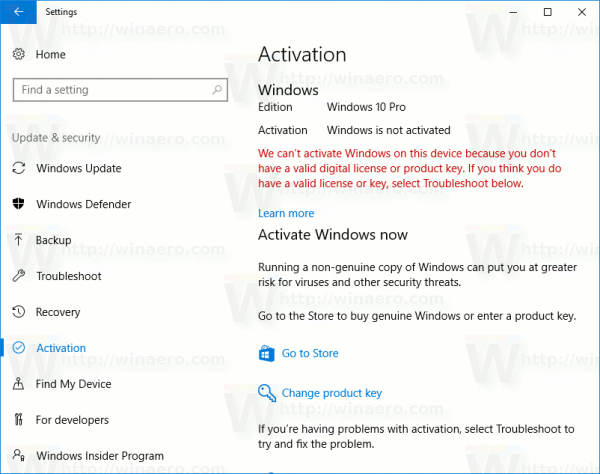
On the right, scroll down to the Troubleshoot section. Note: When your operating system is activated, the Troubleshoot section is not visible.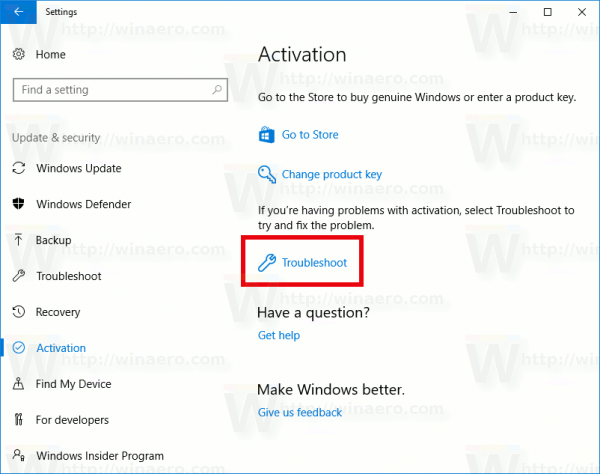
The Activation troubleshooter will be opened.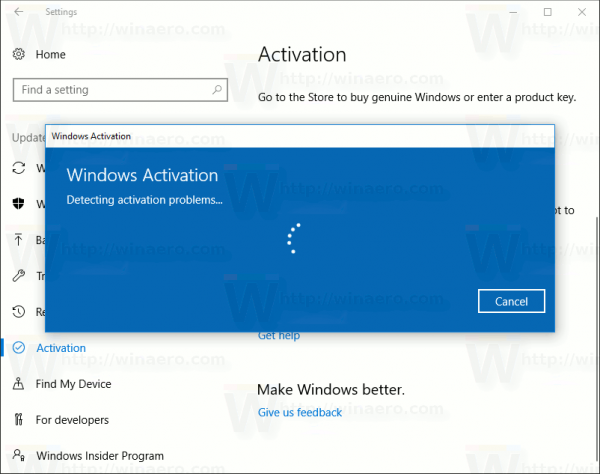
It will attempt to find and solve activation problems. If it shows the following message: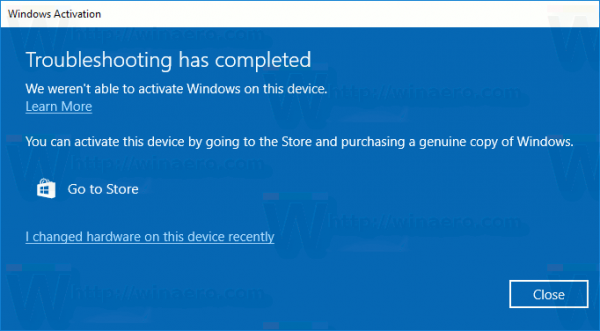
Click the link I changed hardware on this device recently.
Enter your Microsoft Account details when prompted. If you do not have one, then create it.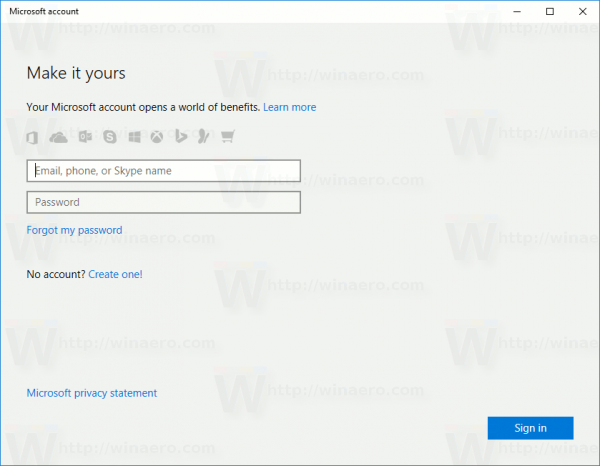
Select your device in the list, tick the option This is the device I'm using right now and click on the Activate button.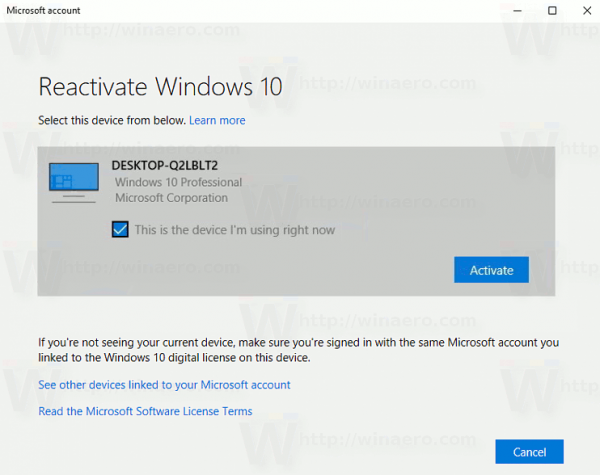
You Windows 10 will be re-activated.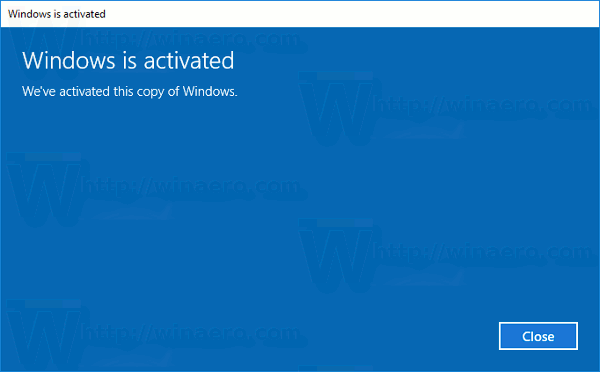
If you want to see other devices linked to your Microsoft account, then click the link See other devices linked to your Microsoft account. On the next page, you'll see a list of your devices arranged into three categories:
- Edition doesn't match
- Device type doesn't match
- Windows isn't activated
If you did all the above steps but still cannot re-activate Windows 10, here are some reasons for the issue that you should check.
- You reached the limit on the number of times you can reactivate Windows on your device.
- The edition of Windows on your device is not Windows 10 Home or Windows 10 Pro.
- The edition of Windows on your device doesn’t match the edition of Windows you linked to your digital license.
- Your computer isn't running a Genuine version of Windows 10.
- The type of device you’re activating doesn’t match the type of device you linked to your digital license.
- Your device is managed by your organization and the option to reactivate Windows isn’t available. For help with reactivation, contact your organization’s system administrator.
Now read: How to link your Windows 10 license to a Microsoft Account.
Support us
Winaero greatly relies on your support. You can help the site keep bringing you interesting and useful content and software by using these options:

Thanks for writing this! I was always curious what to do after upgrading my PC :D
You are welcome.
This is REALLY interesting. Didn’t know it was tied to your account since Anniversary Update! Cool :D
What about in a corporate environment where the computers are NOT tied to a MS account?
How do you reactivate Windows?