RDP stands for Remote Desktop Connection. It is a special network protocol which allows a user to establish a connection between two computers and access the Desktop of a remote host. It is used by Remote Desktop Connection. The local computer is often referred to as the "client". In this article, we'll see a list of useful keyboard shortcuts available for RDP in Windows 10.
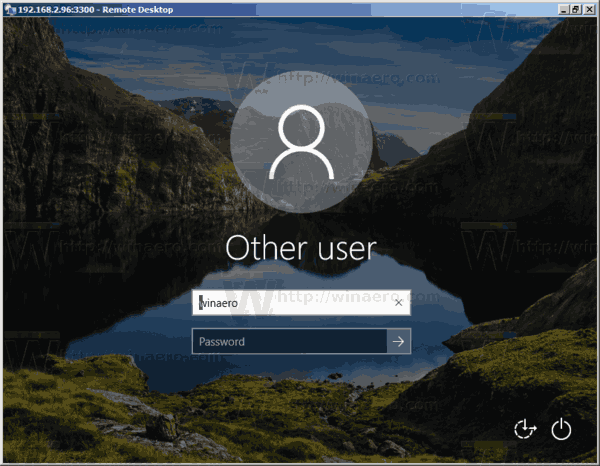
Before we continue, here are some details about how RDP works. While any edition of Windows 10 can act as Remote Desktop Client, to host a remote session, you need to be running Windows 10 Pro or Enterprise. You can connect to a Windows 10 Remote Desktop host from another PC running Windows 10, or from an earlier Windows version like Windows 7 or Windows 8, or Linux. Windows 10 comes with both client and server software out-of-the-box, so you don't need any extra software installed.
Here is the list of keyboard shortcuts you can use in Remote Desktop. These hotkeys can help you save time and increase productivity.
Remote Desktop (RDP) Keyboard Shortcuts in Windows 10
Advertisеment
| Regular Windows keyboard combination | Key combination for RDP | Description of what hotkeys do |
|---|---|---|
| Win key or Ctrl+Esc | Alt+Home | Opens the Start Menu or Start screen |
| Alt+Tab | Alt+Page Up | Displays the Alt+Tab switcher where pressing Page Up while Alt is held down will switch programs from left to right |
| Alt+Shift+Tab | Alt+Page Down | Displays the Alt+Tab switcher where pressing Page Down while Alt is held down will switch programs from right to left |
| Alt+Esc | Alt+Insert | Cycles through open apps in most recently used order (sends the current active window to the bottom of the Z-order) |
| Alt+Space | Alt+Delete | Opens the window menu of the active window |
| Print Screen | Ctrl+Alt+'+'(Plus key on numeric keypad) | Takes a screenshot of the whole screen to the clipboard which you can paste in Paint |
| Alt+Print Screen | Ctrl+Alt+'-' (Minus key on the numeric keypad) | Takes a screenshot of the active window to the clipboard which you can paste in Paint |
| Ctrl+Alt+Del | Ctrl+Alt+End | Sends Ctrl+Alt+Del (Secure Attention Sequence) to the host. |
| - | Ctrl+Alt+Break | Toggles the RDP window between full screen mode and windowed mode |
| - | Ctrl+Alt+Up/Down arrow | View session selection bar |
| - | Ctrl+Alt+Left/Right arrow | Switch between sessions |
| - | Ctrl+Alt+Home | Activate connection bar in full-screen mode |
| - | Ctrl+Alt+Insert | Scroll the session |
| - | Ctrl + Alt + Right arrow | 'Tab' out of the Remote Desktop controls to a control in the host app (for example, a button or a text box). Useful when the Remote Desktop controls are embedded in another (host) app. |
| - | Ctrl + Alt + Left arrow | 'Tab' out of the Remote Desktop controls to a control in the host app (for example, a button or a text box). Useful when the Remote Desktop controls are embedded in another (host) app. |
Articles of interest:
- How To Enable Remote Desktop (RDP) in Windows 10
- Connect To Windows 10 Using Remote Desktop (RDP)
- Change Remote Desktop (RDP) Port in Windows 10
Support us
Winaero greatly relies on your support. You can help the site keep bringing you interesting and useful content and software by using these options:

Great information here. Thank you!
do you know of a way to do win+shift+s style screenshots?