Every time after updating to a new version, Microsoft Edge creates its desktop shortcuts again and again. If you remove them manually, an app update will bring them back. This behavior may be pretty annoying, especially if you have Edge Canary or Dev installed which receive new versions frequently. Here's a simple way to prevent Microsoft Edge from creating Desktop shortcuts after installing updates.
Advertisеment
The root of the problem is in Edge updater. Its behavior is hardcoded, so once it finds a new version on servers, it downloads it, installs in the background, and re-creates the shortcuts. Now, imagine that you have all four channels in use. You will constantly get a galore of Edge icons on your Desktop. At least one of each of the channels.

Sadly, there is no option in the Edge's user interface to quickly get rid of extra icons. Microsoft didn't provide consumers with any option for that.
However, there is a Group Policy for that purpose. It can be enabled in the Registry for all channels or for specific update channels individually. For example, it will allow you to keep Edge creating shortcuts for its stable releases, but prevent it from re-creating icons for Canary.
So, you need to do the following to stop Edge from creating desktop shortcuts.
How to Prevent Edge from creating Desktop shortcuts
- Press Win + R and type regedit.exe to open the Registry editor app.
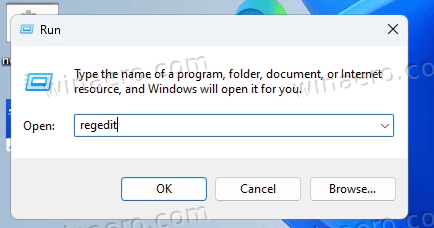
- Click in its address bar, and paste HKEY_LOCAL_MACHINE\SOFTWARE\Policies\Microsoft. Hit Enter to go to the Microsoft key.
- In the left pane, right-click Microsoft and select New > Key from the menu.
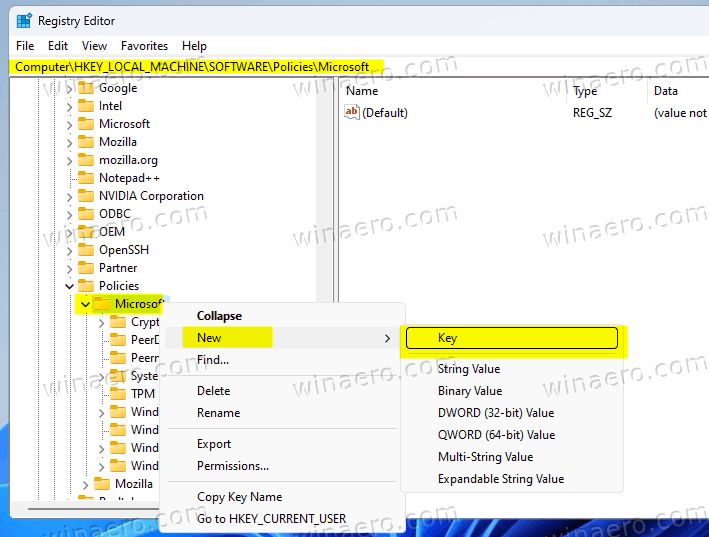
- Name the new key as EdgeUpdate.
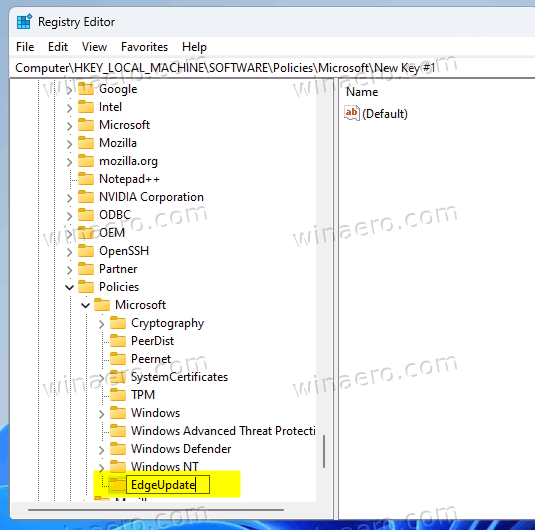
- Now, right-click the EdgeUpdate key and select New > Dword (32-bit) Value.
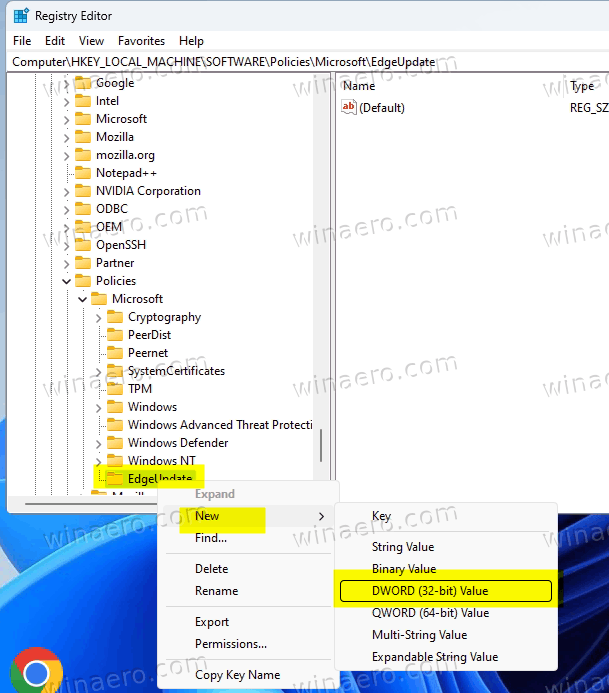
- Name it as CreateDesktopShortcutDefault.
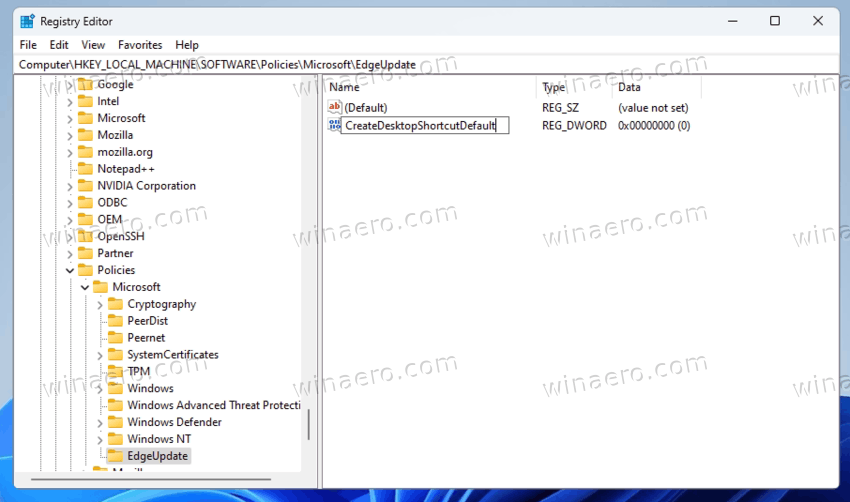
- Do not change its value data, i.e. leave it as 0.
You are done! Microsoft Edge will no longer create desktop shortcuts automatically.
Please keep in mind that this won't prevent Edge from adding its shortcuts to the Start menu. The Registry tweak will only stop it from making desktop icons.
Alternatively, you can stop individual Edge release channels from creating the icons. Here's how.
Block individual Edge channels from creating the shortcuts
- In the Registry (regedit.exe), navigate to the HKEY_LOCAL_MACHINE\SOFTWARE\Policies\Microsoft\EdgeUpdate key.
- If the EdgeUpdate doesn't exist, create it manually by right-clicking the Microsoft folder and selecting New > Key.
- Now, under the EdgeUpdate key, create one or more of the following 32-bit DWORD values.
- CreateDesktopShortcut{56EB18F8-B008-4CBD-B6D2-8C97FE7E9062} - for Microsoft Edge Stable.
- CreateDesktopShortcut{2CD8A007-E189-409D-A2C8-9AF4EF3C72AA} - for Edge Beta.
- CreateDesktopShortcut{0D50BFEC-CD6A-4F9A-964C-C7416E3ACB10} - for Edge Dev.
- CreateDesktopShortcut{65C35B14-6C1D-4122-AC46-7148CC9D6497} - for Edge Canary.
- Leave their value data as 0.
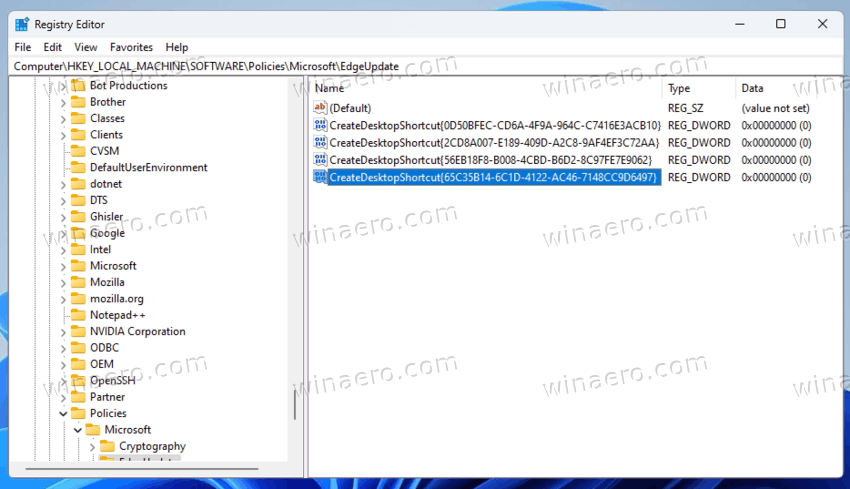
You are done!
It is easy to undo the change at any moment of time. Simply delete the values you created and you are good to go.
To save your time, you can download the read-made files I've prepared for this post.
Download REG files
Point your web browser to the following link:
You will get a ZIP archive with six *.reg files. Extract them to any folder convenient for you. For example, you can place them directly on your desktop.
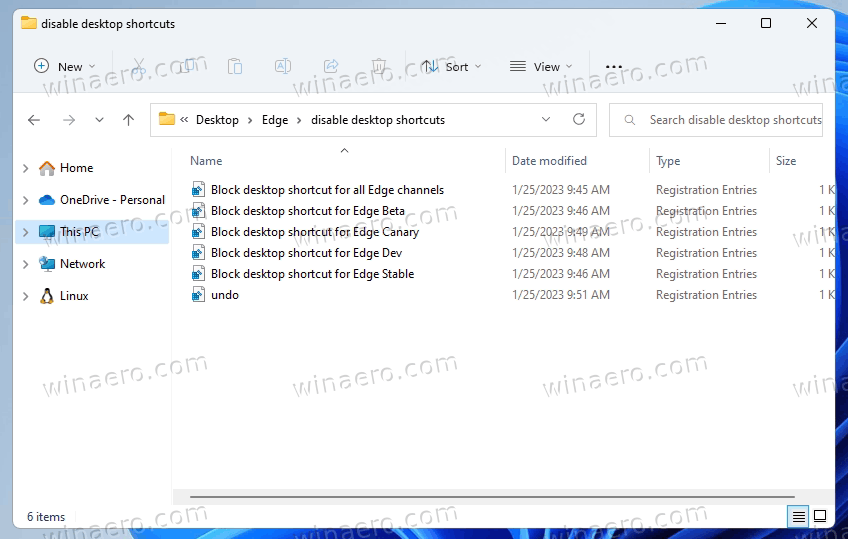
Now, double-click on one of the following files:
Block desktop shortcut for all Edge channels.regBlock desktop shortcut for Edge Stable.regBlock desktop shortcut for Edge Beta.regBlock desktop shortcut for Edge Dev.regBlock desktop shortcut for Edge Canary.reg
These names are self-explaining. You will see a prompt by the User Account Control. In there, click on the Yes button to proceed.
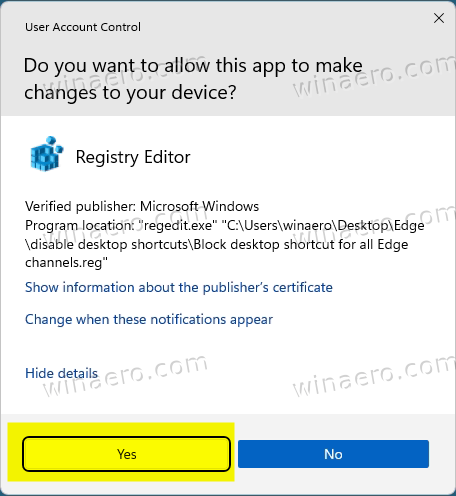
Finally, you will be asked to confirm the REG file addition by the regedit app. Click Yes to apply the REG file, and you are done.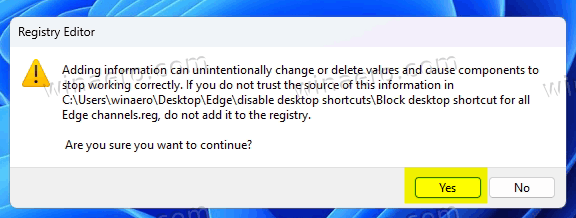
The last file, undo.reg, restores the default behavior. Use it if you want to make Edge create the shortcuts again.
That's it!
Support us
Winaero greatly relies on your support. You can help the site keep bringing you interesting and useful content and software by using these options:

Hello! I tried to download the REG Files with both Microsoft Edge and Google Chrome, but the ZIP file is always damaged. Can you tell me how to download the file?