It is a well known fact that various hardware can wake your Windows 10 PC from sleep. Especially common are your Network (LAN) and Wireless LAN adapters. Human interface devices like mouse, keyboard, fingerprint and some Bluetooth devices can also wake your PC. In this article, we will see how to prevent a device from waking your computer in Windows 10.
Advertisеment
Previously, we have learned how to find which hardware exactly supports waking your PC. Let's find such devices using the following steps.
To prevent a device from waking the computer in Windows 10, do the following.
- Open an elevated command prompt.
- Type or copy-paste the following command:
powercfg -devicequery wake_armed
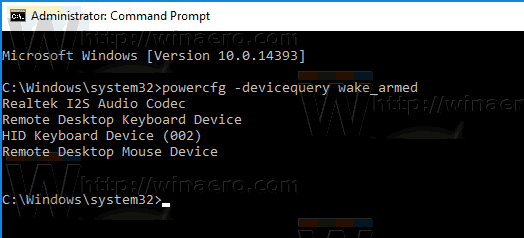
- In the list, find the required device. In my case, I would like to prevent the USB keyboard from waking my device.
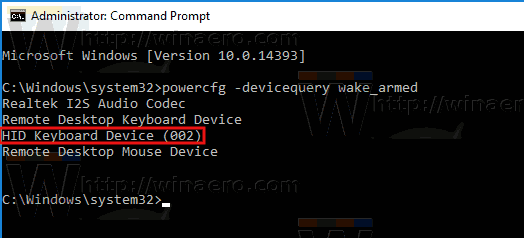
- To prevent a device from waking your PC, execute the following command:
powercfg -devicedisablewake "device name"
Replace the "device name" potion with the actual name of your device. In my case, the command should be as follows:
powercfg -devicedisablewake "HID Keyboard Device (002)"
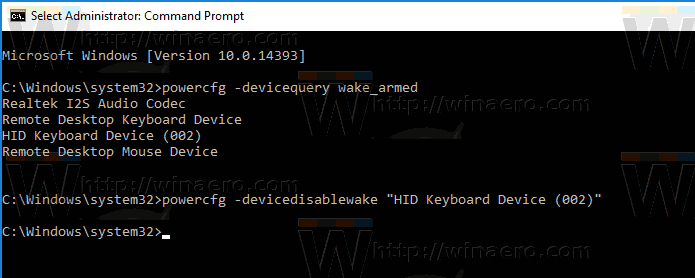
You are done.
Alternatively, you can find your device in Device Manager and disable the appropriate option in Device Properties. Here is how.
- Press Win + X keys together on the keyboard and click Device Manager.
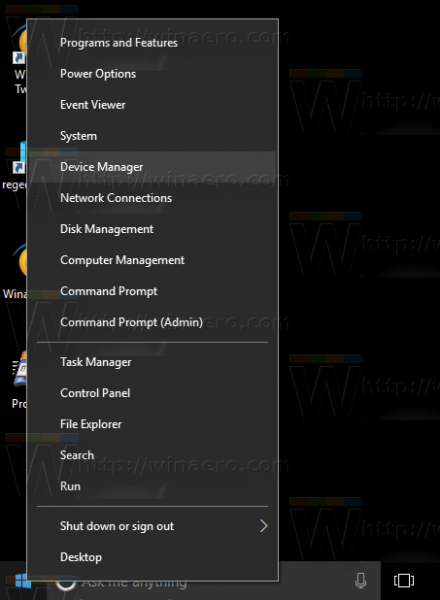
Tip: you can customize the Win + X menu of Windows 10.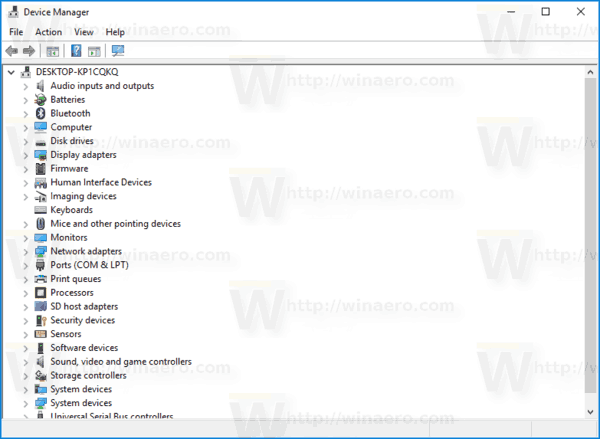
- In the device tree, find your device. My USB keyboard is located under "Keyboards".
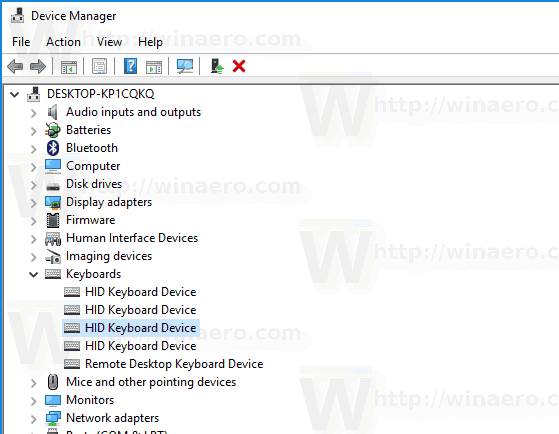
- Double-click the device to open its properties.
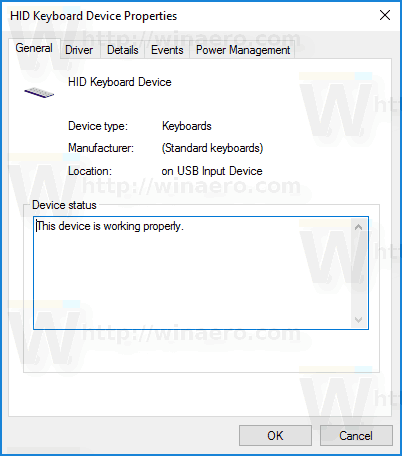
- Switch to the Power management tab.
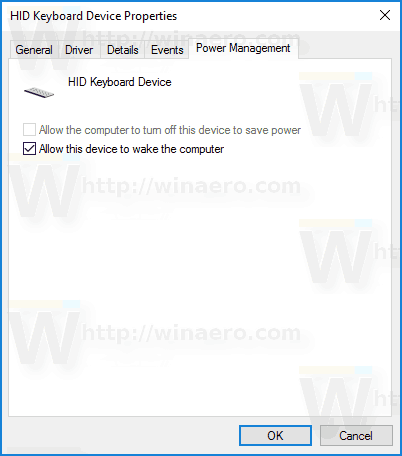
- Untick the check box Allow this device to wake the computer, and click the OK button.
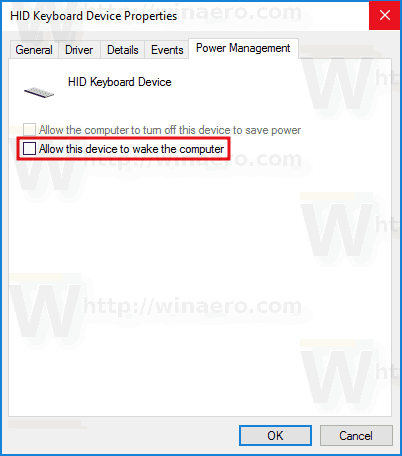
To undo the change you made, you can use one of the following options.
- You can execute the following command in the elevated command prompt.
powercfg -deviceenablewake "device name"
- You can enable the Allow this device to wake the computer in Device Manager.
That's it.
Support us
Winaero greatly relies on your support. You can help the site keep bringing you interesting and useful content and software by using these options:
