Cortana is a virtual assistant bundled with Windows 10. Cortana appears as a search box or an icon on the taskbar and comes with tight integration with the Search feature in Windows 10. Signing in to Cortana with your Microsoft account allows it to keep track of what interests you, save your favorite places to its Notebook, collect notifications from other devices, and sync your data between all your devices with Cortana enabled. By default, Cortana is able to read your browsing history in Windows 10. If you are not happy with defaults, here is how to change browsing history permissions for Cortana.
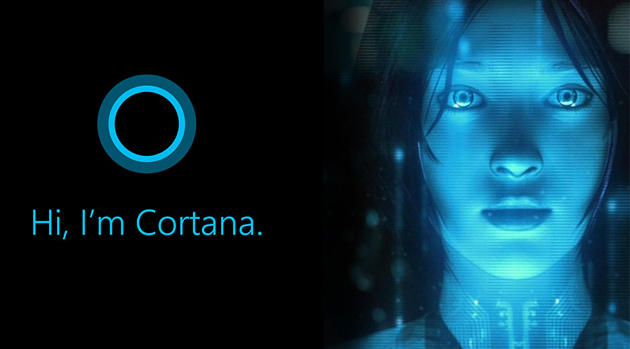
Cortana can be very useful. For example, you can ask Cortana to look up information or even shutdown the OS using your speech. Also, you can use Cortana for simple calculations. The Redmond software giant is constantly improving Cortana and adding more and more useful features to it.
Advertisеment
For upcoming Windows 10 releases, a new Cortana UI is planned. In the latest Insider Preview build, developers separated Cortana and search in the taskbar by giving them individual taskbar buttons and flyouts. See
Enable Separate Search and Cortana UI in Windows 10
Cortana works best when you sign in with your Microsoft Account. To provide you with personalized experiences, Cortana collects certain data like your search queries, calendar events, contacts, and location. Besides Windows devices, Cortana can be installed on Android and iOS.
To prevent Cortana from reading your browsing history in Windows 10,
- Open the Settings app.
- Click on the Cortana icon.
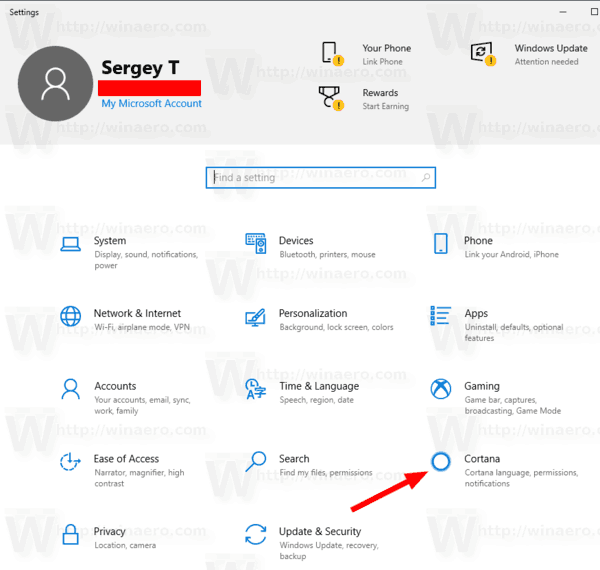
- On the left, click on Permissions.
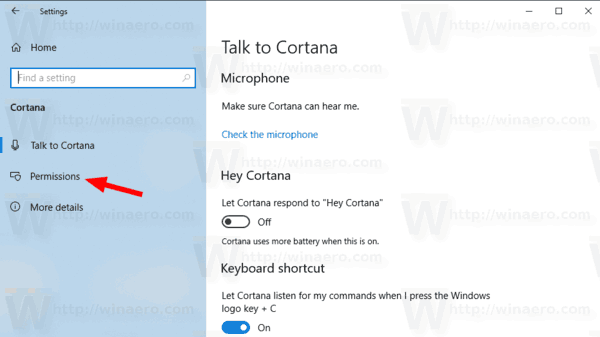
- On the right, click on Manage the information Cortana can access from this device link.
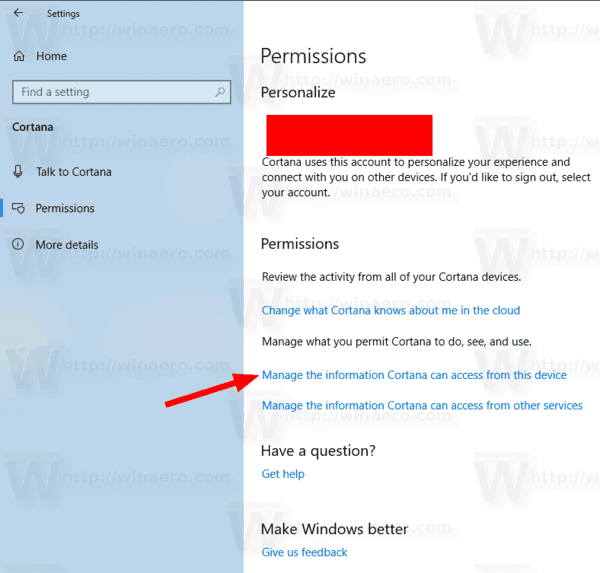
- On the next page, disable the Browsing history option.
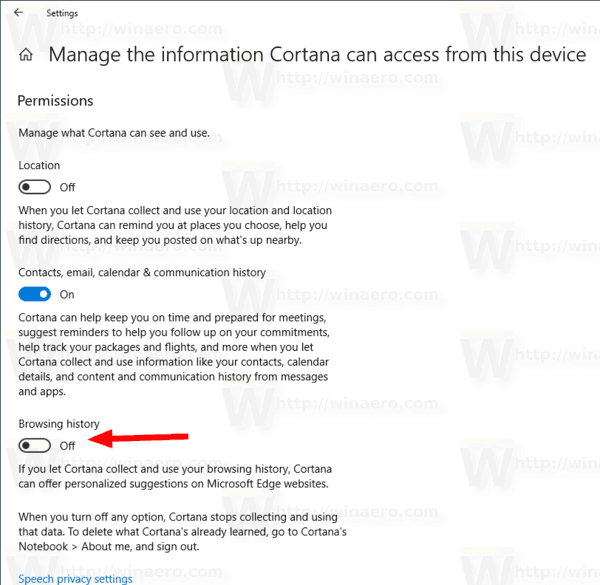
From now, Cortana won't collect and use your browsing history. Note that this will prevent it from offering personalized suggestions. To delete the already collected data, you need to sign out from Cortana, as described here:
Sign out from Cortana in Windows 10
That's it.
Support us
Winaero greatly relies on your support. You can help the site keep bringing you interesting and useful content and software by using these options:
