If you are following Winaero, you may be already aware that two new columns have been added to the Windows 10 Task Manager. They are "Power usage" and "Power usage trend", both available on the Processes tab.
Advertisеment
Windows 8 and Windows 10 have a new Task Manager app. It looks completely different compared to Windows 7's Task Manager and has different features. It can analyze the performance of various hardware components and also shows you all the processes running in your user session, grouped by app or process type.
Windows 10's Task Manager has some nice features, like a performance graph and startup impact calculation. It is able to control which apps launch during startup. There is a special tab "Startup" which is designed to manage startup apps.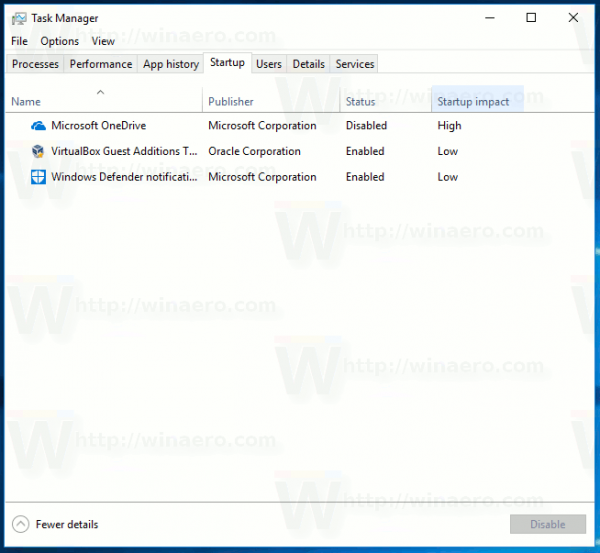
Tip: You can save your time by creating a special shortcut to open the Task Manager directly on the Startup tab.
Also, it is possible to make Task Manager show the command line of apps on the Processes, Details and Startup tabs. When enabled, it will allow you to quickly see which folder an app is launched from, and what its command line arguments are. For reference, see the article
Show Command Line in Windows 10 Task Manager
In addition to these great features, Task Manager is now able to show power consumption for processes. This will allow you to quickly identify a process that drains your device battery. This feature is available in Windows 10 version 1809 "October 2018 Update" starting with build 17677.
See the following screenshot:

So, if you are running Windows 10 version 1809 on a laptop, tablet, or convertible, check out the new columns. They may give you an insight about saving your device battery.
Support us
Winaero greatly relies on your support. You can help the site keep bringing you interesting and useful content and software by using these options:

It looks like the new Task Manager finally matches the old one. I used your installer 2 years ago to replace TM. How can I uninstall and use the modern version?
Control Panel – Apps and Features – Uninstall a program.
Select Task Manager there and uninstall it.
You are kidding! It cannot even remember the last used or user-preferred tab. That apart, it is very slow and has major design changes that reduce user-friendliness or usability for me which the classic one had.