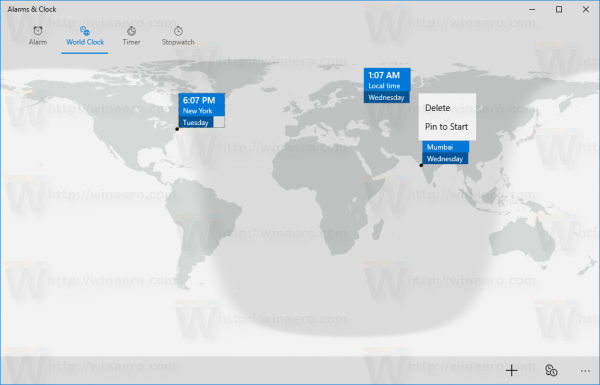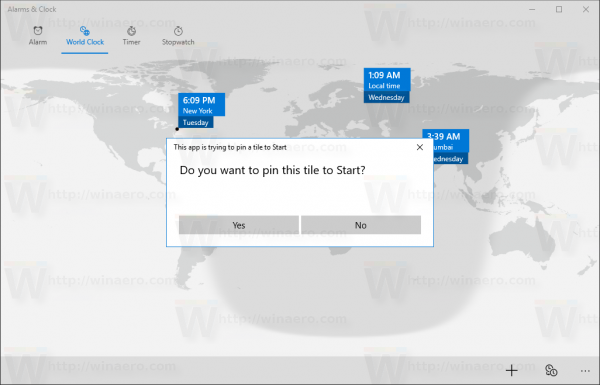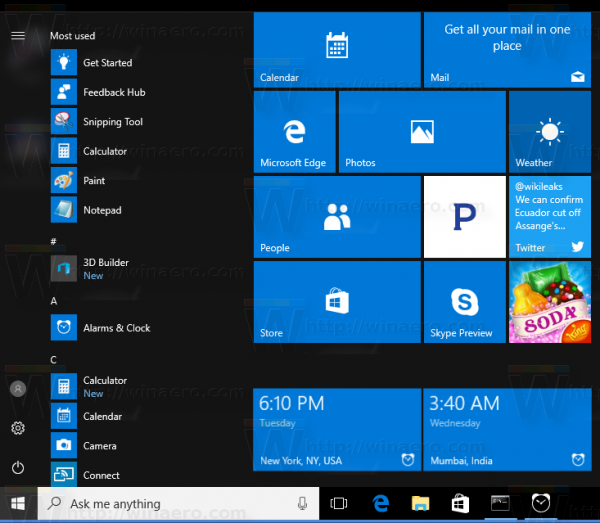Did you know that Windows 10 allows you to display the time from various cities and countries as a tile in the Start menu? There are no third party tools required. Everything can be done with apps you already have.
Advertisеment
You need to start the Alarms & Clock app. It is a preinstalled Universal Windows Platform app. One of its features is a useful World Clock.
Open the Start menu and launch the application from there:
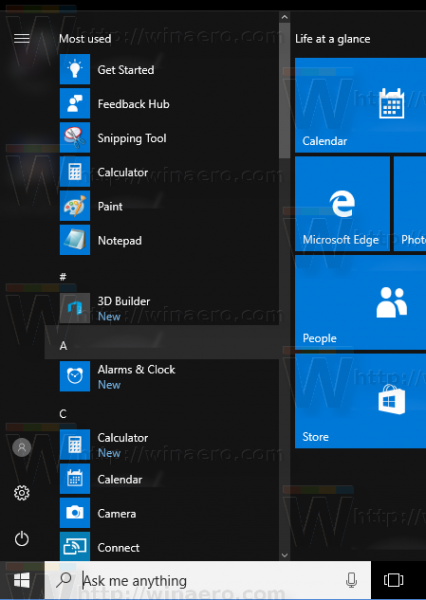
Once the app starts, click the World Clock glyph icon: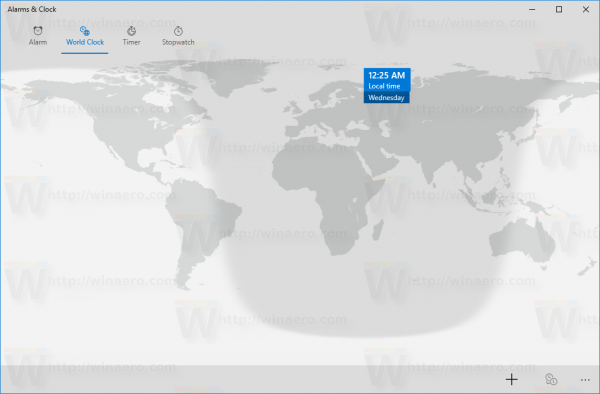
At the bottom, click the plus icon to add a new clock. The "Enter a location" text box will appear on the screen: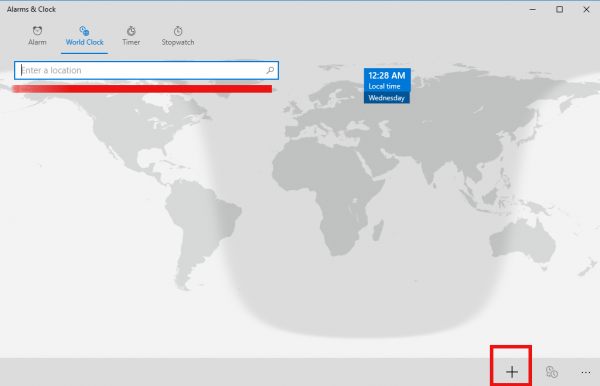
Type the desired city name whose time you would like to see and press Enter. For example, I will add Mumbai and New York: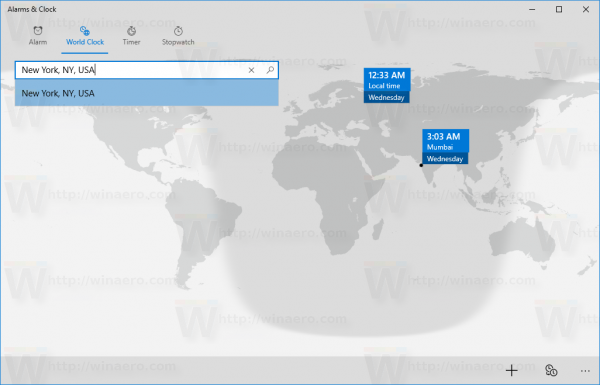
Once this is done, you can pin the added locations to the Start menu in Windows 10. They become Live Tiles which show the actual time in the selected cities!
Pin a World Clock Tile to Start Menu in Windows 10
Right click the desired city on the World Clock page of the Alarms & Clock app.
From the context menu, select "Pin to Start". You'll need to confirm the operation:
Enjoy your Live Tiles with the World Clock:
This is very useful for people who work with other people in different parts of the world or have friends there. Now the world time is just one click away from you. Credits for this tip go to Digital Citizen.
Tip: Windows 7 and Windows 8.1 users can have this feature too in the Date and Calendar popup on the taskbar. From Date and Time Control Panel, you can add additional clocks for two time zones.
Support us
Winaero greatly relies on your support. You can help the site keep bringing you interesting and useful content and software by using these options: