Microsoft Edge is the default web browser app in Windows 10. It's a Universal (UWP) app which has extension support, a fast rendering engine and a simplified user interface. One of its interesting features is the ability to pin a web page to the taskbar. Let's see how it can be done.
Advertisеment
Edge got a lot of changes with recent releases of Windows 10. The browser now has extension support, EPUB support, a built-in PDF reader, the ability to export passwords and favorites and a number of other useful functions. A new feature added in a build of Fall Creators Update allows the user to pin a web site to the taskbar, just like Internet Explorer.
A web page pinned to the taskbar with Edge will be shown like a regular pinned app shortcut. The site's icon (favicon) will be used as the icon for the taskbar button. When you click it, the Edge browser will be launched, and the target web site will be opened automatically. So, technically it works like a bookmark visible in the taskbar.
Note: The ability to pin websites to the taskbar is available starting with Windows 10 build 16215.
To pin a website to the taskbar in Windows 10, do the following.
- Open Microsoft Edge. Its icon is usually pinned to the taskbar out-of-the-box, so it is easy to find it.
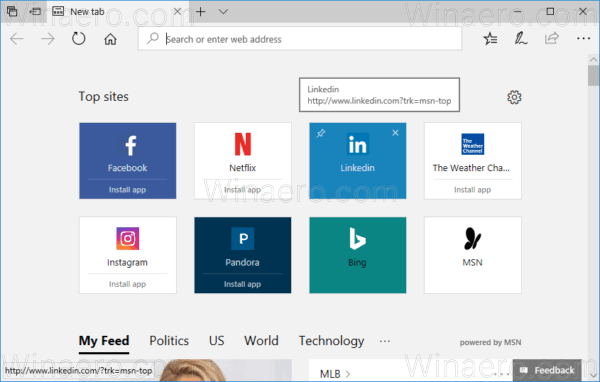
- Open the desired web site that you would like to pin.
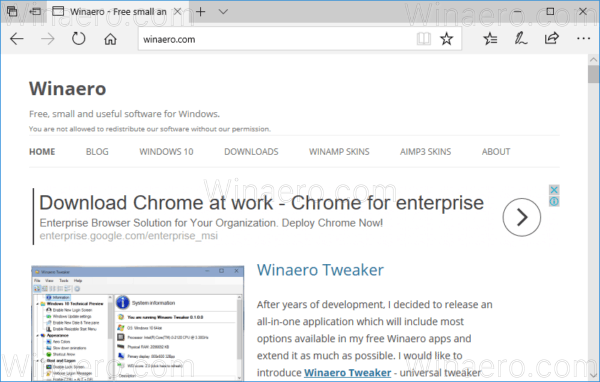
- Click the three horizontal dots menu button in the top right corner of the browser's window to open its menu.
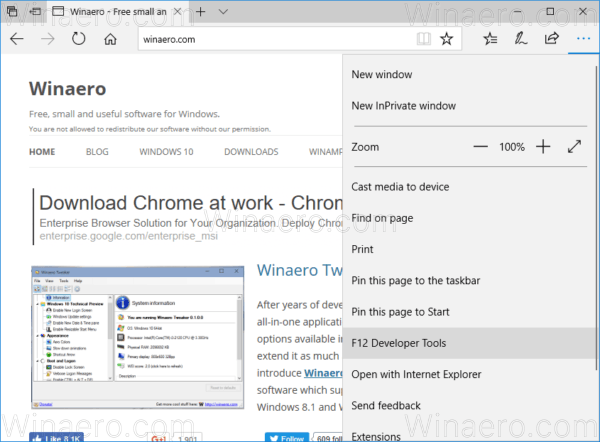
- In the menu, select Pin this page to the taskbar.
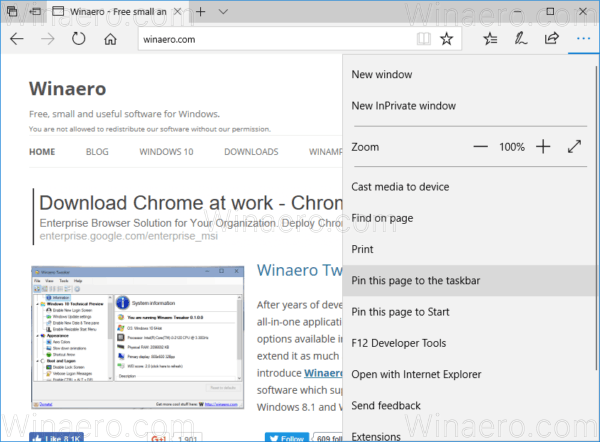
A new icon will appear on the taskbar, featuring the favicon logo of the selected web site. If a web site has no favicon (like Winaero, which needs to be fixed as of this writing), the default icon will be shown:
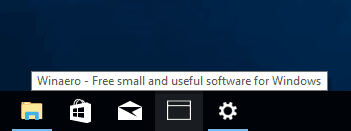
If you need to unpin it later, just right-click on the icon in the taskbar. From the context menu, select "Unpin from taskbar". This will remove the selected web site from the taskbar.
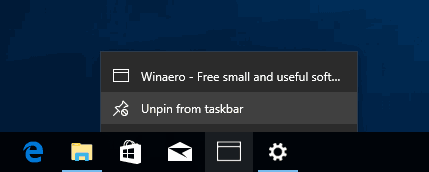
That's all about web site pinning with Edge.
Support us
Winaero greatly relies on your support. You can help the site keep bringing you interesting and useful content and software by using these options:
