In Windows 10, you have the ability to pin Recycle Bin to the taskbar. Once you do this, the Recycle Bin icon will appear on the taskbar. From there, you can open it with one click or with a hotkey or empty it. Simply follow these steps written below.
Advertisеment
The Recycle Bin is a system folder which holds deleted files. If you have not deleted some file or folder permanently and have not disabled the Recycle Bin feature, then the deleted object will be stored in the Recycle bin folder until you empty it. When some files are stored in Recycle Bin, its icon changes from empty to full. The Recycle bin was first introduced in Windows 95.
To pin Recycle Bin to Taskbar in Windows 10, do the following.
- Create a new empty folder called Recycle bin anywhere on your disk. For example, I will create the folder
C:\winaero\Recycle bin
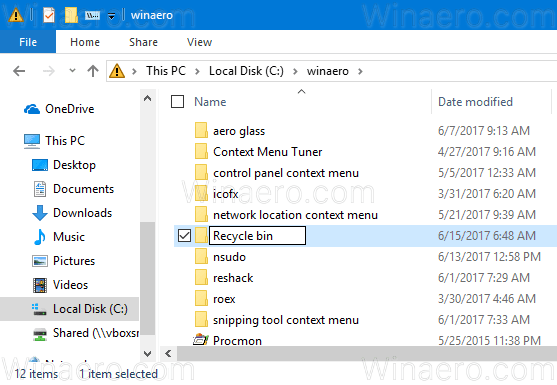
- Drag the Recycle Bin icon from the Desktop to the folder you just created. This will quickly create a shortcut to the Recycle Bin system folder.
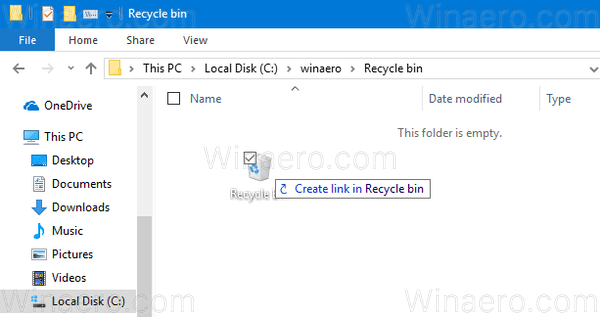
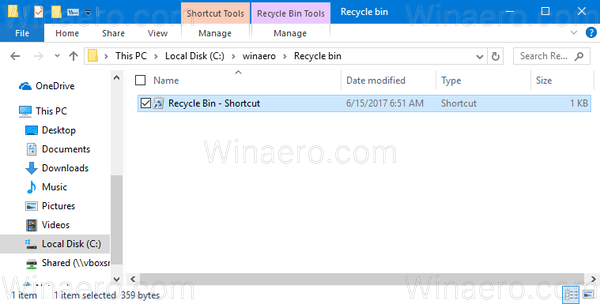
- Rename the shortcut you created from "Recycle Bin - shortcut" to "Recycle Bin". Tip: you can customize the shortcut name template or disable the "- shortcut" suffix.
- Now, create a new toolbar on the taskbar. Right-click the taskbar and select Toolbars - New toolbar in the context menu.
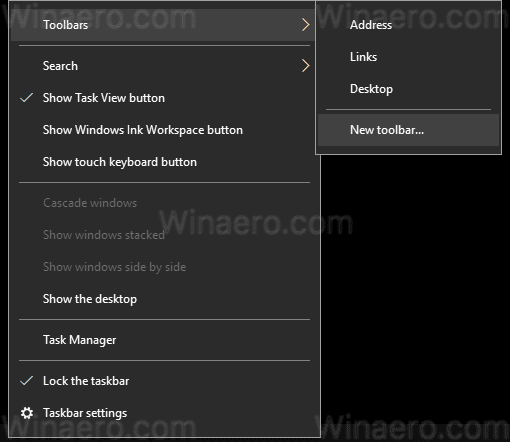
- Now, browse to the folder where you created the new Recycle Bin folder, select the Recycle Bin folder in the open dialog, and click on the 'Select folder' button.
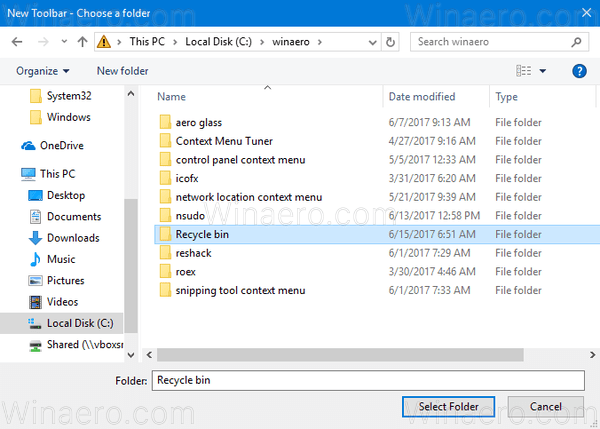
- A new Recycle Bin toolbar will be added to the end of the taskbar as shown below:

- Now, right click the taskbar and untick the "Lock the taskbar" item if you see the check mark there:
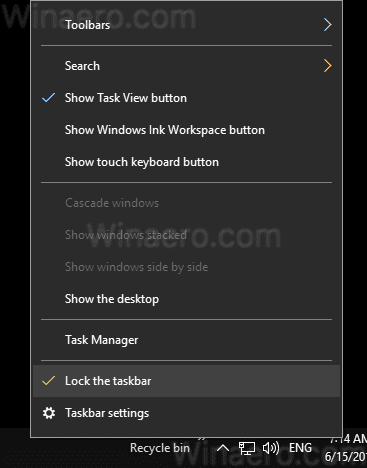
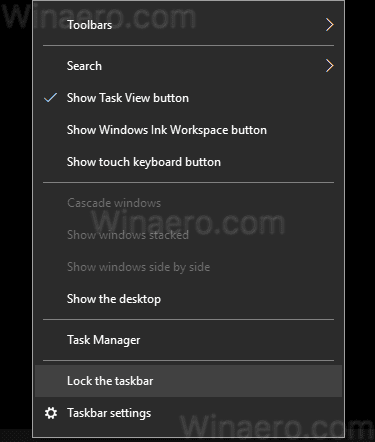
- Right click the Recycle bin label on the taskbar it and untick the following items: Show title, Show text.
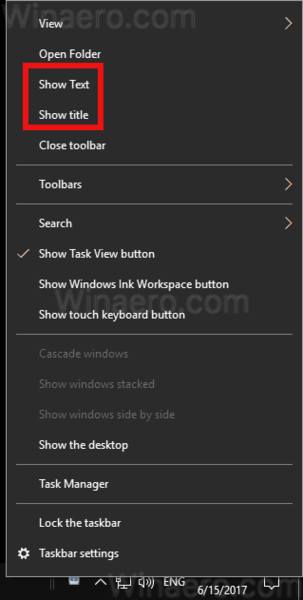 Enable the Large icons view.
Enable the Large icons view.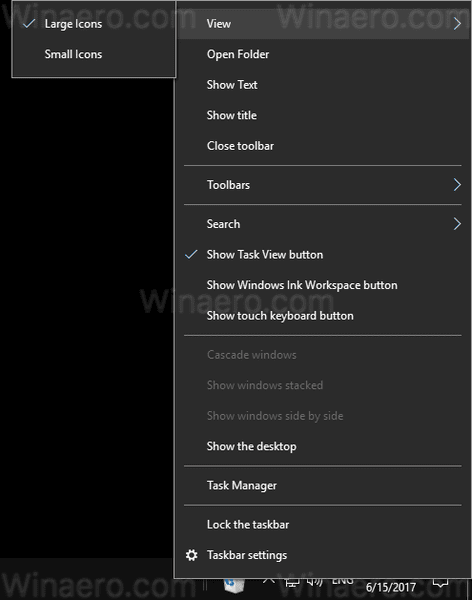
- Now, move your toolbar to any desired place on the taskbar using the separator line.
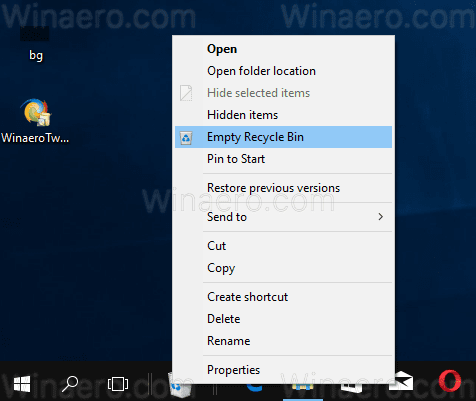
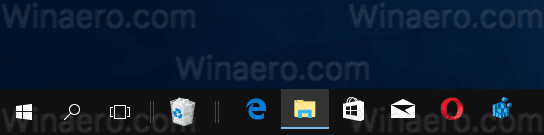
That's it. Now you have the Recycle bin pinned to the taskbar. From its context menu, you can empty it.
The same method can be used to restore the good old Quick Launch toolbar in Windows 10.
Support us
Winaero greatly relies on your support. You can help the site keep bringing you interesting and useful content and software by using these options:

large icons toolbars makes the taskbar height large,makes a gap
is their a fix?
thanks for help
large icons toolbars makes the taskbar height large, makes a gap
is their a fix? please solve it
If you create a new toolbar just navigate to ../Users/username and select the Recycle Bin. No need to build the shortcut or change the icon name.
ohhhhh.. this cant be returned again as before>>