How to Pin Recent Items to Quick Access in Windows 10
Windows 10 does not come with the Recent places option in the navigation pane of File Explorer like Windows 8 or Windows 7. Instead, it has the "Recent files" group inside the Quick Access folder. This is not at all convenient for users who were used to accessing Recent items with one click from the navigation pane. You can get nearly the same functionality by pinning the Recent items to Quick Access, so you will be able to access it faster.
Advertisеment
The Quick Access location is a new option in File Explorer of Windows 10. It is where Explorer opens by default instead of This PC. Quick Access collects recent files and frequent folders to show them in a single view. You can also pin various locations inside Quick Access. Quick Access always shows these pinned locations regardless of how rarely you visit them.
Frequent Folders is a new feature implemented in Windows 10's File Explorer. In Windows 7 and Windows 8, frequently opened folders were accessible only via the jump list for Explorer. In Windows 10, you can see your most frequently opened folders inside File Explorer in the Quick Access location. You can then choose to pin any folder you want.
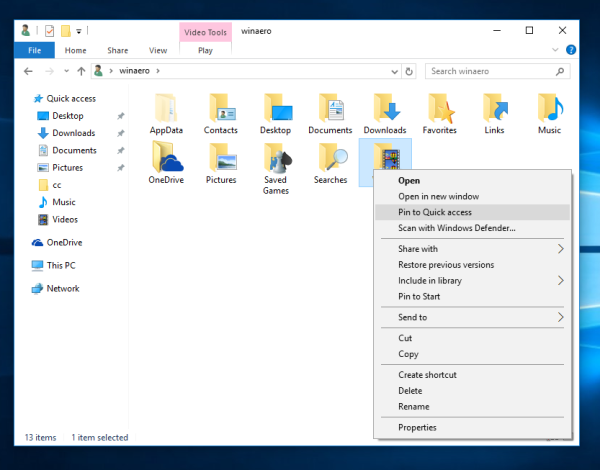
To pin a folder to Quick Access, you need to right click the desired folder and select "Pin to Quick Access" in the context menu. This is nicely explained in the article "Pin any folder or location to Quick Access in Windows 10. Also, check out how to pin Recycle Bin to Quick Access in Windows 10. Using this trick, you can pin the Recent items folder, making it accessible with just one click.
To Pin Recent Items to Quick Access in Windows 10,
- Press Win + R shortcut keys together on the keyboard to open the Run dialog.
- Type the following Windows 10 shell command into the Run box:
shell:Recent.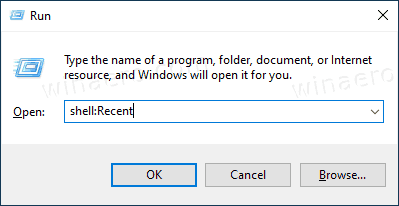
- This will open the Recent items folder directly in File Explorer.
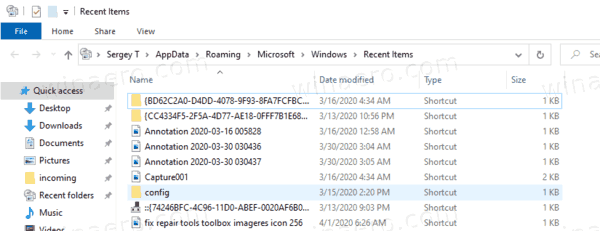
- Right click the Quick Access item in the navigation pane (left pane) and pick Pin current folder to Quick Access from the context menu.
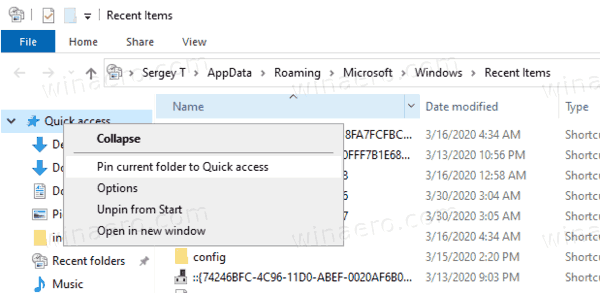
- You have now Recent items pinned under Quick Access in File Explorer.
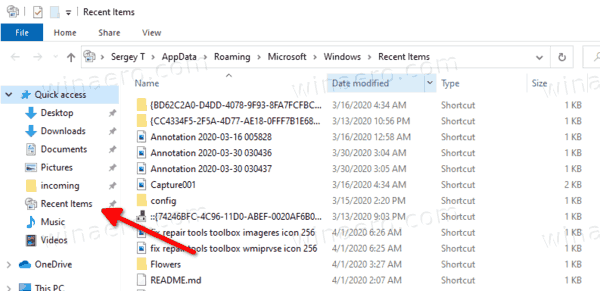
To unpin it later, you can
- Right-click on the pinned Recent items entry in the left pane of File Explorer, and select Unpin from Quick Access from the context menu.
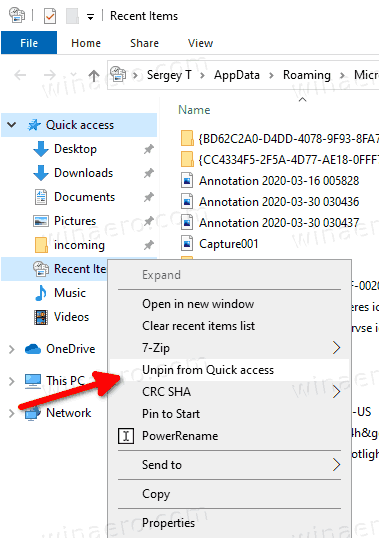
- Or, right-click the Recent items folder under Frequent Folders in the Quick Access folder.
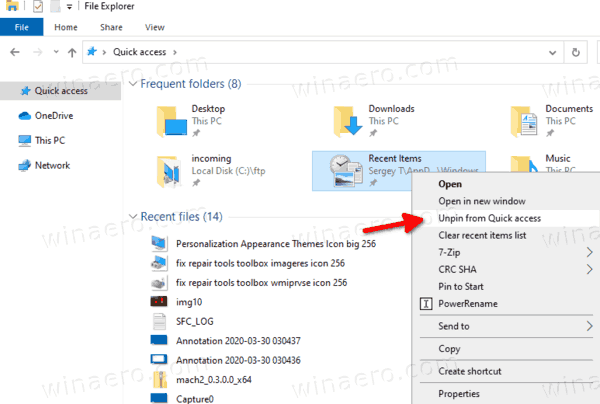
Similarly, you can pin Recent places to Quick Access.
Note: Users who care about their privacy might not be happy having Frequent Folders and Recent Files of the File Explorer app. They may be interested in reading the following articles:
- How to remove frequent folders from Quick Access in Windows 10.
- How to remove recent files from Quick Access in Windows 10
- Open This PC instead of Quick Access in Windows 10 File Explorer.
- How to access This PC from Quick Access using the keyboard in Windows 10.
Support us
Winaero greatly relies on your support. You can help the site keep bringing you interesting and useful content and software by using these options:
