How to Pin Recent Folders to Quick Access in Windows 10
In Windows 10, Microsoft removed the widely used Recent places option from the navigation pane of File Explorer. Instead, it has the "Recent files" and "Frequent folders" groups inside the Quick Access folder. Many users who used Recent places found this change inconvenient, because your recently opened folders were just one click away. Today we will see how to pin Recent places to Quick Access in Windows 10 File Explorer.
Advertisеment
The Quick Access location is a new option in File Explorer of Windows 10. It is where Explorer opens by default instead of This PC. Quick Access collects recent files and frequent folders to show them in a single view. You can also pin various locations inside Quick Access. Quick Access always shows these pinned locations regardless of how rarely you visit them.
Frequent Folders is a new feature implemented in Windows 10's File Explorer. In Windows 7 and Windows 8, frequently opened folders were accessible only via the jump list for Explorer. In Windows 10, you can see your most frequently opened folders inside File Explorer in the Quick Access location. You can then choose to pin any folder you want.
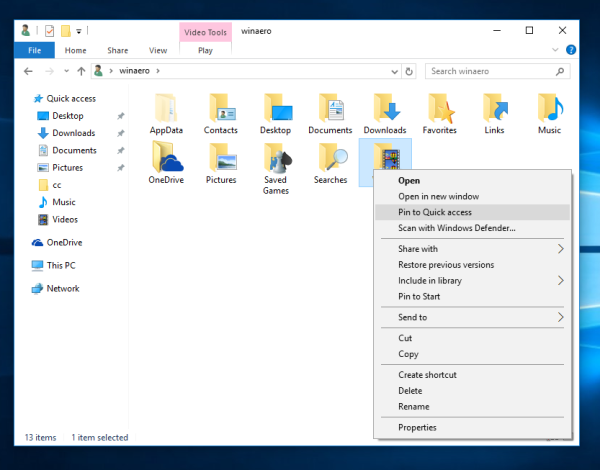
To pin a folder to Quick Access, you need to right click the desired folder and select "Pin to Quick Access" in the context menu. This is nicely explained in the article "Pin any folder or location to Quick Access in Windows 10. Also, check out how to pin Recycle Bin to Quick Access in Windows 10. However, in case of Recent folders, there is an extra step you need to peform.
To Pin Recent Folders to Quick Access in Windows 10,
- Press Win + R shortcut keys together on the keyboard to open the Run dialog. Tip: See the complete list of Win key shortcuts available in Windows.
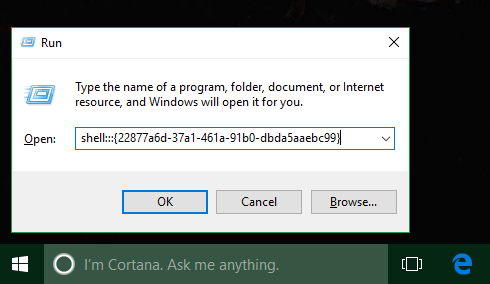
- Enter the following in the Run box:
shell:::{22877a6d-37a1-461a-91b0-dbda5aaebc99}. Press Enter. - The Recent places folder will be opened in File Explorer:
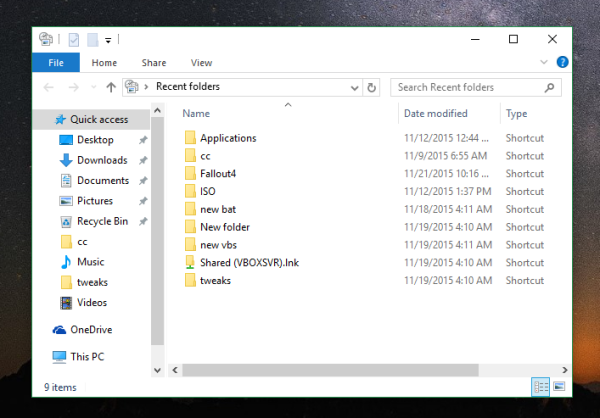
- Right click the Quick Access item in the navigation pane (left pane) and pick Pin current folder to Quick Access from the context menu:
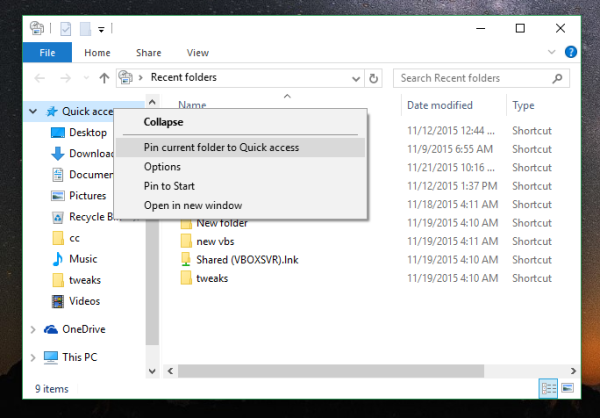
- The Recent folders directory is now pinned under Quick Access.
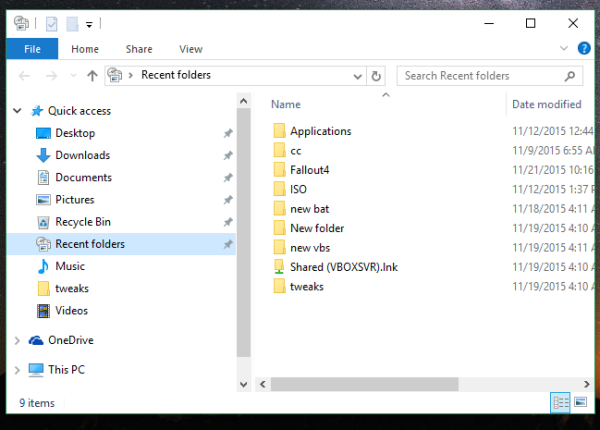
You are done!
Additionally, check out how to add Recent Folders and Recent Items to the navigation pane in Windows 10. You will get something like this:
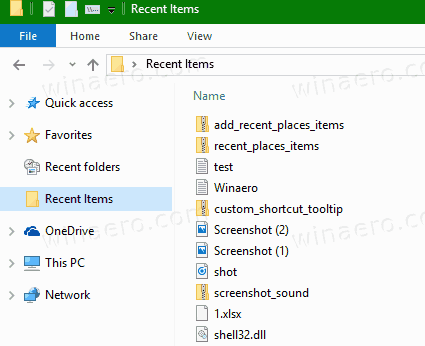
To unpin it later, you can
- Right-click on the pinned Recent folders entry in the left pane of File Explorer, and select Unpin from Quick Access from the context menu.
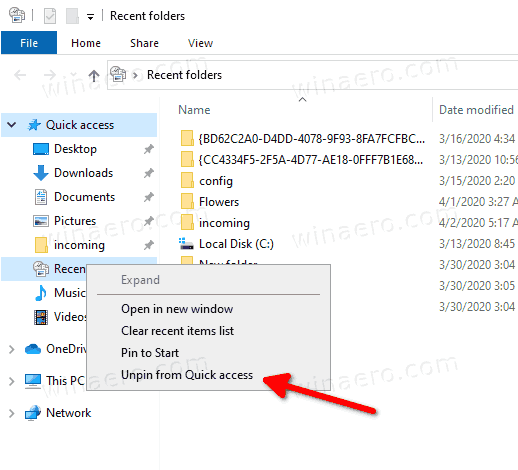
- Or, right-click the Recent folders item under Frequent Folders in the Quick Access folder.
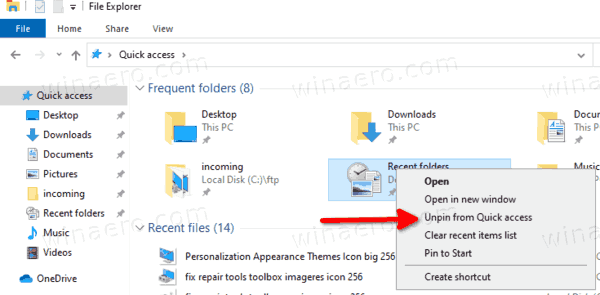
Similarly, you can pin Recent items to Quick Access.
Note: Users who care about their privacy might not be happy having Frequent Folders and Recent Files of the File Explorer app. They may be interested in reading the following articles:
- How to remove frequent folders from Quick Access in Windows 10.
- How to remove recent files from Quick Access in Windows 10
- Open This PC instead of Quick Access in Windows 10 File Explorer.
- How to access This PC from Quick Access using the keyboard in Windows 10.
Support us
Winaero greatly relies on your support. You can help the site keep bringing you interesting and useful content and software by using these options:

Love your tips!
I changed the default Icon for Quick Access via the option in winaerotweaker and now I’m having a problem where Quick Access shows up twice in the navigation pane. At the top of the navigation pane and as the last set of folders at the bottom below my drives. Was looking for a fix? Thanks!
usually, it returns to a single icon after sign out and sign in to your user account.
windows 10 2004 update broke this. Recent folder is only available in Explorer, not in Save As. please update. thank you, Sergey
This works but not when opening a file from an application.
RECENT FOLDERS does not show under QUICK ACCESS there !
„You are done!” – nope. When open „Save as”, then Recent Folders disappera from Quick Access.
try adding the same key under wow64