In this article we will see how to add any desired location to the Quick Acess folder in Windows 10. You can pin there any folder you want, a disk drive or even This PC. It is quite simple and possible now thanks to the updated File Explorer app in Windows 10Let's see how it can be done.
To pin the desired location to Quick Access in Windows 10, you need to do the following:
- Open Quick Access and keep it open:
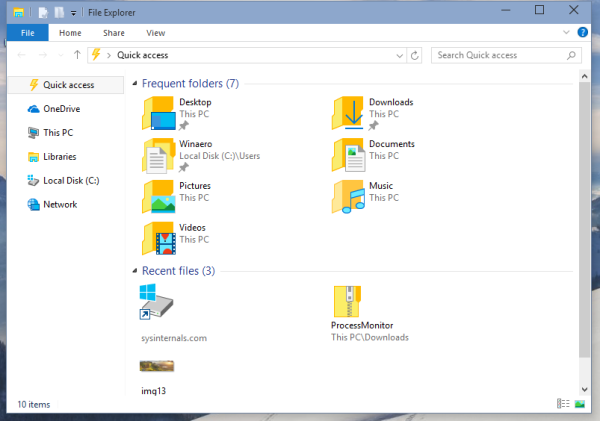
- Open another File Explorer window which contains the desired folder you want to add inside the Home location.
- Drag your folder to the Quick Access location and it will be pinned immediately.
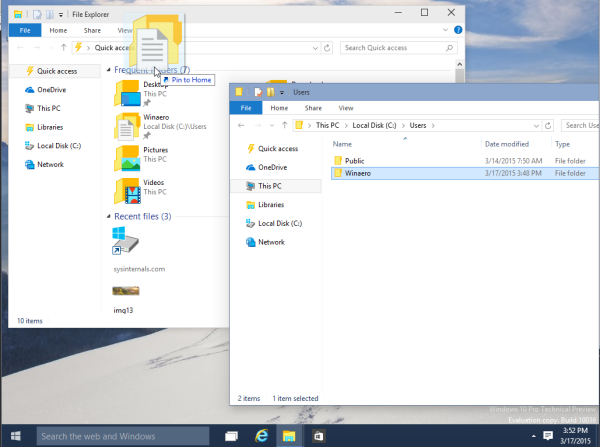
Alternatively, you can just right click the appropriate folder and pick Pin to Quick Access from the context menu.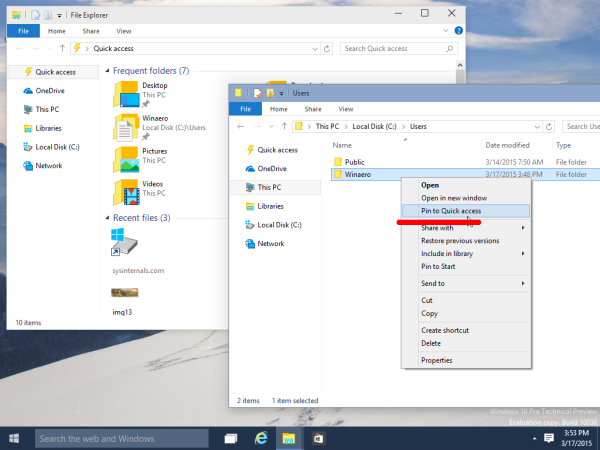
To unpin the pinned folder, right click the appropriate folder and pick Unpin from Quick Access from the context menu: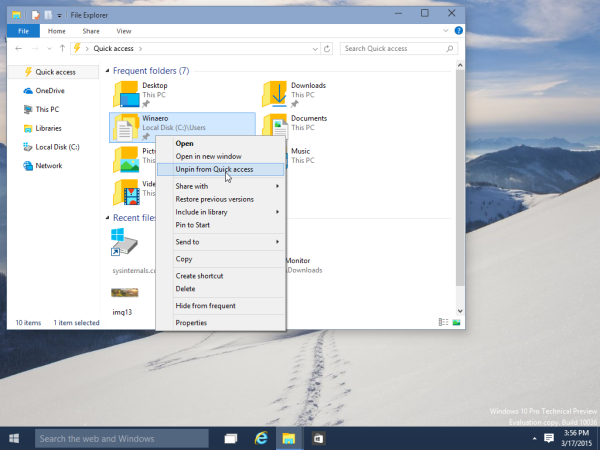
That's it. You can pin:
- Any folder
- A disk drive
- This PC
- Any Control panel item
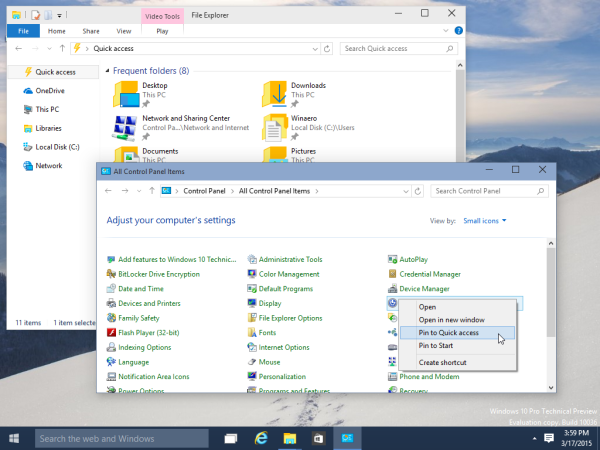
All these objects can be pinned to the Quick Access folder. In comments, you can tell us your opinion about the Quick Access feature.
Support us
Winaero greatly relies on your support. You can help the site keep bringing you interesting and useful content and software by using these options:

I dont like the fact that all pinned item on File Explorer appear on Quick Access. I want to pin lots of folders on File Explorer on Taskbar, but dont want to appear on Quick Acess on File Explorer.
On Windows 8 and 7 the favorites was completly independent of pinned file explorer.
It‘s a shame that you aren‘t able to pin any file. Anyway, I‘ve a problem with this feature as I can only pin folders and no Control Panel items. What do I do?
I need to look
I can’t pin Control Panel to Quick Access. Dragging the Control Panel icon from C’Panel’s address bar produces a “Pin to Quick Access” tool tip, yet Windows simply doesn’t do it.
I’m running an i7 machine with 12 GB memory, 2 additional GB in an GTX 750 card. What’s up with this?
I followed the instructions and I still can’t pin the folders I need Quick Access to. The folders are in a shared directory on our work network. Could that be the issue? Windows 8.2 would allow me to create shortcut links, so I’m not sure if that is really the case.
Another issue I have with QA is that after bashing the keyboard trying to create a link, once in a while it does allow me to pin. If I try it again, it replaces the previous link. UGH!
Any advice? Thanks.
When I pin a Containing Folder in Quickaccess, then try to pin one or more Subfolders contained within Containing Folder, the subfolders replace Containing Folder. And vice versa (ie when I have 1 or more subfolders in quickaccess, then pin the Containing Folder, the Containing Folder takes their place). So Containing Folder and Subfolders cannot co-exist pinned in Quick access? Why? Fix?
I created a folder in my user folder and named it TV.
I am unable to pin it to Quick access. If I right-click it and click “Pin to Quick access”, nothing happens. If (as described in this blog) I open the Quick access folder, then open my User folder and drag the created TV folder, nothing happens. The TV folder doesn’t show up in Quick access.
Anything else I try to pin to Quick access pins just fine. Some things (e.g. frequently used places/folders) even show up there without me having pinned them.
But the TV folder I created just won’t do it. Is there some way to pin using regedit ?