In this article we will see how to add any desired location to the Home folder in Windows 10. You can pin there any folder you want, a disk drive or This PC. It is quite simple and possible now thanks to the updated File Explorer app in Windows 10 Build 9879, which made the Home location more useful. Let's see how it can be done.
To pin the desired location to the Home folder in Windows 10, you need to do the following:
- Open the Home folder and keep it open:
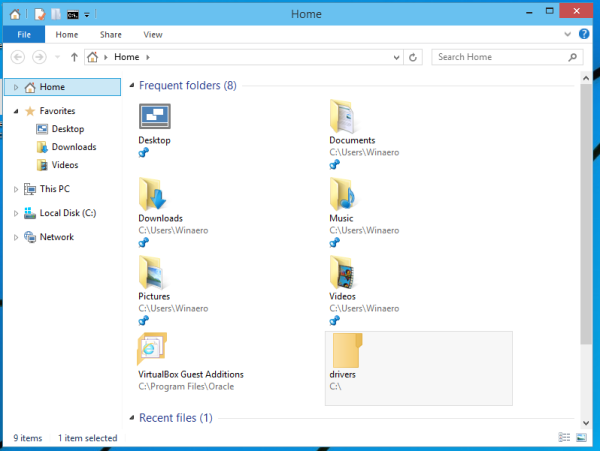
- Open another File Explorer window which contains the desired folder you want to add inside the Home location.
- Drag your folder to the Home location and it will be pinned immediately.
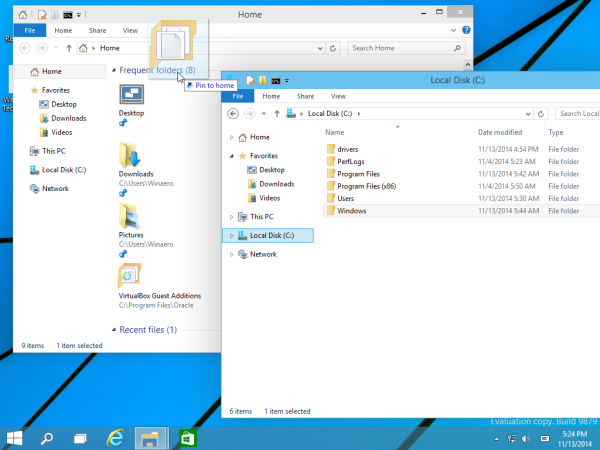
Alternatively, you can just right click the appropriate folder and pick Pin to Home from the context menu.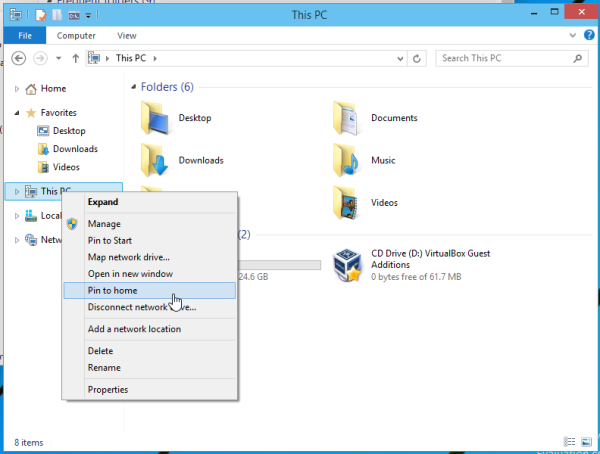
To unpin the pinned folder, right click the appropriate folder and pick Unpin from Home from the context menu: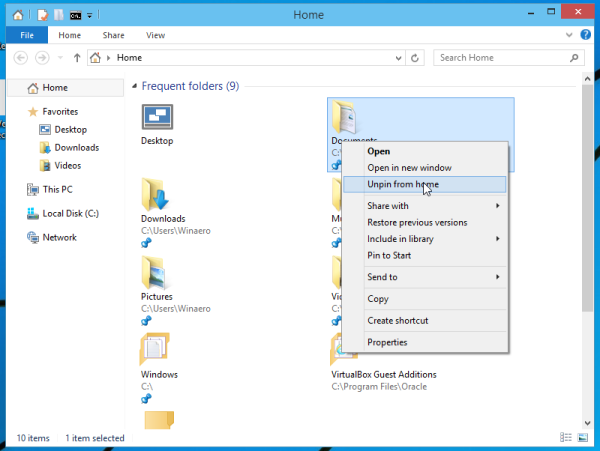
That's it. You can pin:
- Any folder
- A disk drive
- This PC
All these objects can be pinned to the Home folder. However, Windows 10 does not allow you to pin Control Panel items to the Home location, at least in the Technical Preview 3 build. It is possible that Microsoft will change this behaviour in future releases.
Support us
Winaero greatly relies on your support. You can help the site keep bringing you interesting and useful content and software by using these options:
