When you are browsing the web, you may be opening multiple tabs and it is very annoying when a tab which is in the background starts playing audio suddenly without even it being focused. While you can mute only the tab playing the audio, you may find it useful to mute specific web sites permanently.
Advertisеment
As of this writing, Google Chrome is the most popular web browser. It is available for Windows, Linux, Mac and Android.
The browser displays a speaker icon on a tab as when it plays sounds. You can click on it to mute a tab.
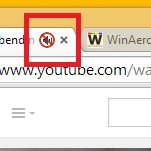
In addition, there is the ability to mute entire sites that autoplay audio. While the browser doesn't yet allow you to permanently mute a specific page, the sites you mute will remain silent until you explicitly allow them to produce sounds.
There are plenty of web sites on the Internet that play annoying videos or background audio. If you are following such a site, you can just right-click the offending tab and mute the entire site!
To mute a site in Google Chrome, do the following.
- Right-click on the desired tab.
- Select "Mute site" from the context menu.
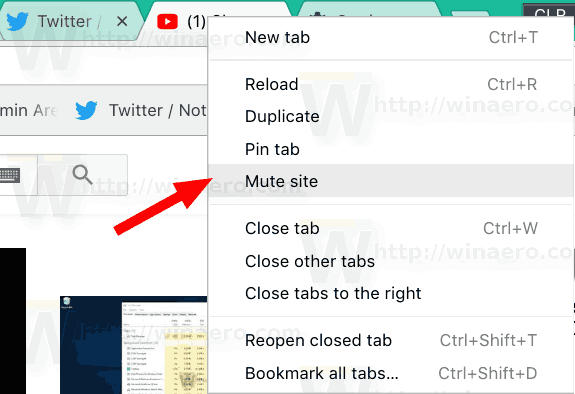
- Google Chrome will remember your choice. The site will not be able to play sounds anymore.
When a site is muted and tries to produce some sounds, the sound indicator on a tab will appear with a diagonal strike-through over the speaker icon.![]()
To unmute the muted web site, right-click on the tab and choose Unmute site from the context menu.
It is worth mentioning that you can manage the web site sound policy using the Site Information popup.
The Site Information method
- Click on the site's icon next to the address bar.
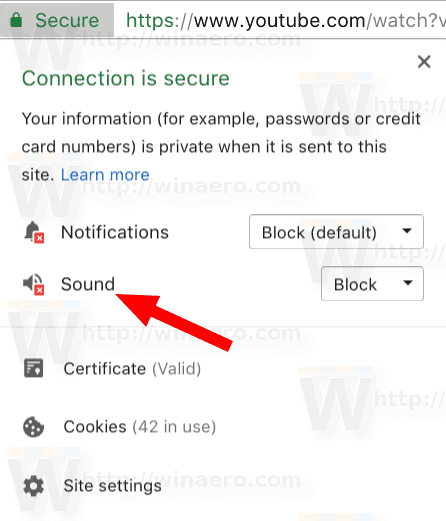
- In the Site information flyout, use the Sound drop-down list to block or allow sounds.
- Alternatively, click on the Site settings item.
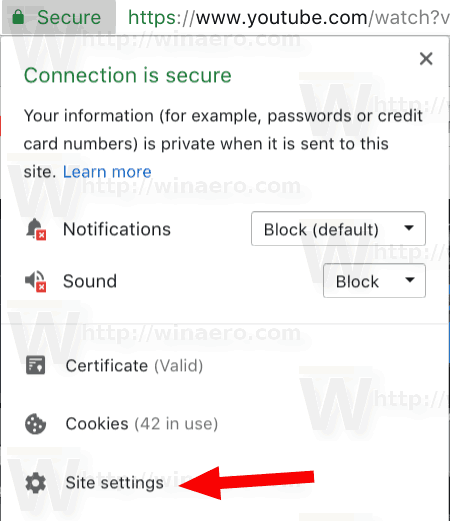
- On the next page, select the desired sound policy under the Sound section.
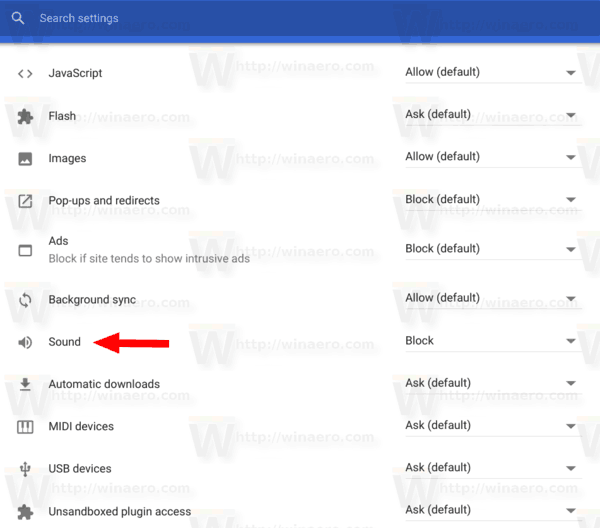
That's it.
Related articles
- Automatically mute inactive tabs in Google Chrome
- Hotkeys to mute tabs in Google Chrome
- Tab muting feature and sound indicator come to Firefox.
- A tab audio indicator in Opera.
- Tip: Mute several tabs at once in Google Chrome
- Manage Audio Focus Across Tabs in Google Chrome
Support us
Winaero greatly relies on your support. You can help the site keep bringing you interesting and useful content and software by using these options:
