Microsoft has released cumulative updates for all supported operating systems. These updates primarily address known bugs and vulnerabilities, but may also include new features. The updates are widely known as "Patch Tuesday" releases.
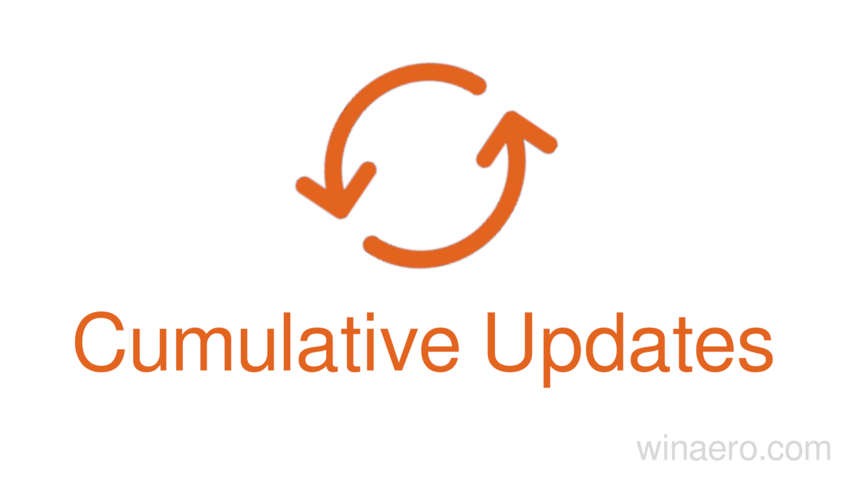
Windows 11
- Windows 11 (version 25H2) - KB5066835 (OS Build 26200.6899). ⬇️ Microsoft Update Catalog.
- Windows 11 (version 24H2) - KB5066835 (OS Build 26100.6899). ⬇️ Microsoft Update Catalog.
- Windows 11 (version 23H2) - KB5066793 (OS Build 22631.6060). ⬇️ Microsoft Update Catalog.
- Windows 11 (version 22H2) - KB5066793 (OS Build 22621.6060). ⬇️ Microsoft Update Catalog.
Note: Versions 25H2 and 24H2 use the same base operating system version and have an identical set of system files. This is why they receive the same cumulative updates. The same applies to versions 23H2 and 22H2.
Advertisеment
Windows 10
- 2022 Update (version 22H2) - KB5066791 (OS Build 19045.6456). ⬇️ Microsoft Update Catalog.
- November 2021 Update (version 21H2) - KB5066791 (OS Build 19044.6456). ⬇️ Microsoft Update Catalog.
- October 2018 Update (version 1809) - KB5066586 (OS Build 17763.7919). ⬇️ Microsoft Update Catalog.
- Anniversary Update (version 1607) - KB5066836 (OS Build 14393.8519). ⬇️ Microsoft Update Catalog.
- Windows 10 (version 1507) - KB5066837 (OS Build 10240.21161). ⬇️ Microsoft Update Catalog.
Official support for Windows 10 ends on October 14, 2025. Microsoft will continue to provide security updates for the operating system, but through the Extended Support Updates (ESU) program, which requires a fee or certain conditions.
Changes in KB5066835 (builds 26100.6899 / 26200.6899) for Windows 11 versions 24H2 and 25H2
Gradual roll-out
Click to Do
- New and Popular Action Tags. Tags for new and popular actions have been added to the Click to Do context menu. This will help users quickly discover and use the latest AI-powered features.
- The Quick Summary action for text snippets in Click to Do should become even more concise and succinct as we continue to optimize the feature.
AI Agent in Settings
- A direct link to the corresponding settings page has been added from the agent search results. This change applies only to Copilot+ PC owners.
Desktop
- You can now move the hardware indicators for brightness, volume, airplane mode, and virtual desktops to different locations on the screen. To change their position, go to Settings > System > Notifications and select an option from the "Position on screen" drop-down list.
Taskbar
- IT administrators no longer need to restart Explorer.exe to apply the icon pinning policy. After the policy is applied, users may see the new icon on their taskbar within approximately eight hours, depending on the refresh interval.
File Explorer
- AI actions have been added to the File Explorer context menu, allowing you to quickly perform actions like editing images or summarizing documents. To try this new feature, right-click (or press Shift + F10) a file in File Explorer, and you'll find a new "AI actions" option in the context menu, which displays the available actions for your file.
- Image Actions. You can now use four AI-powered actions on.jpg,.jpeg, and.png files. "Visual Search" searches the web by image instead of text. "Blur Background" opens the Photos app so you can select an object and blur the background. " Object Erase" removes unwanted elements from your photo. "Background Removal" uses Paint to transform any image, leaving a neatly cut-out object.
- AI actions in Microsoft 365 make working with documents easier. With the "Document Summary" action in Copilot, you can quickly generate a summary of the contents of files stored in OneDrive and SharePoint without opening each file. This AI action requires an active Microsoft 365 subscription and a Copilot license (Microsoft accounts and Microsoft Entra IDs are supported).
- The context menu in File Explorer has been updated. The colored background under icons of packaged applications in the "Open with" list (for example, for the Snipping Tool) has been removed.
- Changes have been made to improve the performance of launching cloud files from Explorer and loading context menus.
- Fixed an issue where icons and text on the desktop could overlap when using increased text scaling.
- Fixed an issue where icons in the Details, Preview, and Navigation panels in File Explorer would display incorrectly when using Arabic or Hebrew as the display language.
- You can now pin your favorite apps to the Share Sheet for quick access.
Advanced Settings
- The redesigned Advanced Settings page ( Settings > System > Advanced Settings ) is an update to the For Developers page. Among the settings is "File Explorer + Version Control," which displays Git details, such as the branch, change count, and last commit message, directly in File Explorer when selecting a repository folder.
Input
- A new keyboard shortcut has been added for inserting en dashes (–) and em dashes ( - ) when typing anywhere in Windows. Now, pressing WIN + minus (-) will insert an en dash, while WIN + Shift + minus (-) will insert an em dash.
Note: If you have Magnifier running, pressing WIN + minus (-) will still zoom out instead of inserting a dash. - Fixed an issue where touch input might not work for entering a PIN on the sign-in screen after waking the PC from sleep.
Narrator
- Narrator has added a new feature called Braille Viewer . It allows you to see text and braille on-screen, displayed on a refreshable braille display. This is a useful tool for sighted teachers, trainers, developers, and testers who don't read braille or have limited display access.To open Braille Viewer, launch Narrator by pressing Win + Ctrl + Enter and then press <Narrator key> + Alt + B. A new window will appear, updating its contents as you use Narrator. The number of braille cells displayed in the window depends on the size of the connected refreshable braille display. If an 80-cell display is connected, the window will display 80 cells. If no display is connected, 40 cells will be displayed by default. You can change the window size and position in the Braille Viewer settings.
Note: Braille Viewer requires braille display output to be enabled in Narrator settings. To install the package, go to Settings > Ease of Access > Narrator > Use a braille display with Narrator.
- Narrator has received improvements for working with Word documents. Improved voice feedback has been added, continuous reading stability has been improved, and navigation through footnotes, comments, lists, and tables has been enhanced.
Access keys
- Seamless integration with access key provider plugins has been implemented. Go to Settings > Accounts > Access Keys > Advanced Settings to enable the Credential Manager plugin. Enable the feature and authenticate using Windows Hello (face recognition, fingerprint, or PIN). Now you can use existing access keys saved in the Credential Manager plugin or save new access keys.
Settings
- The "Manage or clear your Bing search history" option under Settings > Privacy & Security > Search > Search History has been removed. You can manage your Bing search history directly from the privacy dashboard, which can be accessed via the "Privacy resources" link under "Related settings" on the same page.
- Advanced time, language, and keyboard settings have been moved from Control Panel to Settings. You can now add additional clocks, change the time server, and customize date and time formats, including AM/PM symbols, directly under Settings > Time & Language > Date & Time. Number and currency formats, UTF-8 Unicode support, and options for copying language and region settings to other accounts are now also located under Settings > Time & Language > Language & Region. Keyboard character repeat and cursor blink settings can now be found under Settings > Ease of Access.
- Improved performance of loading the list of applications on the Applications > Installed Applications page.
- Fixed an issue where a link to BitLocker drive encryption might appear in Settings > System > Storage > Drives and Volumes, even though the feature isn't supported. Clicking it would open BitLocker and display error 0x80004005.
Games
- Improvements have been made to the functionality of Xbox game controllers when used on Windows 11. A short press of the Xbox button now opens the Game Bar, while a long press opens Task View. Pressing and holding the Xbox button still turns off the controller.
- Changes have been made to improve system performance when using the Game Bar and other overlays on top of a running game. This improvement may be particularly noticeable for users with multiple monitors with different refresh rates.
Other
- Several dialog boxes (including the one that appears when an app fails to launch) have been redesigned using WinUI 3 and now better match the visual style of Windows 11.
Voice access
- Voice Access commands can now be spoken in natural language using synonyms, rather than being tied to rigid predefined commands. This feature is now available on Copilot+ PCs with Intel and AMD processors.
- Fixed an issue where Voice Access could get stuck in a state where it says it's listening but doesn't respond to commands.
Notification Center
- Microsoft has expanded Notification Center functionality to additional monitors. This means you can access Notification Center on any monitor by clicking the date and time in the system tray on the taskbar.
Command line
- The Edit console text editor is now included with Windows. Now you can quickly edit a file in the Terminal app by entering
editthe filename. Edit is an open-source project that can be found on GitHub. A full list of features can be found in the documentation.
Dynamic Lighting
- Fixed an issue where the Dynamic Lighting background controller could occasionally create excessive CPU usage after unlocking the PC.
HDR
- Fixed an issue where HDR could unexpectedly turn off immediately after being enabled in Settings.
Media
- Fixed an issue that affected playback of protected content in some Blu-ray, DVD, and digital TV applications using the Enhanced Video Renderer with HDCP.
Performance
- Added support for Certificate Revocation List (CRL) in Windows Certification Authorities.
Quick Actions
- Fixed an issue where pressing Enter would not confirm a PIN if one was required to cast from a device using the quick actions menu on the taskbar.
Windows Hello
- Fixed an issue where Safe Mode wouldn't work. Some users were seeing the message "Something went wrong and your PIN isn't available."
Windows Sandbox
- Fixed an issue where the vmmemCmFirstBoot process could create excessive CPU usage after login, causing the PC to hang.
Available to all users
Hyper-V
- Fixed an issue that affected the ability to run Hyper-V virtual machines with a Trusted Platform Module (TPM) on ARM64 devices.
- Fixed an issue where a session could hang and become unresponsive when assigning a GPU paravirtualization device to a virtual machine.
Input
- Fixed an issue where some characters were displayed incorrectly when using the Chinese Input Method Editor (IME).
- Fixed an issue where certain Chinese characters would display as empty squares in some text fields (such as in the Connection Manager Administration Kit ) when a character limit was set.
- Fixed an issue where some Unicode characters (such as Chinese characters from BF extensions and other four-byte characters) were displayed as squares or unreadable characters in tooltips in the Recent section.
Net
- Fixed an issue that prevented you from accessing network resources that use the legacy SMBv1 protocol using NetBIOS over TCP/IP ( NetBT ).
Windows Update
- Addressed an issue that prevented Windows Update from working for clients using Windows Server Update Services (WSUS).
Windows Hello
- Fixed an issue where error 0x80090010 occurred when setting up a Windows Hello PIN on devices joined to Microsoft Entra ID domains after installing KB5060842 or later.
- Fixed an issue that affected the Windows Hello facial recognition setup process when using infrared USB cameras. Users were unable to complete the setup due to a persistent error message such as "Make sure your face is centered in the frame."
Browser
- Fixed an issue where the print preview window would become unresponsive in Chromium-based browsers.
Games
- Fixed an issue that occurred when a user signed in from the lock screen using only a gamepad. If no other input methods (such as touch or fingerprint reader) were used during sign-in, apps and games would subsequently become unresponsive.
PowerShell
- Addressed an issue affecting PowerShell Remoting and Windows Remote Management (WinRM) where command execution might time out after 10 minutes.
- Fixed an issue that prevented audit events from being logged.
Compatibility
- This update removes the ltmdm64.sys driver. Fax modems that rely on this driver will no longer function in Windows.
Changes in KB5066793 (builds 22621.6060 / 22631.6060) for Windows 11 versions 22H2 and 23H2
Available to all users
Authentication
- Fixed an issue where the Windows sign-in screen would become unresponsive after entering the SIM PIN when signing in using a mobile broadband connection.
Browser
- Fixed an issue with Microsoft Edge that occurred when using Internet Explorer compatibility mode. The browser would stop responding due to certain redirects within the same domain.
Country and Operator Settings Asset (COSA)
- Country and Operator Settings Asset (COSA) profiles have been updated for some mobile operators.
Graphics subsystem
- Fixed an issue affecting display configuration changes during Remote Desktop Protocol (RDP) sessions with multiple monitors. The system could unexpectedly crash when disconnecting from the dock while streaming.
Input
- Fixed an issue where some characters were displayed incorrectly when using the Chinese Input Method Editor (IME).
- Fixed an issue where certain Chinese characters would display as empty squares in some text fields (such as in the Connection Manager Administration Kit ) when a character limit was set.
Net
- Addressed an issue that prevented access to network resources using the legacy SMBv1 protocol using NetBIOS over TCP/IP (NetBT). This issue occurred after installing update KB5065431.
Printers
- Fixed an issue where viewing the print queue for a shared printer in Settings would cause the print queue UI to crash.
System services
- Fixed an issue where the McpManagement service was displayed without a description.
PowerShell
- Addressed an issue affecting PowerShell Remoting and Windows Remote Management (WinRM) where command execution might time out after 10 minutes.
Compatibility
- This update removes the ltmdm64.sys driver. Fax modems that rely on this driver will no longer function in Windows.
Support us
Winaero greatly relies on your support. You can help the site keep bringing you interesting and useful content and software by using these options:
