Sometimes you need to remove all formatting from text that you have copied and only paste the text content in some application. This can be a text from some text editor, from a web page or from some e-book. In this article, I will show you some quick and useful ways to paste formatted text from the clipboard as plain text in any app.
Advertisеment
Some apps have a native ability to remove the text formatting.
Mozilla Firefox and Google Chrome
In Mozilla Firefox and Google Chrome, you can press Ctrl + Shift + V to paste the text from the clipboard without its formatting. This works perfectly for websites and web apps which have enhanced text format support in input fields.
Here's an example of pasting with Ctrl+V: 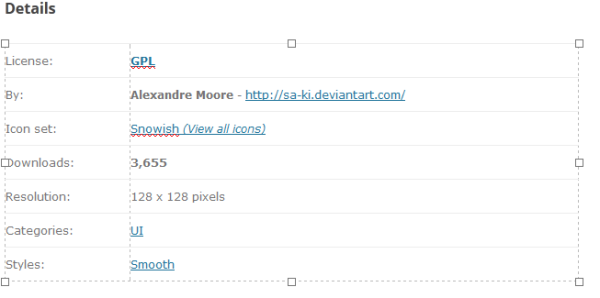 And the same content pasted using Ctrl+Shift+V:
And the same content pasted using Ctrl+Shift+V:
I covered this trick in detail in the following article: How to paste as plain text in Firefox without third party plugins
This trick should work in most Chromium-based browsers too like Chrome, Opera, Vivaldi and so on.
Microsoft Office
Microsoft Word, Excel and Outlook have a "Paste special" command located in the "Paste" section of the Ribbon after clicking the drop down menu. Once you click it, you can choose the "Unformatted Text" item from the list shown by the "Paste Special" dialog:
If an app you are using has no built-in ability to remove the formatting from the text in the clipboard, you can do the following.
After copying a short sentence, you can paste it into the Run dialog and then copy the text from there. It will lose its formatting.
- Press Win + R keys together on the keyboard. The Run dialog will be opened.
- Press Ctrl + V to paste the text from the clipboard:
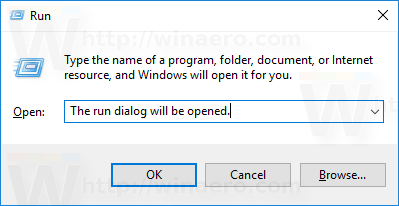
- Press Ctrl + A to select all the text:
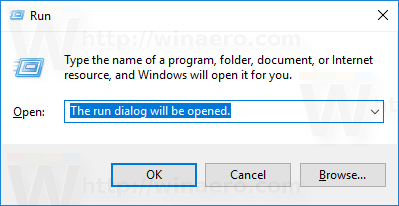
- Press Ctrl + C to copy the text back to the clipboard.
Now you have only plain text in the clipboard.
If you have a large block of text in the clipboard, paste it into any text editor which does not support formatting. The built-in Notepad app is very suitable for this task.
- Open Notepad.
- Press Ctrl + V to paste the text from the clipboard:
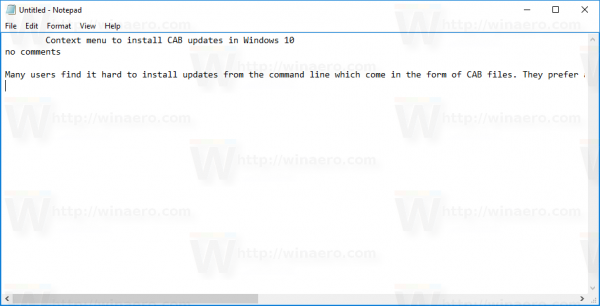
- Press Ctrl + A to select the whole text again:
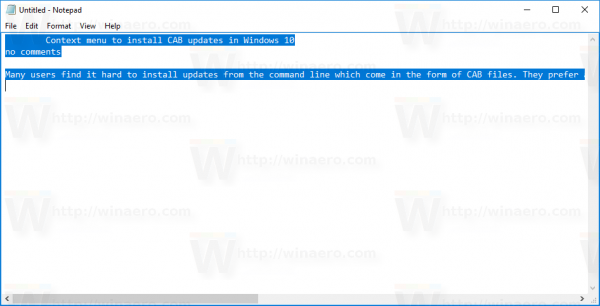
- Press Ctrl + C to copy the text back to the clipboard without formatting.
That's it.
Support us
Winaero greatly relies on your support. You can help the site keep bringing you interesting and useful content and software by using these options:
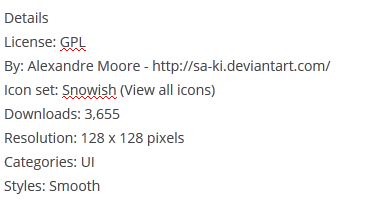
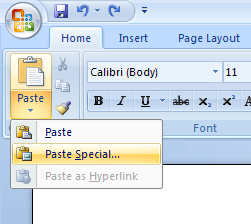
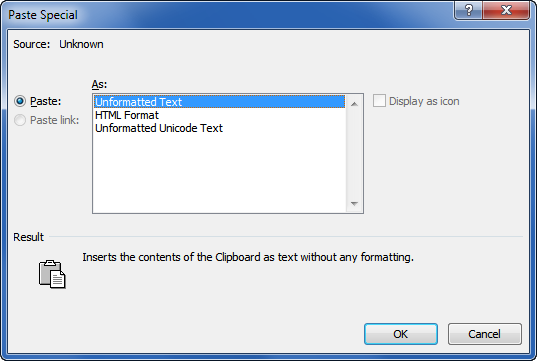

I like the free application PureText, available in 32- and 64-bit versions for Windows, at http://stevemiller.net/puretext/
I recommend PureText, too. Very comfortable to use for every application. I am used to map the PureText hotkey to Win+V which is easy to remember (sort of Ctrl-V).
A nice sideeffect of this tool: You can use it to analyse existing hotkey combinations in Windows. It shows the current mapping of an existing hotkey verbosely.