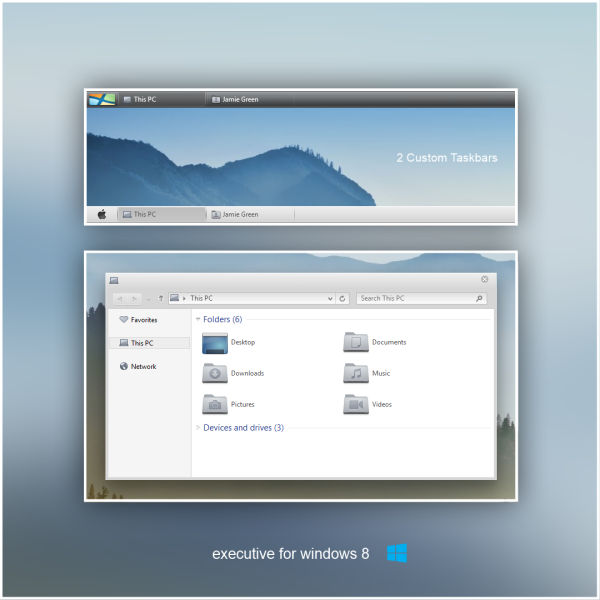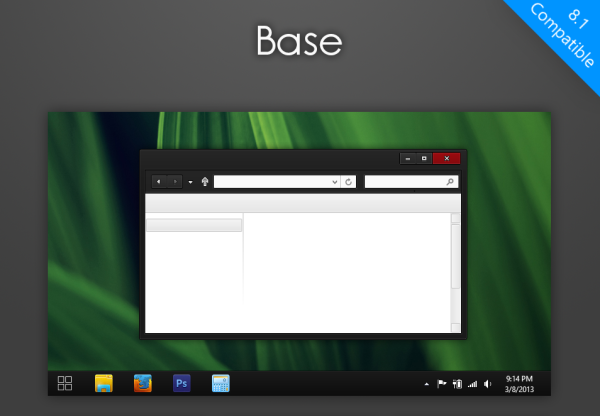Ever since Libraries were introduced in Windows 7, you can't include folders on the network in a Library. When you try to include a network location, Explorer blocks it and gives you an error "This network location can't be included because it is not indexed." How then do you include network folder paths in a Library? Read on to find out.
Executive VS for Windows 8 and Windows 8.1
How to disable Metro toast notifications on the Desktop
With Windows 8, Microsoft has introduced a new notification system: instead of balloon tooltips in the tray, Windows 8 and Windows 8.1 use toast notifications, which appear on the right side of the screen and fade away after some time.
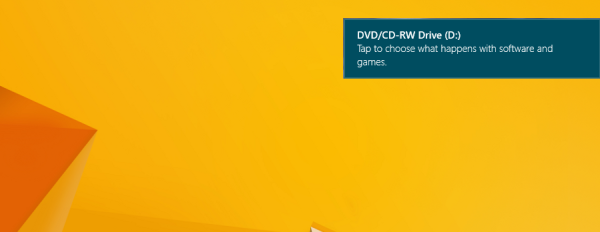 Such kind of notifications perfectly fit the Modern UI of Windows 8, which has a flat and touch friendly design. However, the classic Desktop is another story. These new toast notifications look out of place on the Desktop. In this article, we will look at how we can disable Metro toast notifications on the Desktop.
Such kind of notifications perfectly fit the Modern UI of Windows 8, which has a flat and touch friendly design. However, the classic Desktop is another story. These new toast notifications look out of place on the Desktop. In this article, we will look at how we can disable Metro toast notifications on the Desktop.
Download Disable toast notifications registry tweak
Disable toast notifications registry tweak.
Registry tweak to disable Metro toast notifications on the Desktop.
Leave a comment or view the full description
5 must-have addons for your Firefox fresh install
For many years I used Opera as my browser. As Opera Software decided to kill their very own desktop browser and replaced it with a featureless Chrome-based clone, I switched to Mozilla Firefox. Out of the box, Firefox is not perfect for me, but installing a few add-ons changes the situation. I have hand-picked 5 must-have add-ons which improve the Firefox experience. Add-ons are the real power of Firefox and have been for a long time. Today, I would like to share with you this list of my favorite add-ons, and who knows, maybe you will find them useful too!
How to search your entire PC including file contents and launch anything using Classic Shell
Ever since Windows 8 got released, Classic Shell saw a massive boost in popularity as the most premier yet free Start Menu replacement. For those who don't know, Classic Shell is a free project with the goal to restore removed features in Windows - those features whose loss made Windows usability and productivity worse. Classic Shell began in the Windows 7 era (yes you read that right!), it existed much earlier than Windows 8.
How to enable 64-bit Internet Explorer processes
As you may be knowing, 64-bit editions of Windows include 32-bit Internet Explorer as well as a 64-bit version. This has been the case since Windows XP Professional x64 Edition and the reason that both editions are included is for compatibility with addons. When 64-bit IE was first introduced, most addons like Flash Player, Java, and most ActiveX controls were 32-bit only. 32-bit addons cannot work with 64-bit IE, that's why Microsoft bundled both x86 and x64 IE versions. Users could easily open whichever IE they wanted but this changed with Internet Explorer 10. Let us see how.
Fix: A line shows below Explorer’s address bar after disabling Ribbon in Windows 8.1 and Windows 8
Recently one user of our own Ribbon Disabler app faced an issue with Explorer: after disabling the ribbon, there was an unwanted extra line showing below the address bar:
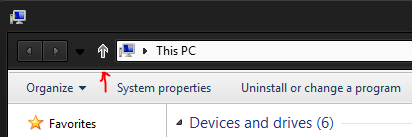 In the screenshot above, you can see a custom theme installed on Windows 8.1, the Base VS. So the question arises whether the line appeared due to a bug in Ribbon Disabler or it was some Windows Explorer issue. Being eager to fix the issue myself and make sure there was no bug in Winaero Ribbon Disabler, I investigated further.
In the screenshot above, you can see a custom theme installed on Windows 8.1, the Base VS. So the question arises whether the line appeared due to a bug in Ribbon Disabler or it was some Windows Explorer issue. Being eager to fix the issue myself and make sure there was no bug in Winaero Ribbon Disabler, I investigated further.
Make your desktop Firefox touch-friendly with the Finger Friendly theme for Firefox
If you are the lucky owner of some Windows based Tablet PC and also prefer to use Firefox over Internet Explorer, then you might want to be able to control your Firefox browser easily with a touch screen. Although Mozilla provides a Metro (Modern UI) version of Firefox, it has limitations comparing to the regular Desktop version. Modern apps in Windows 8 run in a sandbox, so they are feature limited and restricted by design. Recently, I discovered a theme for the desktop version of Firefox which helps you to control the browser with a touch screen by making controls larger than the default.