Download Glitch_Alienmorph_Black Skin for Winamp.
Here you can download the Glitch_Alienmorph_Black skin for Winamp.
All credits go to the original author of this skin (see the skin information in Winamp preferences).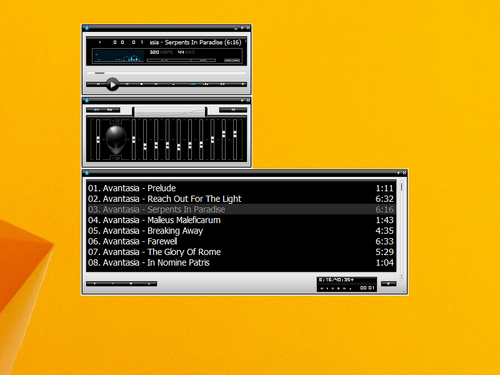
At the edge of tweaking
Advertisement