Download Classic_70s_Marshall_Stack Skin for Winamp.
Here you can download the Classic_70s_Marshall_Stack skin for Winamp.
All credits go to the original author of this skin (see the skin information in Winamp preferences).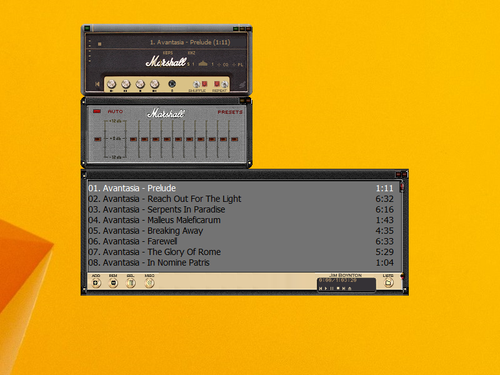
At the edge of tweaking
Advertisement