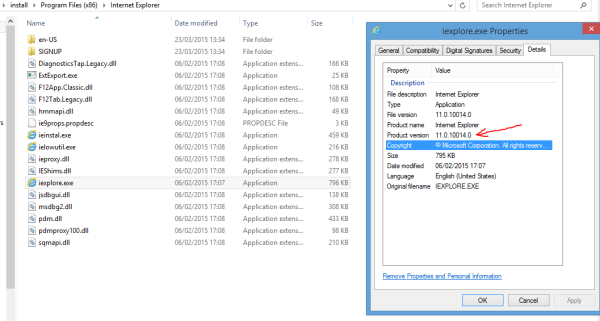Recently, we covered how to start Mozilla Firefox in Safe mode. In the safe mode of Mozilla Firefox, addons and plugins will not be loaded, so it is very useful for troubleshooting issues with plugins and add-ons which affect the browser performance, stability or prevent it from being started. Mozilla developers decided to add an additional way to launch Firefox in safe mode.
Fix: Store Beta app does not work in Windows 10
If you have been testing Windows 10, you will know that it comes with two Store apps. One is the old Windows 8 Store app with a green market icon and the other is the fresh one in beta stage at this moment (has a grey tile). Starting with build 9926, the Store Beta app offers Insiders the ability to test universal Office Preview apps. However, some users have been facing an issue when they open the Store beta app. It refuses to open or shows error messages about not being able to update. Here is how you can fix the issue.
Get Windows 8 icons back in Windows 10
So it seems from the sheer number of emails I get that many people are not happy with the new icons in Windows 10 Technical Preview. Most users complain about ugly Recycle Bin icons and bright yellow folder icons. Personally, my favorite icons were in Windows XP. I simply don't like any of the icon sets which came after Windows XP. And I still do not like the default icons. Today, we will replace Windows 10 icons with the ones from Windows 8 (or Windows 7, which are mostly the same). This tutorial will be helpful for people who are looking for a way to make Windows 10 look like they want.
Download Windows 8 icons for Windows 10
Windows 8 icons for Windows 10.
Get Windows 8 icons back in Windows 10. Learn how to apply them here(no third party tools required): Get Windows 8 icons back in Windows 10
Winaero Tweaker 0.2.1 released
Again, a new milestone for Winaero Tweaker is here as part of its weekly release cycle. This release contains some notable changes and features Windows 10 build 10041 support. Read further to get more details.
How to remove recent files from Quick Access in Windows 10
The updated File Explorer app in Windows 10 has a new default location called Quick Access. In the current build, it includes two sections: Frequent folders and Recent files. Users who care about their privacy might not be happy with this feature of the File Explorer app. There are two solutions for these users: the first one is to open This PC instead of Home in Windows 10 as we covered previously. The second is to remove recent files from the Quick Access location in Explorer. Here's how you can do that.
You might not be able to install Linux on a PC which comes preloaded with Windows 10
During WinHEC (Windows Hardware Engineering Conference), Microsoft announced that PCs with Windows 10 and UEFI must ship with Secure Boot enabled by default. Secure Boot is a feature to protect PCs from malware which can infect the OS boot loader to load itself at the earliest stage of booting. What Secure Boot does it allows only a Microsoft-verified / signed boot loader to be used. So boot loaders that are not signed can no longer boot other operating systems like Linux. With Windows 8, Microsoft had not mandated that Secure Boot be enabled by default. With Windows 10, now hardware manufacturers (OEMs) must enable it by default if they want Windows logo certification, and it is up to the OEM to decide whether they even want to give you the ability to disable Secure Boot. This is an extremely alarming situation as you can potentially be locked out of using other operating systems thanks to Microsoft. Here is what you should do to avoid this.
Windows 10 build 10014 – Spartan hands on review
Windows 10 build 10014 with the Spartan browser has leaked to the Internet. This build is older than the latest public build 10041, however, it is the first build with Spartan available to the public.
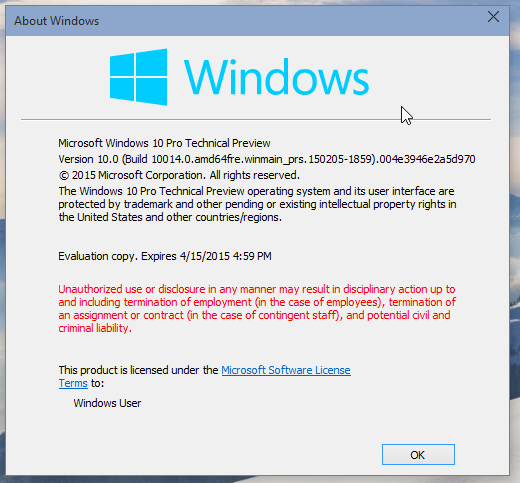
Project Spartan: the address bar at the bottom for mobile phones
Project Spartan is the code name for the new browser created to replace Internet Explorer starting with Windows 10. The browser is intended to be a universal, fast replacement for all device types. It is a Modern app, however, it comes with some "classic" features compared to its touch-based predecessor, Modern IE, which shipped with Windows 8. Spartan features mostly the same hotkeys as IE and the layout of its window adapts to various types of devices. Today more details have become available on Project Spartan.
Windows 10 build 10014 is leaked publicly
Windows 10, build 10014, which includes the Spartan browser, has leaked to the internet. Besides Project Spartan, it is also likely to include other new features that we will try to discover. Visit MDL forums for more details or read more details about Spartan right now HERE. Here are some technical details: