There is a new option in Windows 10 which allows optimizing for battery life or video quality when watching moves and videos. It can be activated when your device is unplugged and using battery power. Let's see how it can be done.
Advertisеment
The option is applicable to devices which can play HDR videos. HDR stands for "High-dynamic-range", a technique used in imaging and photography to reproduce a greater dynamic range of luminosity than is possible with standard digital imaging or photographic techniques. HDR images can represent a greater range of luminance levels than can be achieved using more 'traditional' methods, such as many real-world scenes containing very bright, direct sunlight to extreme shade, or very faint nebulae.
When optimized for battery life, Windows 10 will play HDR movies as SDR (standard dynamic range) videos. Otherwise, it will play them as HDR videos but drain your battery faster.
Here is how to optimize battery life for video quality in Windows 10. Do the following.
- Open Settings.
- Go to System - Battery.
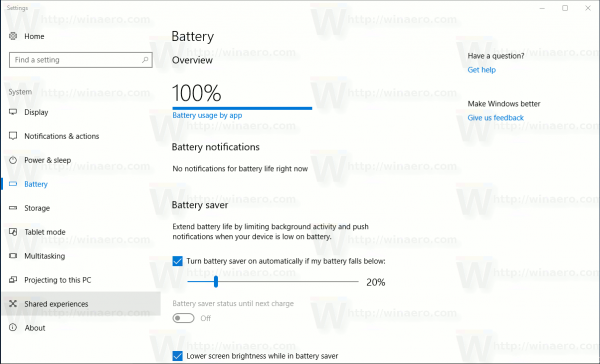
- On the right, find the More saving options category.
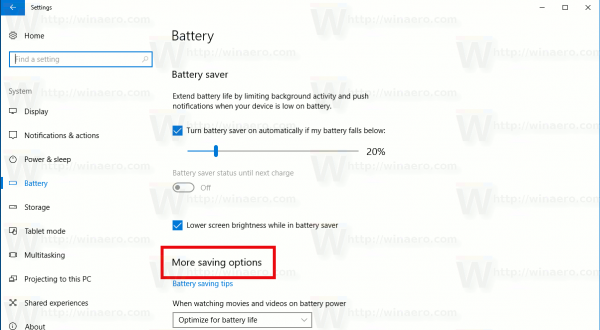
- Under "When watching movies and videos on battery power", select one of the following values.
Optimize for battery life - Windows 10 will play HDR movies as SDR videos.
Optimize for video quality -Windows 10 will retain the image quality.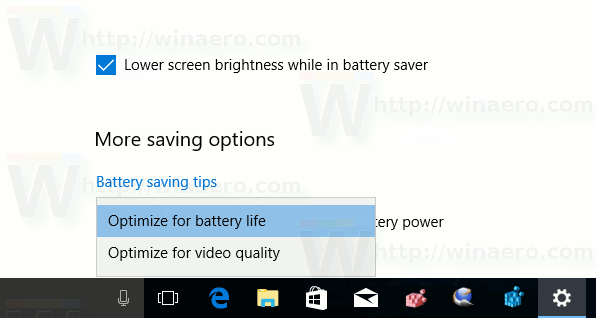
The same option can be configured in the classic Power Options applet.
Open the advanced power settings to configure your current power plan.
Also, it is possible to open the applet from the Settings app.
- Open Settings.
- Go to System - Power & sleep.
- On the right, click on the link Additional power settings.
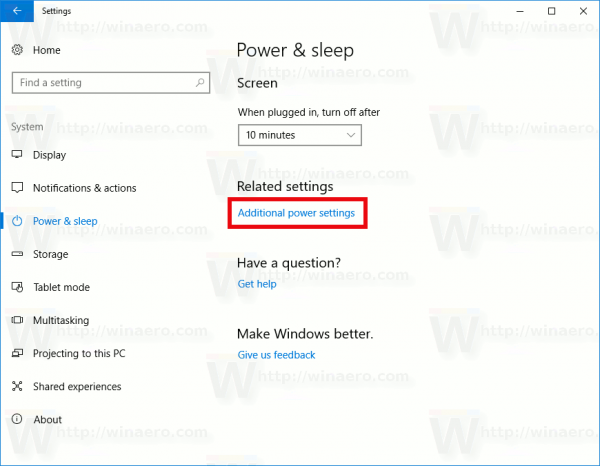
- The following dialog window will be opened. There, pick the High performance power plan.
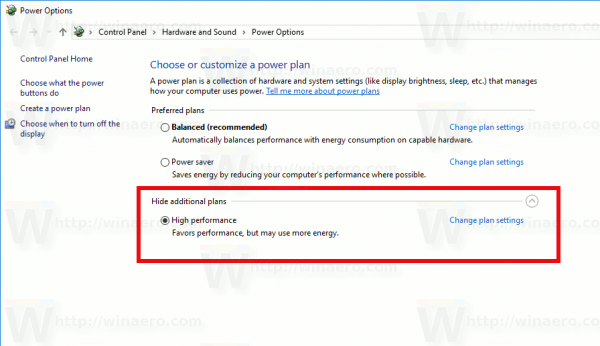
- Click Change plan settings (see the screenshot above) to see the required options.
Under Multimedia settings, change the parameter Video playback quality bias for the "On Battery" row. You can choose between "Video playback power-saving bias" and "Video playback performance bias".
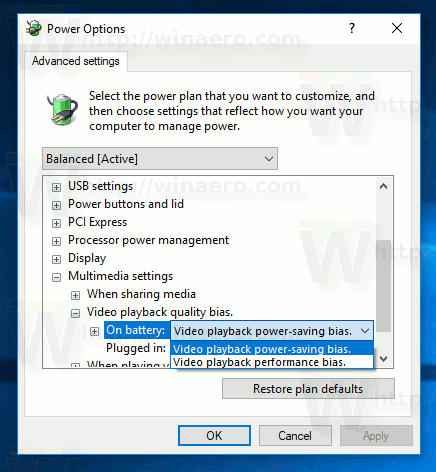
That's it.
Support us
Winaero greatly relies on your support. You can help the site keep bringing you interesting and useful content and software by using these options:
