The final version of Opera 55 was released earlier today. It is a modern web browser with interesting and exclusive features you may or may not like. Let's see what's new in this version.
Advertisеment
The new stable build of our browser includes a smarter layout for the settings page, an expanded security badge and page information pop-up for better page control, easier Chrome Web Store extension installation and more accessible bookmarks.
New Settings page
The new page reminds of the Chrome's Settings page. It includes two categories: Basic and Advanced. Here is how it looks.
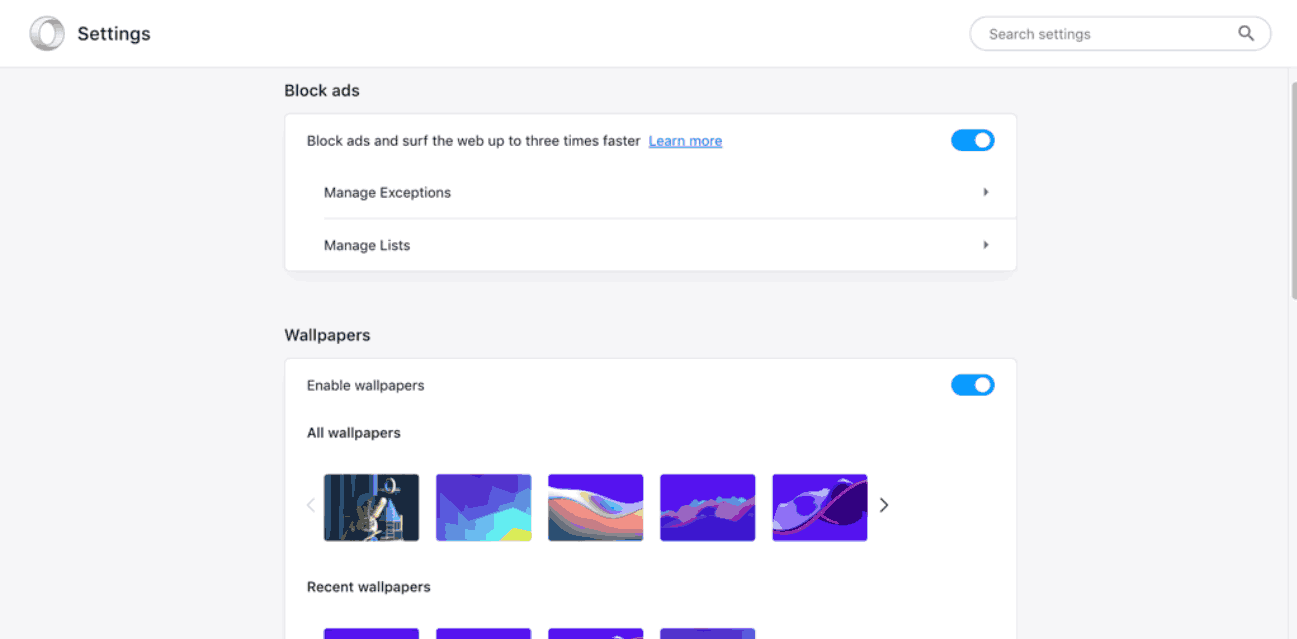
The official announcement describes it as follows:
Basic settings will appear first when opening the full settings page. Here, you will find settings for ad blocking, wallpapers, browser appearance, the sidebar, synchronization, search engines, making Opera the default browser and startup options.
Clicking the “Advanced” label at the bottom will expand the page with additional settings. This includes privacy and security, passwords and forms, VPN, battery saver, My Flow, search pop-up, video pop out, personal news, Opera Turbo, start page, user interface, languages, downloads, system, shortcuts and reset settings.
As of this writing, the new page can be disabled using the following flag:
opera://flags/#new-md-settings
Type the line above in the Opera's address bar and hit the Enter key. Disable the "New md settings" flag.
The new Settings page includes the Search settings bar on top of the page, which allows finding options quickly.
New badge pop-up
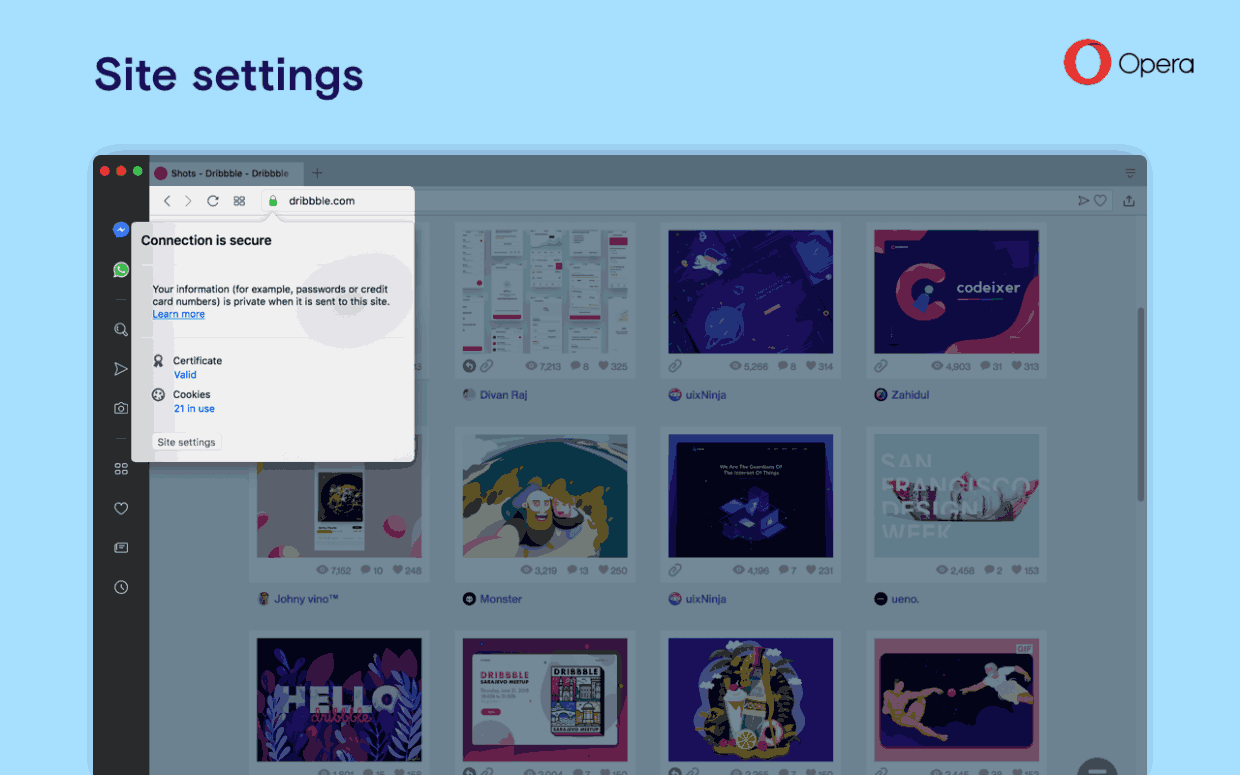
Security badges provide important information about the current website or web page you are viewing. They tell you if a page has a secured connection, what the kind of certificate it has and which content settings are used.
Opera 55 expands this pop-up window to provide all information about the page at a single glance, as well as offering shortcuts for adjusting the page’s content settings.
Install Chrome extensions
Chrome’s extensions Web Store is now available in today’s Opera release. Now when you visit the Chrome extensions site, you’ll see a sliding toolbar on top of the page allowing you to install Chrome extensions on Opera.
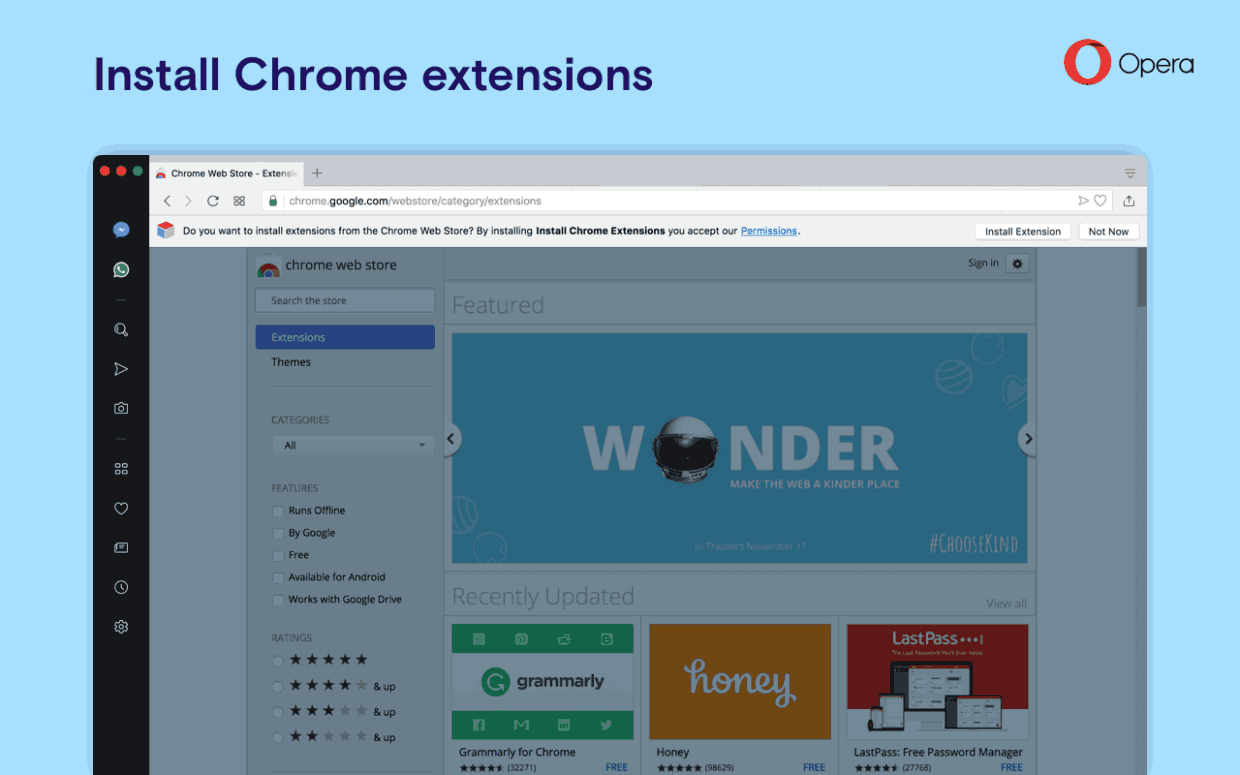
Click the + Add to Opera button. To complete the installation, you will then go to Opera’s extensions manager and confirm the installation by clicking the Install button.
Note: Some extensions require APIs (applications programming interfaces) that are not fully supported in Opera. Follow through with the extension’s installation onto Opera to confirm its compatibility.
Easier access to your bookmarks
The bookmarks bar is turned on by default for Opera 55 so you can access your bookmarks at anytime while browsing.
If you have not enabled the bookmarks bar before updating to Opera 55, there will be five suggested bookmarks for popular websites in your country. These bookmarks will not appear and your original bookmarks will remain if you already have the bookmarks bar enabled.
You can disable the bookmarks bar in Opera’s settings page, in the bookmark bar’s context menu with Hide Bookmarks Bar or in Easy Setup. You can edit or remove bookmarks in the bookmarks page, accessible from the heart icon in the sidebar of Opera’s start page.
Opera 55 includes Chromium version 68.0.3440.106.
Download links for Opera 55
- Opera Stable for Windows
- Opera Stable for macOS
- Opera Stable for Linux – deb packages
- Opera Stable for Linux – RPM packages
- Opera Stable for Linux – snap package
Source: Opera
Support us
Winaero greatly relies on your support. You can help the site keep bringing you interesting and useful content and software by using these options:
