In Windows 10, File Explorer opens at the Quick Access folder by default. With build 9926, it is possible to change the File Explorer behavior and set it to Open This PC instead of Quick Access. Here is how.
How to Open This PC instead of Quick Access by default in File Explorer
Microsoft has added a new option which allows you to set File Explorer to open the This PC folder by default. You need to do the following:
- Open File Explorer.
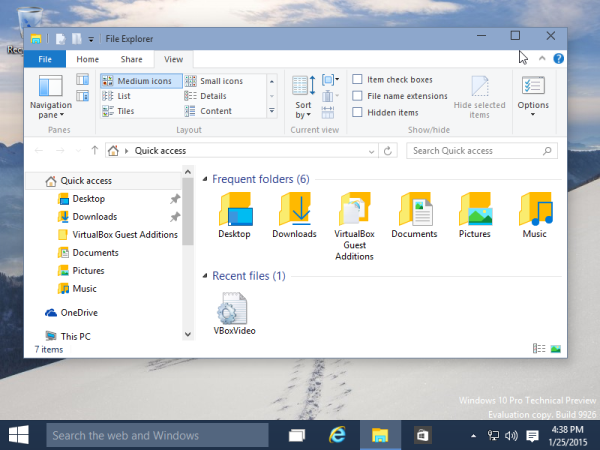
- Switch to the View Ribbon tab and click the Folder Options icon:
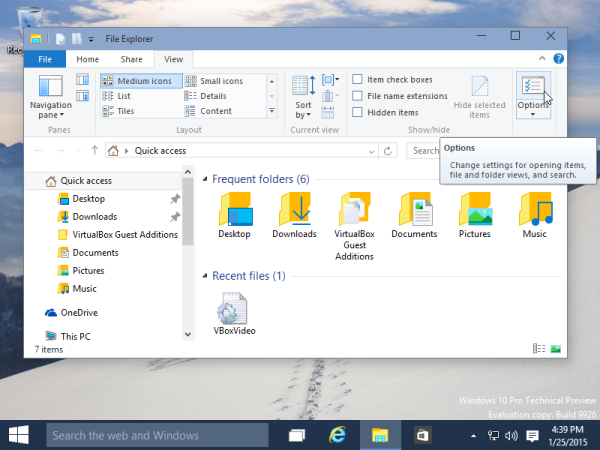
- Under the General tab in Folder options select This PC for the Open File Explorer to: drop down list:
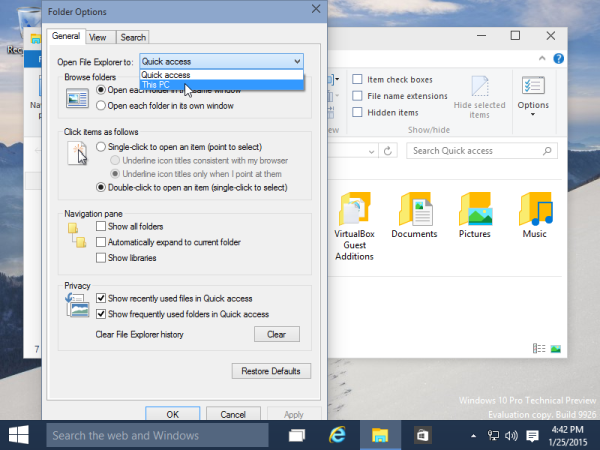
You are done. Now press Win + E shortcut keys on the keyboard or just click on the File Explorer icon in the taskbar. It will open This PC for you:
That's it!
Support us
Winaero greatly relies on your support. You can help the site keep bringing you interesting and useful content and software by using these options:

Hello good sir,
Any way to remove the changes done by your script in this tutorial? https://winaero.com/blog/open-this-pc-instead-of-home-in-windows-10-with-a-shortcut-and-hotkeys/
Now Windows Key + E takes like 2 seconds to load, even after I changed the default settings as explained above.
Delete the ThisPCLauncher.exe in processes via the Task Manager, delete the file ThisPCLauncher.exe file from your startup folder and you are done.
Thanks for your help
Tnx you, Happy Bulldozer! ;[
Enjoy.
Thanks for the tip! Quick Access was pretty useless in my case.
Great thanks. You are my hero of the day
Thank you sir!
Thank you! This really makes everything so much easier for me (:
Thank you very much.
Thank you very much mate keep posting stuff like this
Don’t mention it.
thank you so much
don’t mention it
Thakns……!
don’t mention it.
Thank you) I have found what needed)
Tnxxx a lot.i read lots of sites buts this is the best solution
Thanks a lot.. it was really a headache to me!
Win+E changes – very useful – much better than Quick Access which just confused things
Yep, I prefer the This PC folder too.
it’s Great , Thanks.
helpful………………… thanks
You are the man. Thank you very much sir.
You’re most welcome
Thank you !! You explained it really nice and it works.
Thanks for your kind feedback.
Thanks it help me
Thanks for the help.
Thanks for the helpful tip. The shortcut to quick access was not at all useful to my workflow.
Hello Sergey
Great site and tools.
Any ideas/tools to enable us to
1) Take back control of our own computers … logged in as Administrator and still unable to access some functions.
2) Reset the file attributes sabotaged regularly by Microsoft with its present attitude towards updating our OS as they see fit..
Thanks
Richard
I was wondering if you have a .reg or .bat file made up to change this?
To disable Quick access recent/frequent:
[HKEY_CURRENT_USERSoftwareMicrosoftWindowsCurrentVersionExplorer]
“ShowRecent”=dword:00000000
[HKEY_CURRENT_USERSoftwareMicrosoftWindowsCurrentVersionExplorer]
“ShowFrequent”=dword:00000000
Thanks for tip
thanks a lot
thanks, it slightly helped.
Gd day, thank you very much for this, every day this shortcut problem was pain in the .. eye, till i finally deiced to try to check if i can swicth WIN+E, and BUM you nail it! Thanks a million!
You are welcome.