As you may already know, there is a new color scheme in Windows 10 Fall Creators Update for the command prompt, available starting with build 16257. There is an issue which prevents these new colors from appearing even if you did a build upgrade. Only users who perform a clean install of Windows 10 build 16257 got the new scheme. Here is the fix.
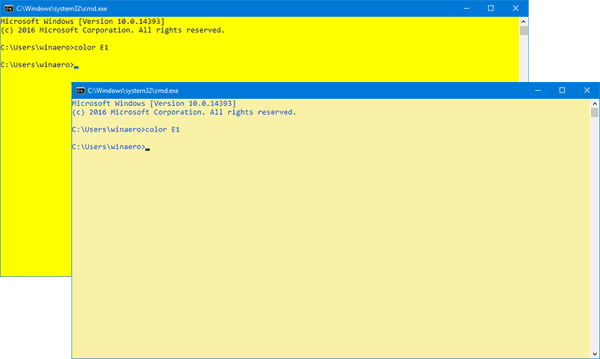
According to Microsoft, the classic color scheme has readability issues because of dark colors used in the command prompt. These colors are not suitable for modern bright IPS and TFT LCD screens with high display resolution. The old scheme was created for old CRT displays.
Advertisеment
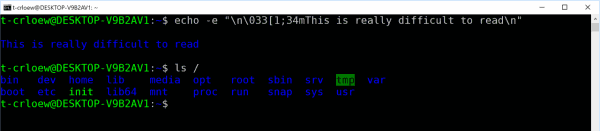
In Windows 10 Creators Update, Microsoft updated the Win32 console, which is the underlying technology powering both Command Prompt and PowerShell with full 24-bit RGB true color support.
The same output with the new color scheme:
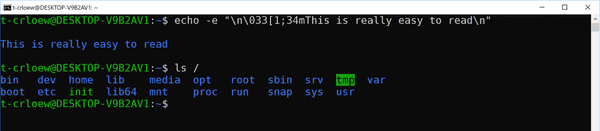
Now, they have updated the pre-defined color scheme with new color combinations. The refined color scheme is more bright. This gives console apps a fresh look and feel. The following comparison demonstrates the difference between the old and new color schemes.
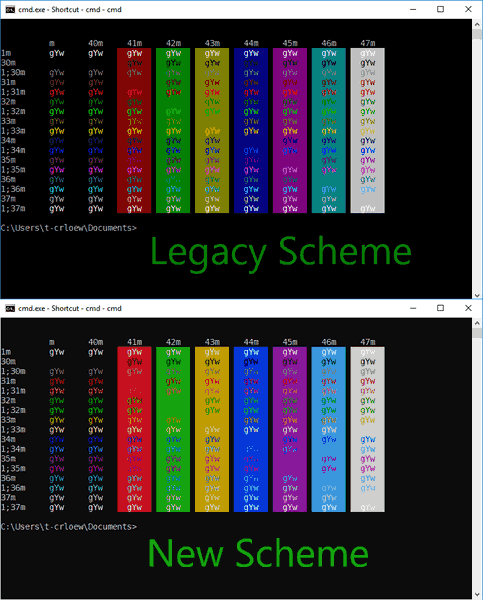
To get the color scheme in command prompt in Windows 10, do the following.
- Open Notepad to create a new empty document.
- Copy-paste the following text in Notepad:
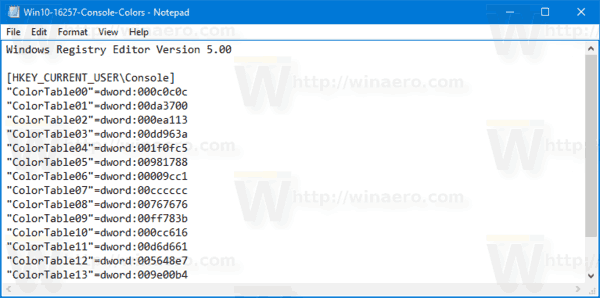
Windows Registry Editor Version 5.00 [HKEY_CURRENT_USER\Console] "ColorTable00"=dword:000c0c0c "ColorTable01"=dword:00da3700 "ColorTable02"=dword:000ea113 "ColorTable03"=dword:00dd963a "ColorTable04"=dword:001f0fc5 "ColorTable05"=dword:00981788 "ColorTable06"=dword:00009cc1 "ColorTable07"=dword:00cccccc "ColorTable08"=dword:00767676 "ColorTable09"=dword:00ff783b "ColorTable10"=dword:000cc616 "ColorTable11"=dword:00d6d661 "ColorTable12"=dword:005648e7 "ColorTable13"=dword:009e00b4 "ColorTable14"=dword:00a5f1f9 "ColorTable15"=dword:00f2f2f2
- Now, save the text above as a REG file. Execute the File - Save command in Notepad and type "Console-Colors.reg" as the file name including quotes. Double quotes are important to ensure that the file will get the "*.reg" extension and not *.reg.txt. You can save the file to any desired location, for example, you can put it in your Desktop folder.
- Now, double-click the file Share.reg that you created. Confirm the UAC prompt and click Yes to merge it into the Registry.
- To make the changes done by the Registry tweak take effect, you need to sign out and sign in to your user account.
Alternatively, you can download the following Registry files to apply or revert the color scheme of the command prompt.
You can use the Registry tweak to get new colors in any previous build of Windows 10 Creators Update, without installing build 16527.
For example, here are the colors from Windows 10 Build 16257:
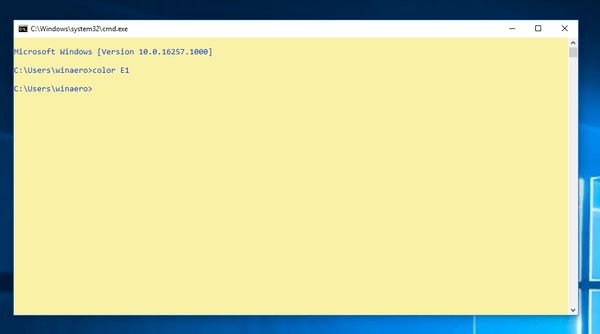
These are default colors in Windows 10 Build 16251:

These are colors after applying the tweak in Windows 10 Build 16251:
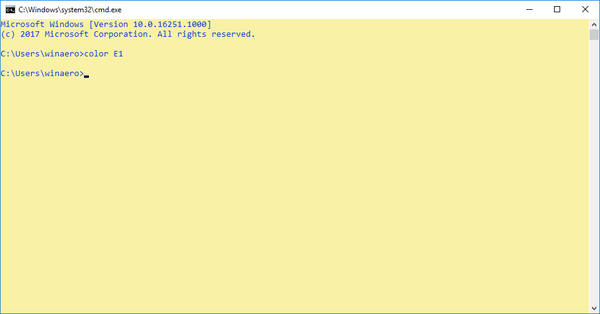
These are default colors in Windows 10 Build 14393 "Anniversary Update":
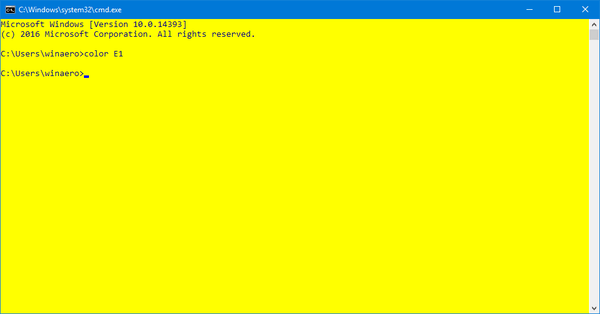
These are modern colors in Windows 10 Build 14393 "Anniversary Update":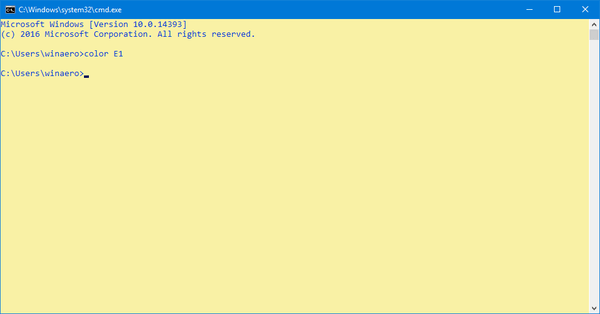
So, this can be done in any build and any edition of Windows 10.
Credits for this tweak and research go to Richard Szalay.
Support us
Winaero greatly relies on your support. You can help the site keep bringing you interesting and useful content and software by using these options:

The new color scheme brightens up console colors 0 to 9 but the new Light Green, Light Aqua, Light Red, Light Purple, Light Yellow, and Bright White are not as bright or saturated.
Examples:
Yellow (Color 6) is now a light orange. And Light Yellow isn’t even yellow but a cream color. There is no true yellow anymore.
Bright White – OLD version “ColorTable15″=dword:00ffffff (Pure white)
Bright White – NEW version “ColorTable15″=dword:00f2f2f2 (Off white)
Light Purple – OLD version “ColorTable13″=dword:00ff00ff (Bright clean pure purple)
Light Purple – NEW version “ColorTable13″=dword:009e00b4 (Someone at Microsoft thinks this is somehow better? It is a rather dull purple.)
Light Green – OLD version “ColorTable10″=dword:0000ff00 (Pure bright green – very readable)
Light Green – New version “ColorTable10″=dword:000cc616 (Much less saturated – still readable but not as clear)
The new Light Aqua and Light Red are also less saturated but are still usable.
It seems typical of Microsoft to say they’ve made the colors easier to read with modern monitors when 6 of the 16 colors are now harder to read. At least the other 10 colors are an improvement.
Thanks for the info, I wrote this tool to help you create custom color collections and apply them whenever you like
github.com/vhanla/ConsoleColor
You can get it from releases section there
Thanks for sharing Victor.