The Settings app in Windows 10 replaces the classic Control Panel. It consists of many pages and inherits a lot of classic settings. Almost every Settings page has its own URI, which stands for Uniform Resource Identifier. This allows you to open any Settings page directly with a special command. In this article, I would like to share the list of Settings pages URIs (ms-settings) available in Windows 10 versions 1709 "Fall Creators Update".
Advertisеment
I've prepared the updated list of ms-settings commands which I keep up-to-date. I recommend you to refer to it for newer Windows 10 versions. Check it out:
ms-settings Commands in Windows 10 (Settings Page URI Shortcuts)
To launch the desired page of the Settings app directly, you need to do the following:
- Press Win + R to open the Run dialog.
- Type or copy-paste the desired command from the table below into the Run box. For example, use the following command to open the Colors settings page directly:
ms-settings:colors
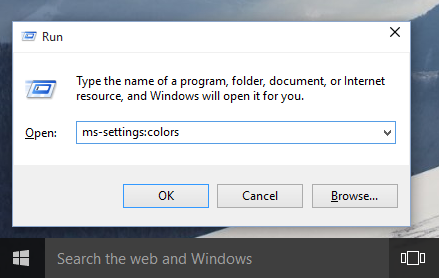 This will open the Colors settings page directly. See the screenshot below.
This will open the Colors settings page directly. See the screenshot below.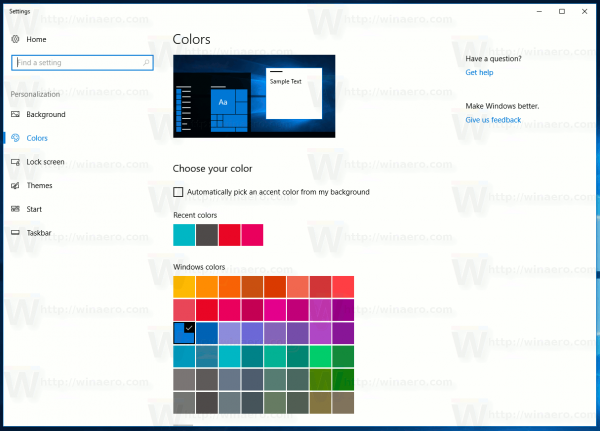
Here is the list of ms-settings commands in Windows 10 Fall Creators Update.
| Settings | pageURI Command |
|---|---|
| Home | |
| Settings home page | ms-settings: |
| System | |
| Display | ms-settings:display |
Night light | ms-settings:nightlight |
| Notifications & actions | ms-settings:notifications |
| Power & sleep | ms-settings:powersleep |
| Battery | ms-settings:batterysaver |
Battery usage by app | ms-settings:batterysaver-usagedetails |
Battery Saver settings | ms-settings:batterysaver-settings |
| Storage | ms-settings:storagesense |
Save locations | ms-settings:savelocations |
Change how we free up space | ms-settings:storagepolicies |
| Tablet mode | ms-settings:tabletmode |
| Multitasking | ms-settings:multitasking |
| Projecting to this PC | ms-settings:project |
| Remote Desktop | ms-settings:remotedesktop |
| Shared experiences | ms-settings:crossdevice |
| About | ms-settings:about |
| Devices | |
| Bluetooth & other devices | ms-settings:bluetooth |
Connected devices | ms-settings:connecteddevices |
| Printers & scanners | ms-settings:printers |
| Mouse | ms-settings:mousetouchpad |
| Touchpad | ms-settings:devices-touchpad |
| Typing | ms-settings:typing |
| Pen & Windows Ink | ms-settings:pen |
| AutoPlay | ms-settings:autoplay |
| USB | ms-settings:usb |
| Phone | |
| Phone | ms-settings:mobile-devices |
Add a phone | ms-settings:mobile-devices-addphone |
| Network & Internet | |
| Status | ms-settings:network-status |
| Cellular & SIM | ms-settings:network-cellular |
| Wi-Fi | ms-settings:network-wifi |
| Wi-Fi Calling | ms-settings:network-wificalling |
Manage known networks | ms-settings:network-wifisettings |
| Ethernet | ms-settings:network-ethernet |
| Dial-up | ms-settings:network-dialup |
| VPN | ms-settings:network-vpn |
| Airplane mode | ms-settings:network-airplanemode |
| Mobile hotspot | ms-settings:network-mobilehotspot |
| Data usage | ms-settings:datausage |
| Proxy | ms-settings:network-proxy |
| Personalization | |
| Background | ms-settings:personalization-background |
| Colors | ms-settings:colors |
| Lock screen | ms-settings:lockscreen |
| Themes | ms-settings:themes |
| Start | ms-settings:personalization-start |
| Taskbar | ms-settings:taskbar |
| Apps | |
| Apps & features | ms-settings:appsfeatures |
Manage optional features | ms-settings:optionalfeatures |
| Default apps | ms-settings:defaultapps |
| Offline maps | ms-settings:maps |
| Apps for websites | ms-settings:appsforwebsites |
| Video playback | ms-settings:videoplayback |
| Accounts | |
| Your info | ms-settings:yourinfo |
| Email & app accounts | ms-settings:emailandaccounts |
| Sign-in options | ms-settings:signinoptions |
| Access work or school | ms-settings:workplace |
| Family & other people | ms-settings:otherusers |
| Sync your settings | ms-settings:sync |
| Date & time | ms-settings:dateandtime |
| Region & language | ms-settings:regionlanguage |
| Speech | ms-settings:speech |
| Gaming | |
| Game bar | ms-settings:gaming-gamebar |
| Game DVR | ms-settings:gaming-gamedvr |
| Broadcasting | ms-settings:gaming-broadcasting |
| Game Mode | ms-settings:gaming-gamemode |
| TruePlay | ms-settings:gaming-trueplay |
| Xbox Networking | ms-settings:gaming-xboxnetworking |
| Ease of Access | |
| Narrator | ms-settings:easeofaccess-narrator |
| Magnifier | ms-settings:easeofaccess-magnifier |
| High contrast | ms-settings:easeofaccess-highcontrast |
| Closed captions | ms-settings:easeofaccess-closedcaptioning |
| Keyboard | ms-settings:easeofaccess-keyboard |
| Mouse | ms-settings:easeofaccess-mouse |
| Other options | ms-settings:easeofaccess-otheroptions |
| Cortana | |
| Talk to Cortana | ms-settings:cortana |
| Permissions & History | ms-settings:cortana-permissions |
| Notifications | ms-settings:cortana-notifications |
| More details | ms-settings:cortana-moredetails |
Cortana Language | ms-settings:cortana-language |
| Privacy | |
| General | ms-settings:privacy |
| Location | ms-settings:privacy-location |
| Camera | ms-settings:privacy-webcam |
| Microphone | ms-settings:privacy-microphone |
| Motion | ms-settings:privacy-motion |
| Notifications | ms-settings:privacy-notifications |
| Speech, inking, & typing | ms-settings:privacy-speechtyping |
| Account info | ms-settings:privacy-accountinfo |
| Contacts | ms-settings:privacy-contacts |
| Calendar | ms-settings:privacy-calendar |
| Call history | ms-settings:privacy-callhistory |
| ms-settings:privacy-email | |
| Tasks | ms-settings:privacy-tasks |
| Messaging | ms-settings:privacy-messaging |
| Radios | ms-settings:privacy-radios |
| Other devices | ms-settings:privacy-customdevices |
| Feedback & diagnostics | ms-settings:privacy-feedback |
| Background apps | ms-settings:privacy-backgroundapps |
| App diagnostics | ms-settings:privacy-appdiagnostics |
| Automatic file downloads | ms-settings:privacy-automaticfiledownloads |
| Update & security | |
| Windows Update | ms-settings:windowsupdate |
Check for updates | ms-settings:windowsupdate-action |
Update history | ms-settings:windowsupdate-history |
Restart options | ms-settings:windowsupdate-restartoptions |
Advanced options | ms-settings:windowsupdate-options |
Delivery Optimization | ms-settings:delivery-optimization |
| Windows Defender | ms-settings:windowsdefender |
| Backup | ms-settings:backup |
| Troubleshoot | ms-settings:troubleshoot |
| Recovery | ms-settings:recovery |
| Activation | ms-settings:activation |
| Find My Device | ms-settings:findmydevice |
| For developers | ms-settings:developers |
| Windows Hello | ms-settings:signinoptions-launchfaceenrollment |
| Windows Insider Program | ms-settings:windowsinsider |
| Mixed reality | |
| Mixed reality | ms-settings:holographic |
| Audio and speech | ms-settings:holographic-audio |
| Environment | |
| Headset display | |
| Uninstall | |
| Surface Hub | |
| Accounts | ms-settings:surfacehub-accounts |
| Team Conferencing | ms-settings:surfacehub-calling |
| Team device management | ms-settings:surfacehub-devicemanagenent |
| Session cleanup | ms-settings:surfacehub-sessioncleanup |
| Welcome screen | ms-settings:surfacehub-welcome |
Note: Some of the pages have no URI and cannot be opened using ms-settings commands. Some pages require special hardware to be installed in your device and won't be visible without it.
These commands are not new to Windows 10 Fall Creators Update. Refer to the following articles:
- How to open various Settings pages directly in Windows 10 RTM
- Open various Settings pages directly in Windows 10 Anniversary Update
- ms-settings Commands in Windows 10 Creators Update
Many thanks to my friend Indigo (@tfwboredom) for making this list and for assistance.
Support us
Winaero greatly relies on your support. You can help the site keep bringing you interesting and useful content and software by using these options:

Too many ms-settings Commands thank you!
Help full information
Nice
Where did you find this information at in the Operating System?
How do we do the same using powershell ?
can you share more details please, what exactly you need to do with powershell.
Command for Samples !?
ms-settings: “?”
on cammand:
Windows Registry Editor Version 5.00
[HKEY_CURRENT_USER\Control Panel]
“EnableSamplesPage”=dword:00000001
e-mail: edivan.baptista@gmail.com
Enable Samples Page in Settings in Windows 10
The “ms-settings:” no longer works, for me, on the command line anymore after the most recent Windows Update around December 2019.