Recently, we covered how to start Mozilla Firefox in Safe mode. In the safe mode of Mozilla Firefox, addons and plugins will not be loaded, so it is very useful for troubleshooting issues with plugins and add-ons which affect the browser performance, stability or prevent it from being started. Mozilla developers decided to add an additional way to launch Firefox in safe mode.
Earlier, you were required to hold down the Shift key on your keyboard as you clicked the Firefox shortcut icon to open it in Safe mode.
In the latest Nightly version of the Firefox browser, you are able to restart the browser in Safe mode using the Troubleshooting page.
Here is how.
- Obtain Firefox Nightly and start it with a separate profile. Refer to this article for more details: Run different Firefox versions simultaneously.
- Start Firefox Nightly.
- Press the Alt key on the keyboard to show the Firefox main menu:
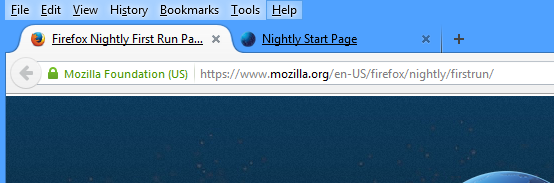
- Open the Troubleshooting page by clicking Help -> Troubleshooting. It will look as follows:
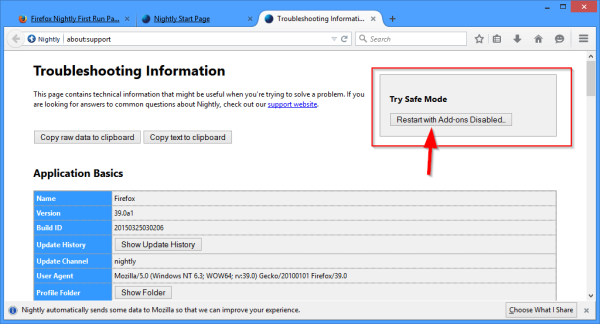
Here, you will find the "Try safe mode" section. Click the Restart with Add-ons Disabled... button to restart Firefox in safe mode.
That's it.
Support us
Winaero greatly relies on your support. You can help the site keep bringing you interesting and useful content and software by using these options:
