The Quick Access Toolbar was introduced to File Explorer in Windows 8 along with the Ribbon UI. Now it is part of Windows 10 too. Let's see how to move it below the Ribbon.
The Quick Access Toolbar is the only way to add custom File Explorer button without hacks or third-party tools. The Quick Access toolbar is actually very handy for mouse users because it allows you to access your frequently used commands with one click.
By default, the Quick Access Toolbar is located above the Ribbon UI (in the title bar) of the File Explorer window.
To move the Quick Access Toolbar below the Ribbon UI in File Explorer, do the following.
- Open This PC in File Explorer.
- Right click any button on the Quick Access Toolbar to open the context menu.
- In the context menu, select Show Quick Access Toolbar below the Ribbon.
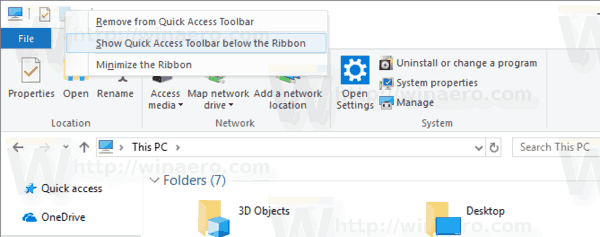
- Alternatively, you can click the Customize Quick Access Toolbar menu arrow and select the command Show below the Ribbon.
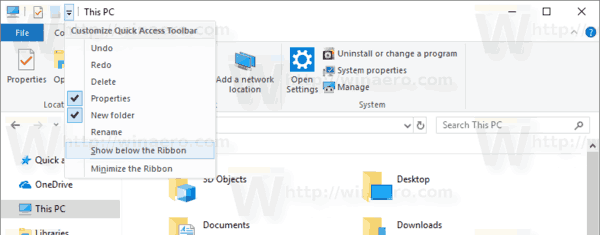 The result will be as follow.
The result will be as follow.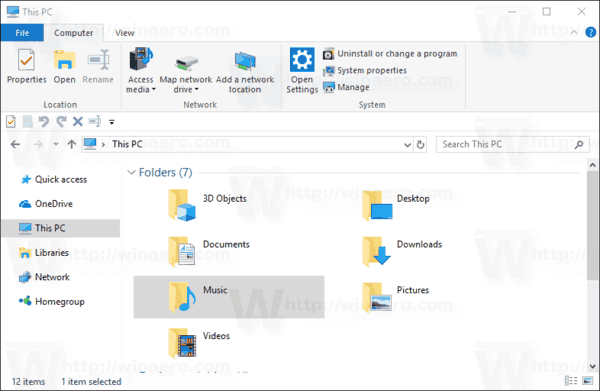
To restore the default appearance of the File Explorer window and move the Quick Access Toolbar back to the top edge:
- Right click any button on the Quick Access Toolbar to open the context menu.
- In the context menu, select Show Quick Access Toolbar above the Ribbon.
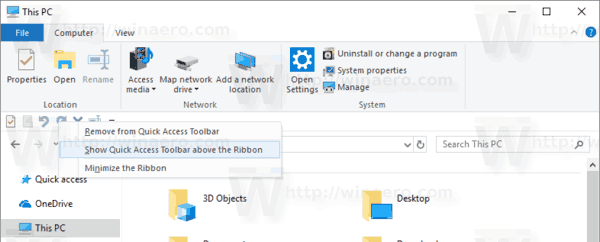
- Alternatively, you can click the Customize Quick Access Toolbar menu arrow and select the command Show above the Ribbon.
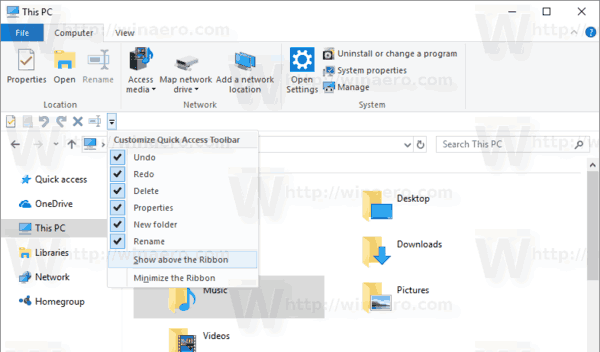
Other articles of interest:
- How to add any Ribbon command to the Quick Access toolbar in Windows 10
- Backup Quick Access Toolbar buttons in Windows 10
- Reset Quick Access Toolbar in Windows 10 File Explorer
Support us
Winaero greatly relies on your support. You can help the site keep bringing you interesting and useful content and software by using these options:

How do I get rid of it completely?
You can disable the Ribbon.