Windows 10 stores your Music folder in your user profile. In most cases, its path is something like C:\Users\SomeUser\Music. You can open it quickly by typing %userprofile%\Music in File Explorer's address bar. Let's see how to move this folder to another location.
Advertisеment
There are several ways to access your Music folder. For example, you can enter "%userprofile%\Music" in File Explorer's address bar as mentioned above. Or you can open This PC and find the Music folder there. In this article, I will use the path with the %userprofile% environment variable as a reference.
You might want to change the default location of the Music folder in order to save space on the partition where your operating system is installed (your C: drive). Here is how it can be done.
To move the Music folder in Windows 10, do the following.
- Open File Explorer.
- Type or copy-paste the following in the address bar: %userprofile%
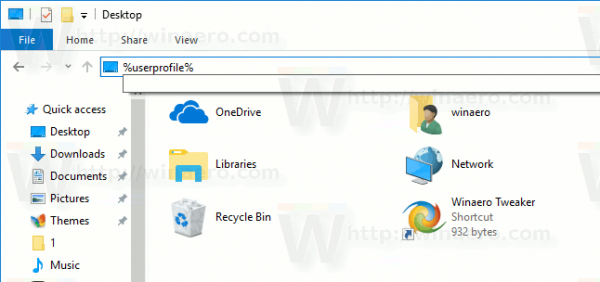
- Press the enter key. Your user profile folder will be opened.
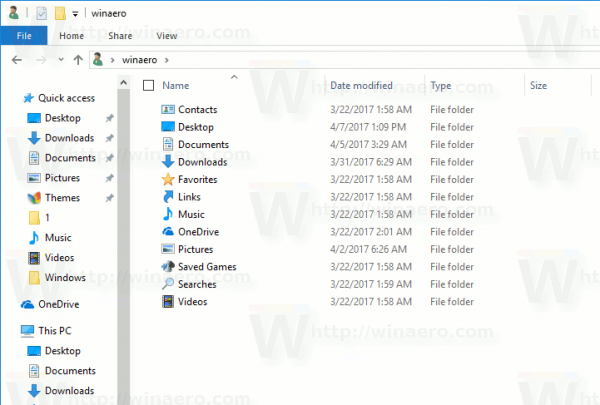 See the Music folder.
See the Music folder. - Right click the Music folder and select Properties.
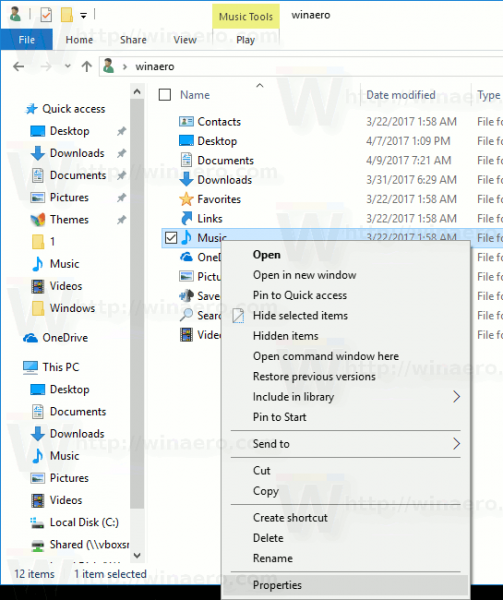
- In Properties, go to the Location tab, and click on the Move button.
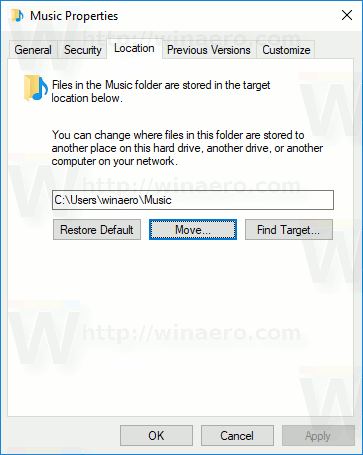
- In the folder browse dialog, select the new folder you want to store your Music.
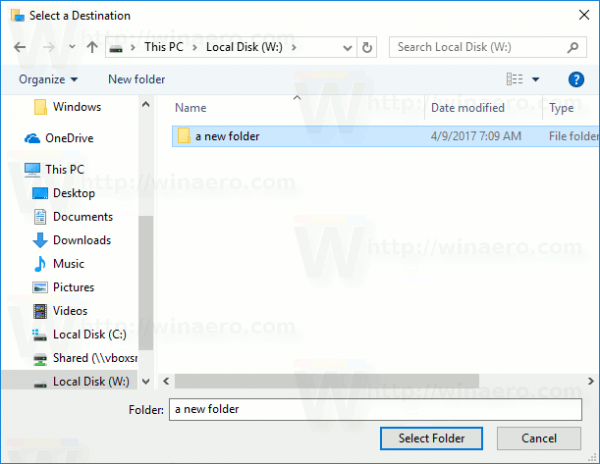
- Click on the OK button to make the change.
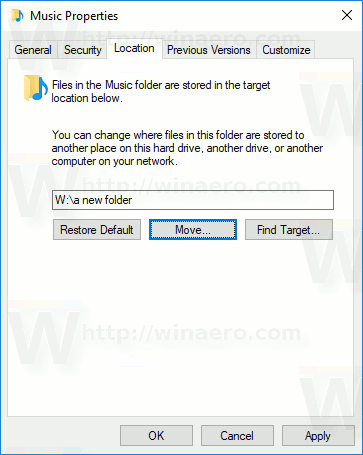
- When prompted, click on Yes to move all your files from the old location to the new folder.
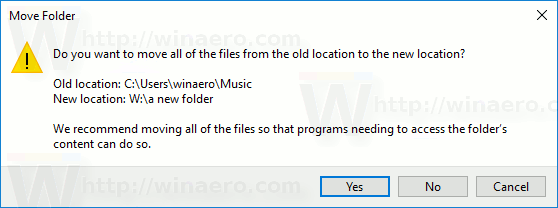
This way, you can change the location of your Music folder to another folder, or to a folder on a different disk drive, or even to a mapped network drive. This will allow you to save space on the system drive, which can be particularly useful for users who keep large files in Music.
If you reinstall Windows 10, your custom Music folder stored on a different drive won't disappear with all your data if you accidentally format your system partition. The next time you save a file to the Music folder, Windows will use the new location that you set.
Here is the full set of articles on how to move your user folders:
- How to Move the Desktop Folder in Windows 10
- How to Move the Documents Folder in Windows 10
- How to Move the Downloads Folder in Windows 10
- How to Move the Music Folder in Windows 10
- How to Move the Pictures Folder in Windows 10
- How to Move the Searches Folder in Windows 10
- How to Move the Videos Folder in Windows 10
Support us
Winaero greatly relies on your support. You can help the site keep bringing you interesting and useful content and software by using these options:
