Besides Windows Server Build 17035, Microsoft today released a preview version of their "Project Honolulu", version 01003. Microsoft describes this project as follows: "Honolulu is a locally deployed, browser-based, management tool set that enables on-premises administration of Windows Servers with no Azure or cloud dependency. Honolulu gives IT Admins full control over all aspects of their Server infrastructure, and is particularly useful for management on private networks that are not connected to the Internet.".
Advertisеment
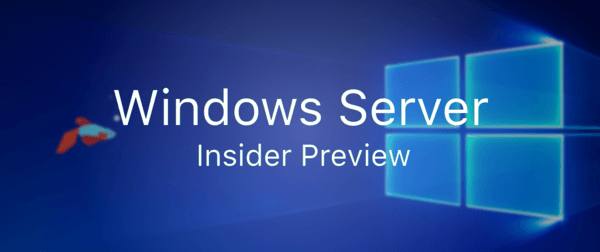
"Project Honolulu" is a new browser-based graphical management tool that'll be included in Windows Server 2016 version 1709. It will come in to replace the discontinued Azure Server Management Tools.
The change log includes the following highlights.
Remote Desktop
With the remote desktop tool in the Server Manager solution, you can connect to your machine to complete scenarios that are not yet supported natively in Honolulu. If you want to configure a feature that has no GUI tool, connect with Remote Desktop and open PowerShell!
Windows 10 Client Management
You can now add Windows 10 client machines as connections in Honolulu, and manage them with a subset of tools in the “Computer Management” Solution
Switch Embedded Teaming (SET)
Short of SCVMM, there was previously no GUI experience to configure Switch Embedded Teaming (SET), a new feature released in Windows Server 2016. You will find this feature in the Virtual Switches tool.
Data grid performance improvements
We have updated the grid in the Certificates and Events tools to a more performant control which is able to handle large datasets without a loss in performance. In the next release, it will be updated across all tools. In the Events tool, the data is streamed in as it loads, which can lead to a shorter loading time than the in-box tool when working with channels that contain many events.
Removed: LAPS in Service mode
We have removed the ability to use LAPS when Project Honolulu is deployed as a Server service. You may still use LAPS when you install Honolulu on Windows 10.
Knows issues
Remote Desktop
- The Remote Desktop tool does not currently support any text, image, or file copy/paste between the local desktop and the remote session.
- To do any copy/paste within the remote session, you can copy as normal (right click + copy or Ctrl+C), but paste requires right click + paste (Ctrl+V does NOT work)
- Opening the web browser’s debugger while a Remote Desktop session is active may cause your computer to crash. Don’t do it.
- You cannot send the following key commands to the remote session:
- Ctrl+Alt+End / Ctrl+Alt+Del
- Alt+Tab
- Function keys
- Windows Key
- PrtScn
Windows 10 Client Management
- If you try to add a Windows PC connection, but the add connection dialog tries to add it as a server, refresh your browser. If the problem persists, clear your browser cache.
- When you try to manage the localhost, you will be prompted to elevate the gateway process. If you click no in the User Account Control popup that follows, Honolulu won’t be able to display it again. In this case, exit the gateway process by right-clicking the Project Honolulu icon in the system tray and choosing exit, then relaunch Project Honolulu from the Start Menu.
- Windows 10 does not have WinRM/PowerShell remoting on by default.
To enable management of the Windows 10 Client, you must issue the command Enable-PSRemoting from an elevated PowerShell prompt.
You may need to update your firewall to allow connections from outside the local subnet:
Set-NetFirewallRule -Name WINRM-HTTP-In-TCP –RemoteAddress Any
For more restrictive networks scenarios, please refer to this documentation.
Switch Embedded Teaming (SET)
- When adding NICs to a team, they must be on the same subnet.
Source: Microsoft.
Support us
Winaero greatly relies on your support. You can help the site keep bringing you interesting and useful content and software by using these options:
