Microsoft is internally testing a new behavior for the search feature in the Start menu. It currently includes a search box which redirects you to a dedicated search pane once you click it. It looks like the software giant isn't happy with this inconsistency, and is working on improving this experience.
Advertisеment
So, this is how the search in the Start menu looks like:
A newer version, currently hidden in Windows 11 Build 25197, doesn't even redirect the user to the search UI instantly. But once you start typing a search term it will go to the search pane. As it is a work in process, this may change. So it's less like a "fake" search box.
The tip text that appears in the unfocused has been changed as well. Now it says "Find your apps, files and settings" instead of "Type here to search". Here's how you can quickly differentiate the new and old search variant.
If you are interested in testing the updated experience, you can enable the newer search with ViveTool. Here's how.
- Open this GitHub page and download ViveTool.
- Extract the downloaded ZIP archive with the app to the c:\ViveTool folder.
- Right-click the Start button and select Terminal (Admin).
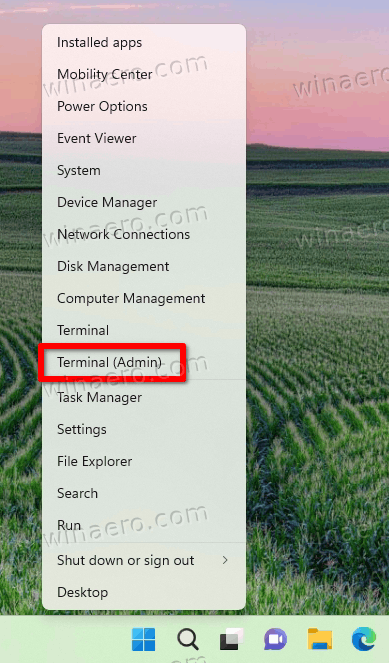
- In either Command Prompt or PowerShell tab of Terminal, type the following command:
c:\ViveTool\vivetool.exe /enable /id:38937525, and hit the Enter key.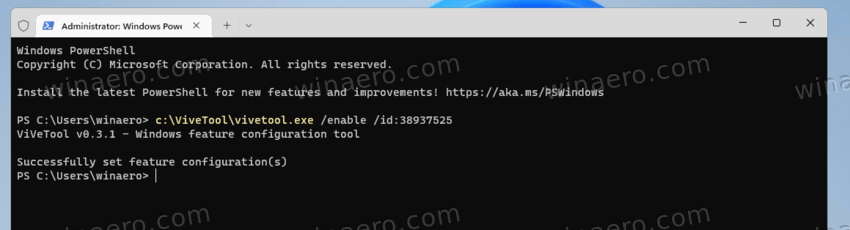
- Restart Windows 11 to see the change if you don't see it instantly.
The new start menu search is not the only hidden gem in the Start menu. There is also a brand new Spotlight flyout for desktop. It is also hidden, and you can also enable it with ViveTool by following this guide.
Thanks to @PhantomOfEarth
Support us
Winaero greatly relies on your support. You can help the site keep bringing you interesting and useful content and software by using these options:
