In the latest builds of Microsoft Edge, Microsoft is testing a new sidebar that hosts links to Office web apps. The links are available for Word, Excel, PowerPoint, Outlook, OneDrive, Teams, and OneNote. The text at the top says that all these services are available to users absolutely free of charge.
Advertisеment
Of course, you can use Office Web Apps for free in any browser. But many users may not be aware of this option. Microsoft is trying to use the new sidebar to reveal this opportunity to them.
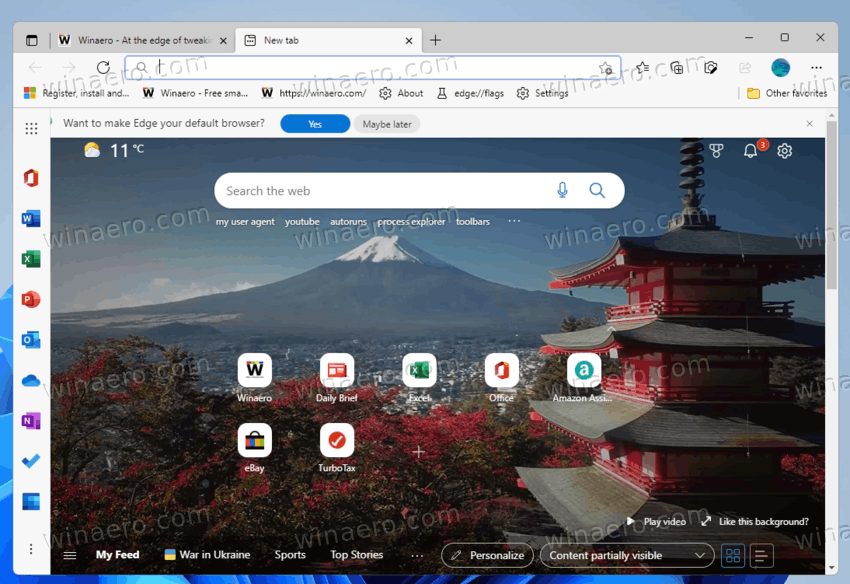
If you are not happy with the new sidebar, you can easily get rid of it in Settings.
Enable or Disable Office Sidebar in Microsoft Edge
- Open a new tab in Microsoft Edge.
- Click the settings button with a gear icon at the top right corner.
- Select Custom from the menu.
- In the next dialog, turn on or off the Office Sidebar toggle option for what you want.
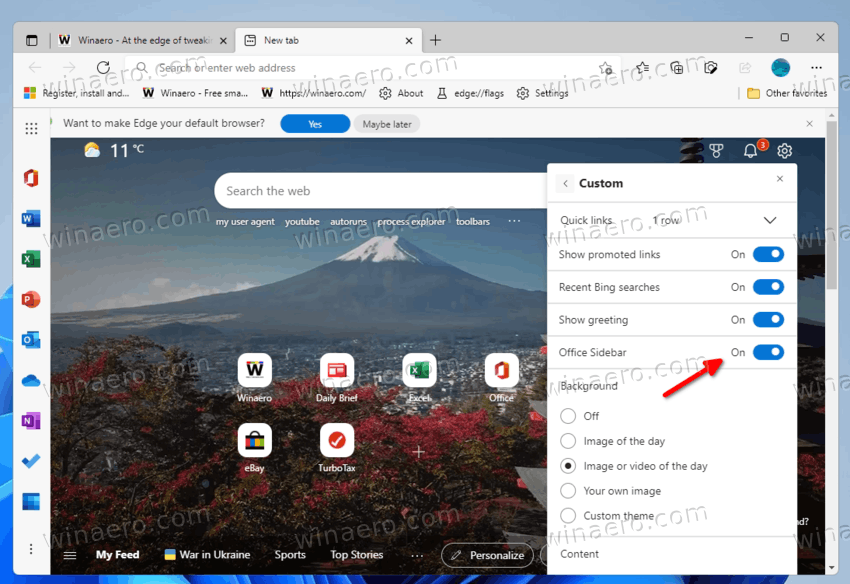
- When enabled, the Office sidebar is visible in the left side of the Edge window.
Done!
It is worth noting that the sidebar is only visible on the new tab page. It does not remain on the screen when you are browsing some website or document.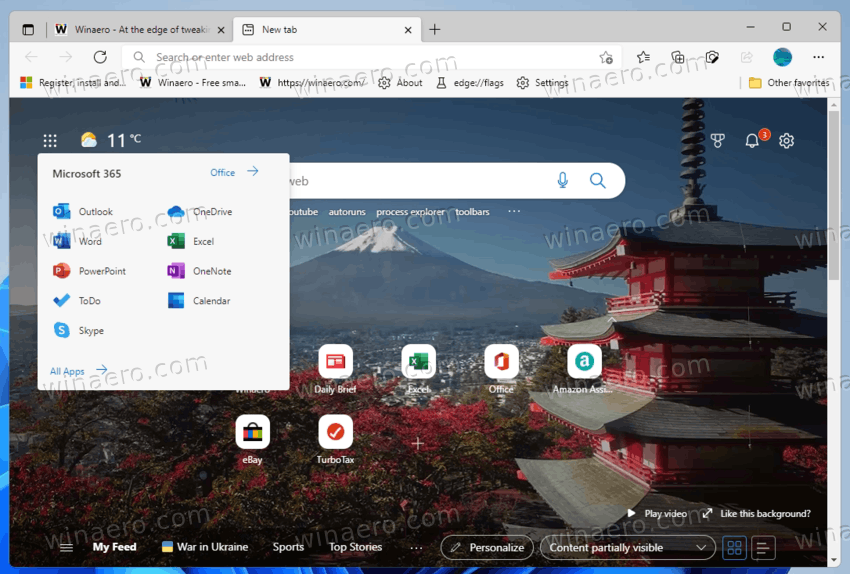
Also, the same links are always available from the new tab page in Edge via the "apps" button. Clicking it opens a flyout with all the icons. It doesn't steal your screen space on the new tab, and can be used on demand.
Clicking the icons in the new Office Sidebar opens a new tab with the Office.com. The appropriate web app, such as Word, Excel, PowerPoint, OneDrive, OneNote and others will load. You will have to use a Microsoft Account to sign in and use the apps. Also, if you already signed in to Edge, it will use your account data for Office.com.
The new Sidebar feature is available to everyone, in all channels of the Edge browser, including its stable release.
Support us
Winaero greatly relies on your support. You can help the site keep bringing you interesting and useful content and software by using these options:
