Microsoft has announced a change made to the Windows 11 touch keyboard. Starting in Windows 11 Build 22635.4145 (Beta), you will find a new layout that supports the ability to use your Xbox controller to navigate and type, including Xbox-specific accelerators.
Advertisеment
The new layout can be picked from the keyboard hamburger-like menu, similarly to other now-classic views. Visually, it looks like a compact keyboard with advanced shortcuts. E.g. the X accelerator is available for backspace, Y for spacebar - both are familiar to Xbox controller users. The company describes it as follows:
We’re beginning to roll out a new Gamepad keyboard layout for the on-screen keyboard in Windows 11 that supports the ability to use your Xbox controller to navigate and type. This includes button accelerators (example: X button for backspace, Y button for spacebar) additionally the keyboard keys have been vertically aligned for better controller navigation patterns.
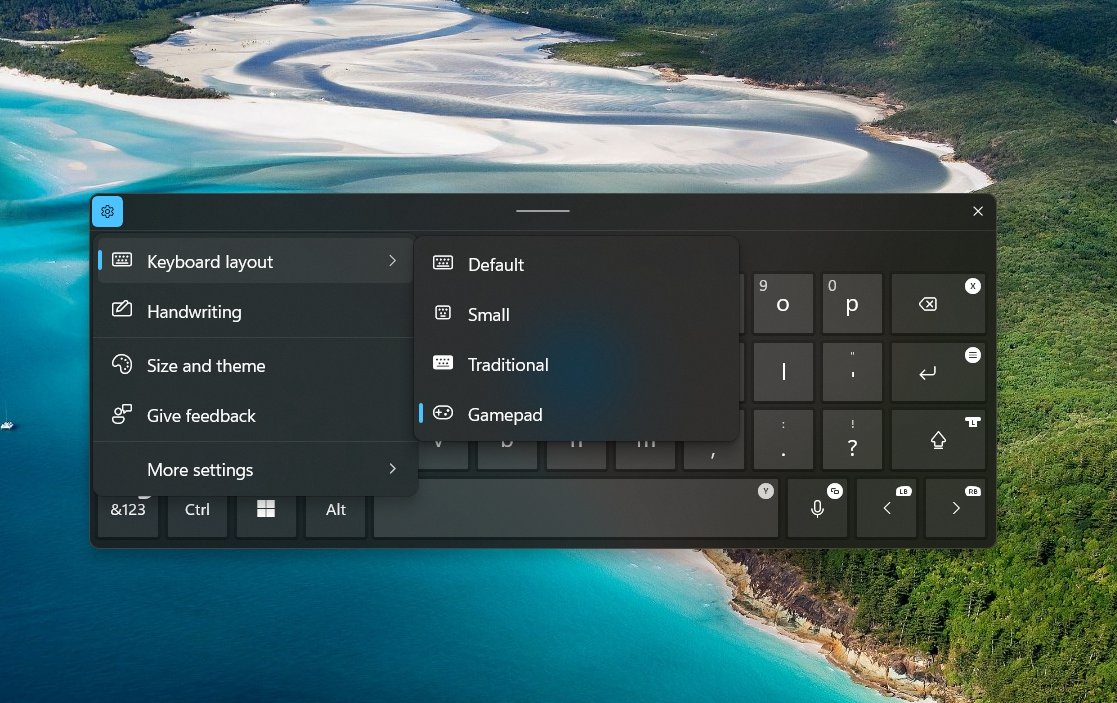
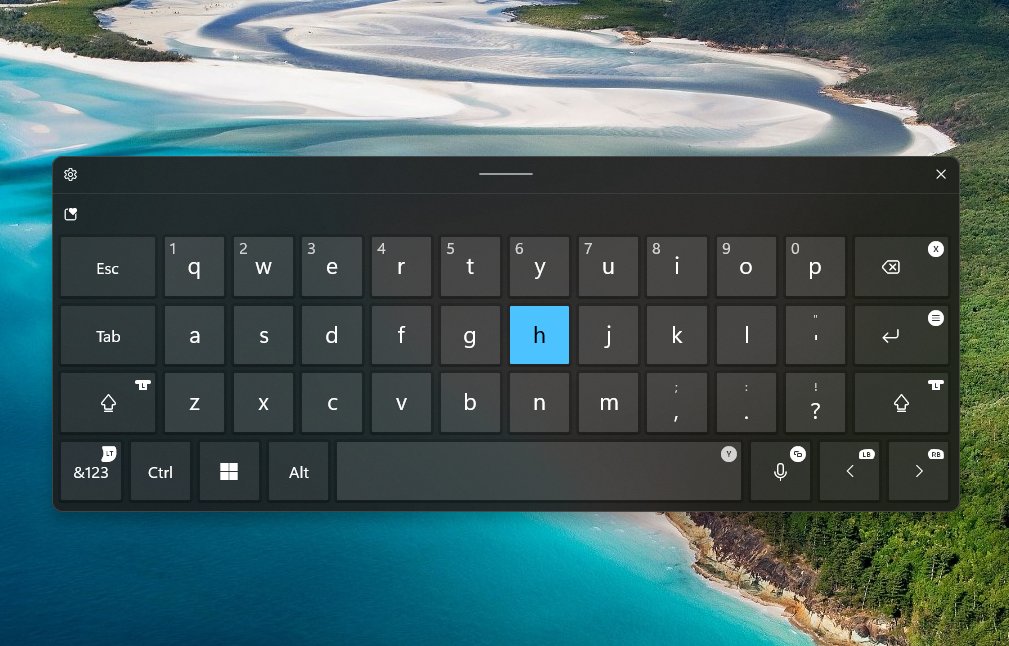
Image credits: @phantomofearth. This feature may not be available to you by default as Microsoft rolls it out gradually. But thanks to @phantomofearth's research, you can force enable the new keyboard layout on your PC with ViVeTool. Here's how.
Enable New Gamepad Layout for Touch Keyboard
- Download the ViVeTool utility from GitHub.
- Unzip the downloaded archive to the c:\ViVeTool folder.
- Open Windows Terminal as Administrator (Win + X > select Terminal (Admin).
- Now type the command
c:\vivetool\vivetool /enable /id:48433719,50557073,50692135and press Enter. - Finally, restart the operating system.
That is how you enable the new Gamepad view for the Touch Keyboard in Windows 11.
To undo the change, run the following command again as Administrator, and restart Windows 11:
c:\vivetool\vivetool /disable /id:50692135
Note: 50692135 is the ID for the Gamepad view (feature name XboxGamepadSupport), so it is the only ID that you need to reverse this very change.
Another change made in Windows 11 Build 22635.4145 (Beta) is a more convenient user account menu that now includes a direct link to the Sign out command.
Support us
Winaero greatly relies on your support. You can help the site keep bringing you interesting and useful content and software by using these options:
