After updating to Windows 10, version 2004, some older devices or devices with certain older apps installed that use legacy file system filter drivers might be unable to connect to OneDrive via the OneDrive app. Affected devices might not be able to download new Files On-Demand or open previously synced/downloaded files. Microsoft today released a troubleshooter that fixes the issue.

OneDrive is the online document storage solution created by Microsoft which comes bundled as a free service with Windows 10. It can be used to store your documents and other data online in the cloud. It also offers synchronization of stored data across all your devices. "Files on-demand" is a feature of OneDrive which can display placeholder versions of online files in your local OneDrive directory even if they were not synchronized and downloaded. In recent Windows 10 versions, you can automatically make your downloaded files in OneDrive online-only if you haven’t used them for a certain number of days.
Advertisеment
After upgrading to Windows 10 version 2004, affected devices might receive the error, "OneDrive cannot connect to Windows. Files On-Demand require a connection to Windows in order to show your files without taking up space on this device. OneDrive can keep trying to connect to Windows or you can choose to download all your files. You won't be able to use online only files until this is fixed":
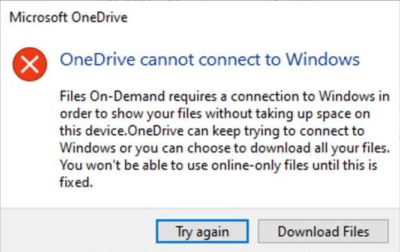
Microsoft has released a troubleshooter to affected Windows 10 version 2004 devices to restore access to Files On-Demand.
To launch the OneDrive Files On-Demand troubleshooter
- Select Start and type: troubleshoot
- Select Troubleshoot Settings
- Select View History in the Troubleshoot section of the Settings dialog.
- If the troubleshooter has attempted to run, you will see a recommended troubleshooter with the title, Files On-Demand troubleshooter and description You may have lost access to your Files On-Demand. This troubleshooter restores access or prevents the loss of access from happening in the near future. Important: Please reboot your device once the troubleshooter is finished.
- If it was able to run successfully, it will say, Successfully ran on <date> with the date it ran on. If it was not able to run successfully, it will say Could not be run on <date> with the date it ran on.
- Important If your device has not been restarted since the troubleshooter was run, you will need to do so before following the rest of the steps to complete the mitigation.
- Important To verify Files On-Demand is still enabled, right click or long press on the OneDrive icon in the notification area, select Settings.
- In the OneDrive dialog, select the Settings tab and verify that Save space and download files as you use them is enabled then select the OK button.
- If you are using more than a single OneDrive account within the app or are using both OneDrive Personal and OneDrive for Business, you will need to repeat steps 5 and 6 for each account.
- OneDrive app should now connect and run as expected.
Support us
Winaero greatly relies on your support. You can help the site keep bringing you interesting and useful content and software by using these options:

I read all 10 steps and don’t see how to launch the OneDrive Files On-Demand troubleshooter.