Shortly after being discovered by enthusiasts, Microsoft officially introduced Quick Actions for Copilot. They are currently apply to the text content and allow you to perform AI-powered manipulations with the clipboard.
When you copy text using Copilot, you will experience a new feature that supports various useful actions with text content. To indicate that Copilot can assist you, its icon will change appearance and animate.
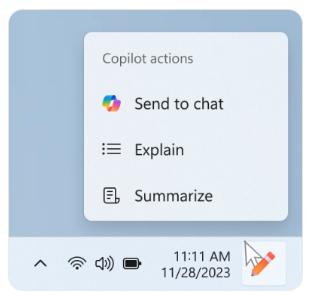
Please note that there are different visual effects you may see. By hovering your mouse over the Copilot icon, a menu of actions will appear, such as summarizing or explaining the copied text.
If you choose an action from the menu, Copilot will launch with the pre-configured action .
Additionally, you can launch Copilot by dragging an image file onto the Copilot icon in the taskbar. Copilot will then open, allowing you to drop the image into the input area and specify an action you wish to perform on the image content. E.g. you can make the AI assistant upscale it, resize, or blur the background.
Microsoft is rolling action Copilot actions gradually, so you may not see them right away. But you can speedup this process by downloading ViVeTool, opening Terminal as administrator, and running this command:
c:\vivetool\vivetool /enable /id:46874360,45596742
Substitute c:\vivetool with the folder path where you choose to store the vivetool.exe file.
Support us
Winaero greatly relies on your support. You can help the site keep bringing you interesting and useful content and software by using these options:
