The Collections feature is a special option in Microsoft Edge that allows the user to organize the web content your browse, including images, text, and links, into collections, share your organized sets, and export them to Office.
Advertisеment
As of December 9, 2019, Microsoft enables collections for users of the Canary and Dev channels of Edge Insider Preview. Also, the company today announced a number of improvements made to Collections, and which is now available to Insiders.
Access your collections across your devices: We’ve added sync to Collections. We know some of you have seen issues around sync, your feedback has been helping us improve. We know this is an important scenario and are ready for you to try it. When you are signed into Microsoft Edge preview builds with the same profile on different computers, Collections will sync between them.
Open all links in a collection into a new window: We’ve heard you’d like an easy way to open all sites saved in a collection. Try out “Open all” from the “Sharing and more” menu to open tabs in a new window, or from the context menu on a collection to open them as tabs in the current window so you can easily pick up where you left off. We’ve also heard that you want an easy way to save a group of tabs to a collection. This is something that we are actively working on and are excited to share when it is ready.
Edit card titles: You’ve been asking for the ability to rename the titles of items in collections, so they are easier for you to understand. Now you can. To edit a title, right click and choose “Edit” from the context menu. A dialog will appear giving you the ability to rename the title.
Dark theme in Collections: We know you love dark theme, and we want to make sure we provide a great experience in Collections. We’ve heard some feedback on notes which we’ve addressed. Try it out and let us know what you think.
“Try Collections” flyout: We understand that if you’re an active user of Collections that we were showing you the “Try Collections” flyout even though you previously used the feature. We’ve now tuned the flyout to be quieter.
Sharing a collection: You’ve told us that once you’ve collected content you want to share it with others. We have lots of work planned to better support sharing scenarios. One way you can share today is through the “Copy all” option added to the “Sharing and more” menu, or by selecting individual items and copying them via the “Copy” button in the toolbar.
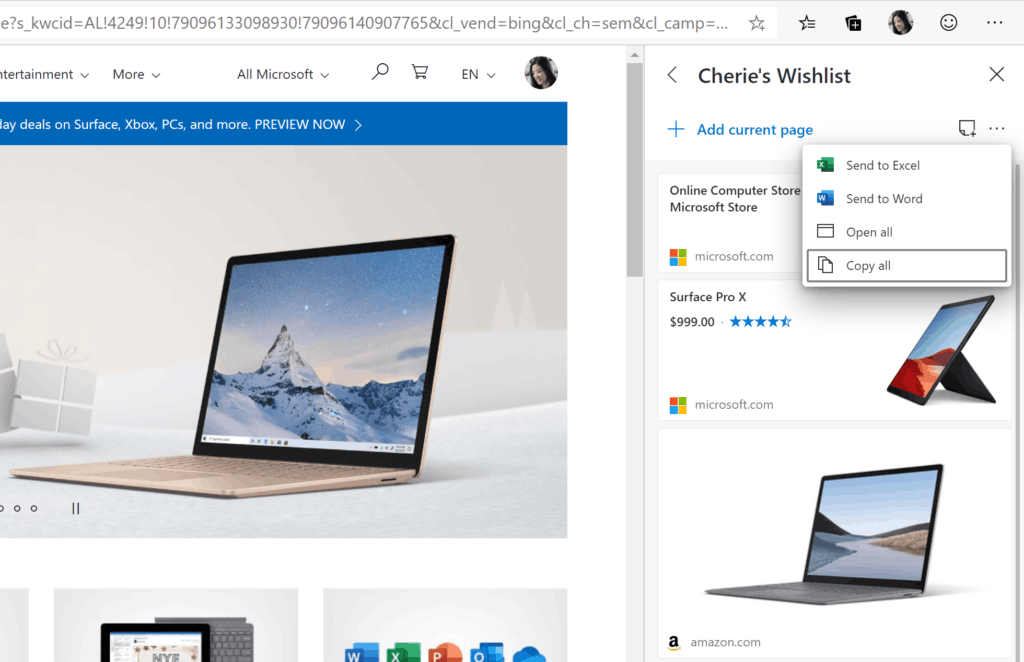
Once you’ve copied items from your Collection, you can then paste them into your favorite apps, like OneNote or Email. If you are pasting into an app that supports HTML you will get a rich copy of the content.
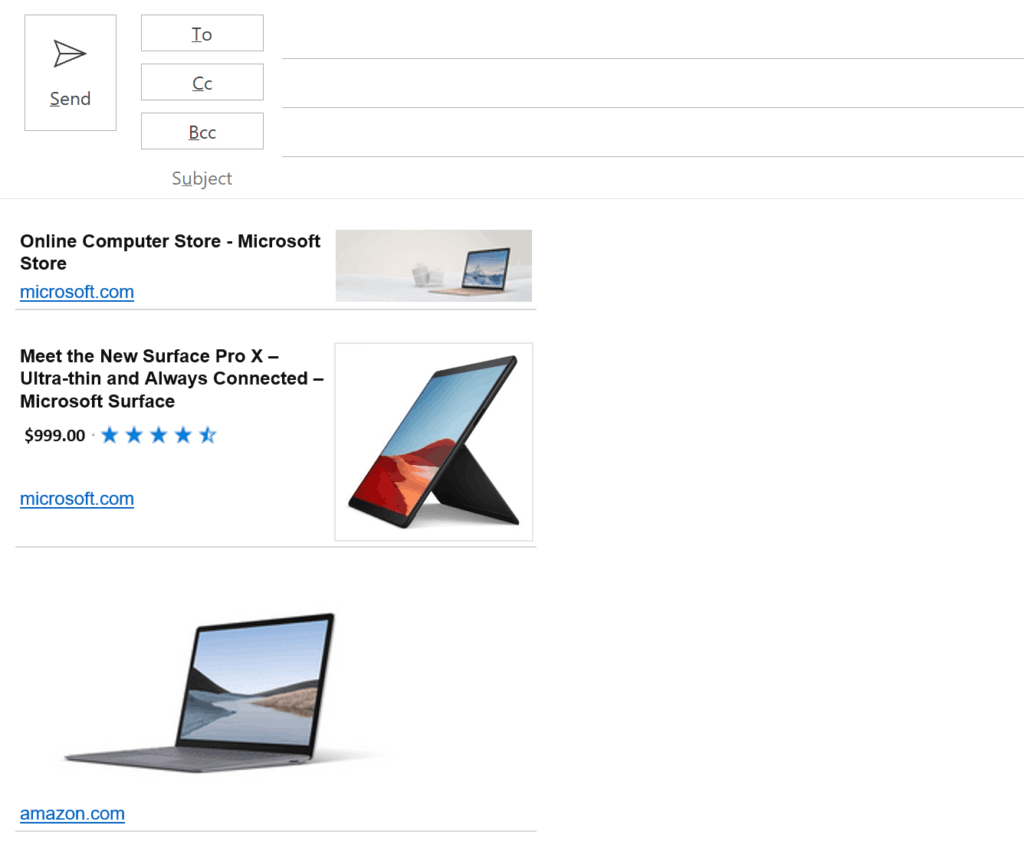
Got interested in Collections? Check out the following blog post:
Enable and Use Collections in Microsoft Edge
Support us
Winaero greatly relies on your support. You can help the site keep bringing you interesting and useful content and software by using these options:
