Microsoft Edge is getting a new security feature that allows you to pause extensions for a website. The browser allows pausing all the installed extensions on sensitive websites like banking or payment services. This makes online money transactions more safe.
Advertisеment
The change has been done because extensions in most cases have the full access to pages and its content. This opens the door to dishonest developers and causes risks of your data being stolen.
Both Microsoft Edge's online extension list and Google Chrome's Web Store are carefully curated. However, sometimes an obfuscated malicious extension makes its path to the Store and then to the user. Once you install such an extension, it may intercept your payment data. Or it may replace the destination address and transfer your money to someone else.
Another situation can be the sold extension. A well-known verified extension can be sold by its original author if he lost his interest in coding or simply has no time to maintain it. The new owner can modify it secretly to do some unwanted or harmful activity, and the user may not even notice that something goes wrong.
Microsoft Edge will be able to protect you against such treats. Microsoft has added a new option to the Edge browser that allows you to quickly pause all extensions for a specific website. Also, there is a setting to automatically suspend all extensions so they stop working on "sensitive websites". When enabled, it allows Edge to detect pages that ask you to enter the payment data. Once such a page is detected, Edge will pause all extensions automatically.
To pause extensions for a website in Microsoft Edge, do the following.
Pause Extensions in Microsoft Edge
- Open the target website.
- Click on the "Extensions" button with puzzle icon in the toolbar.
- Click the upper three dot button to open the menu.
- Now, select "Pause extensions on this site".
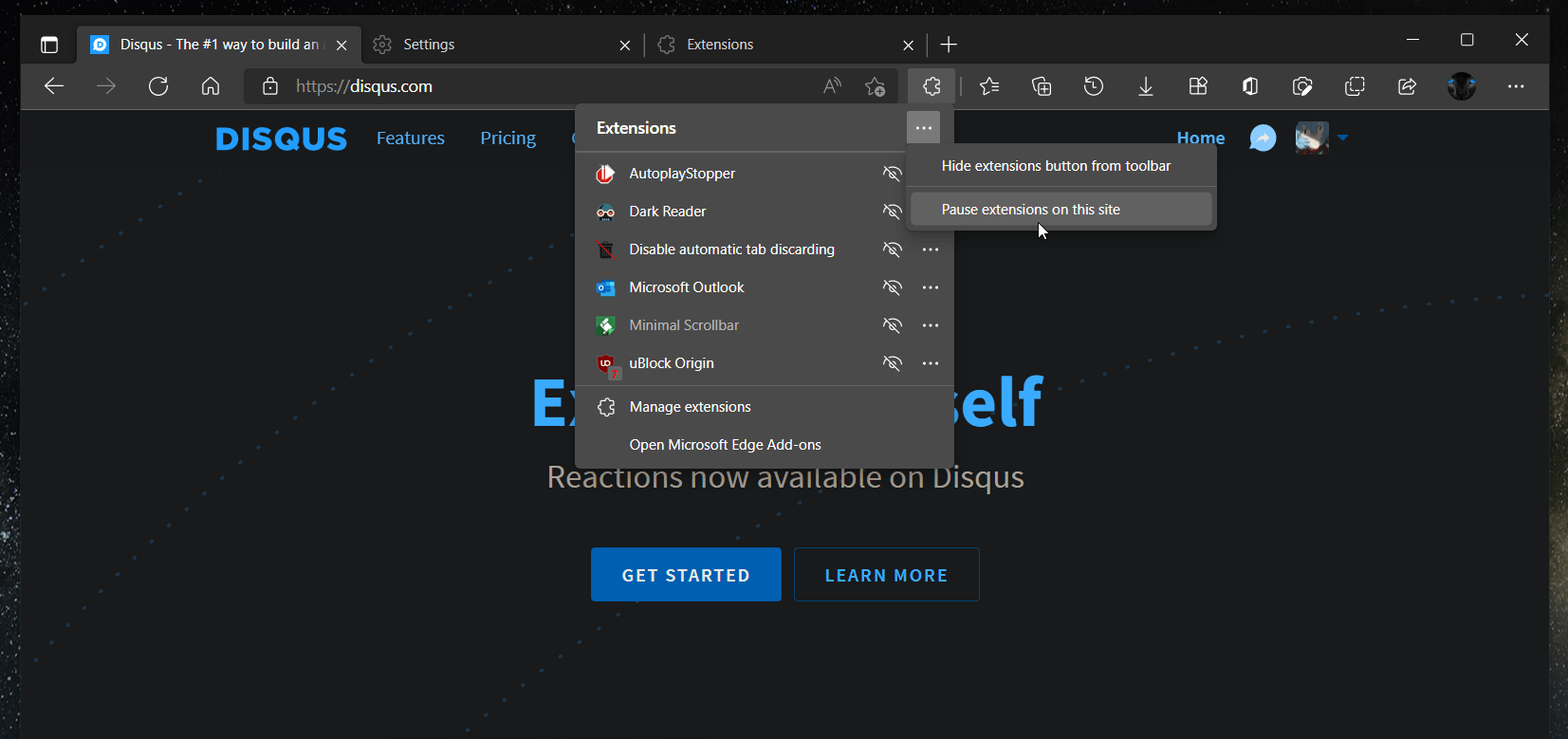
Done! All the installed extensions now have the "Paused" text label. Edge will show a banner above the list with the "Resume extensions" button. If you click it, it will re-enable the extensions.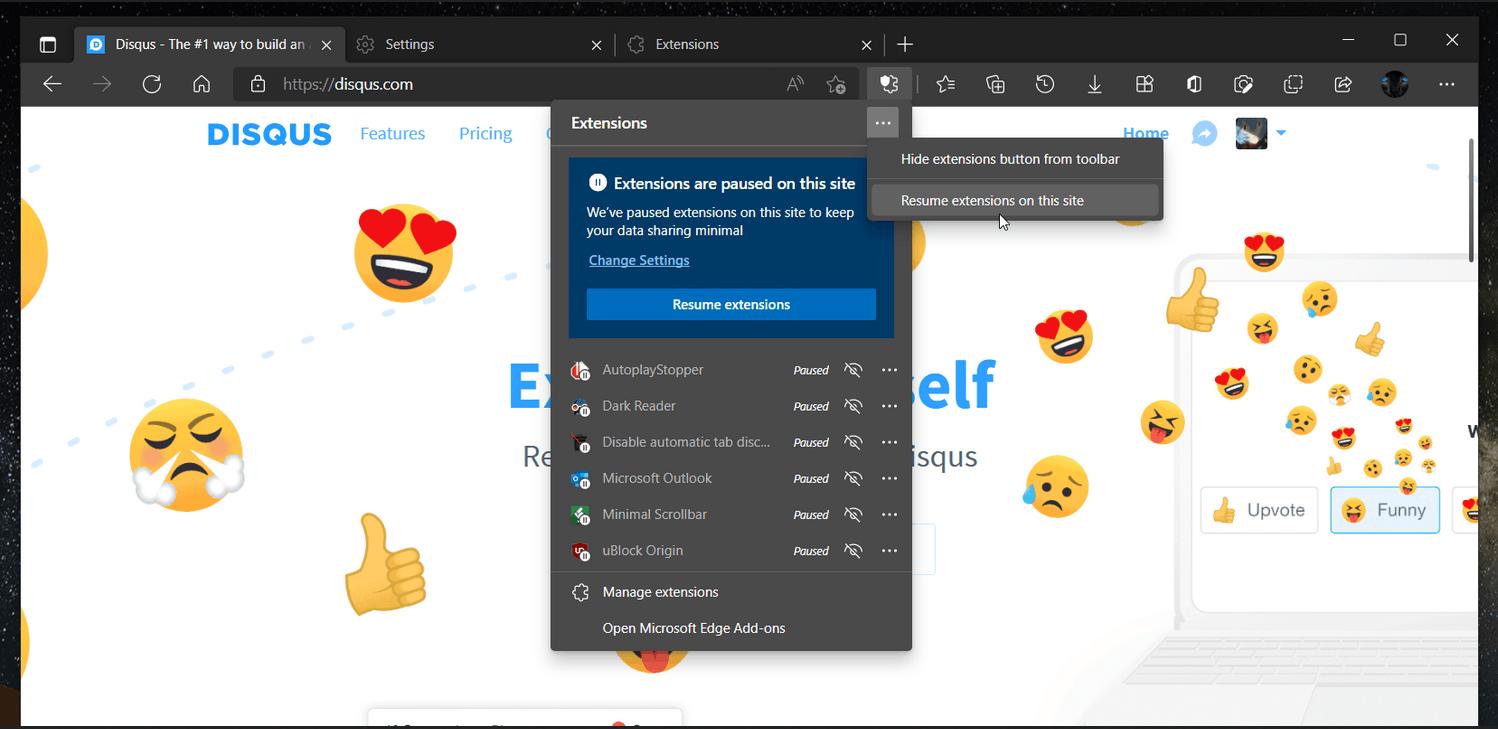
Finally, you can enable the automatic detection of sensitive sites and the automatic extension pause feature for them.
Make Edge Automatically Pause Extensions
- Click the menu button in the toolbar or press Alt + F, and select Settings.
- On the left, select Privacy, Search and Services.
- Scroll down the page for the "Automatically pause extensions on sensitive sites" option, and enable it.
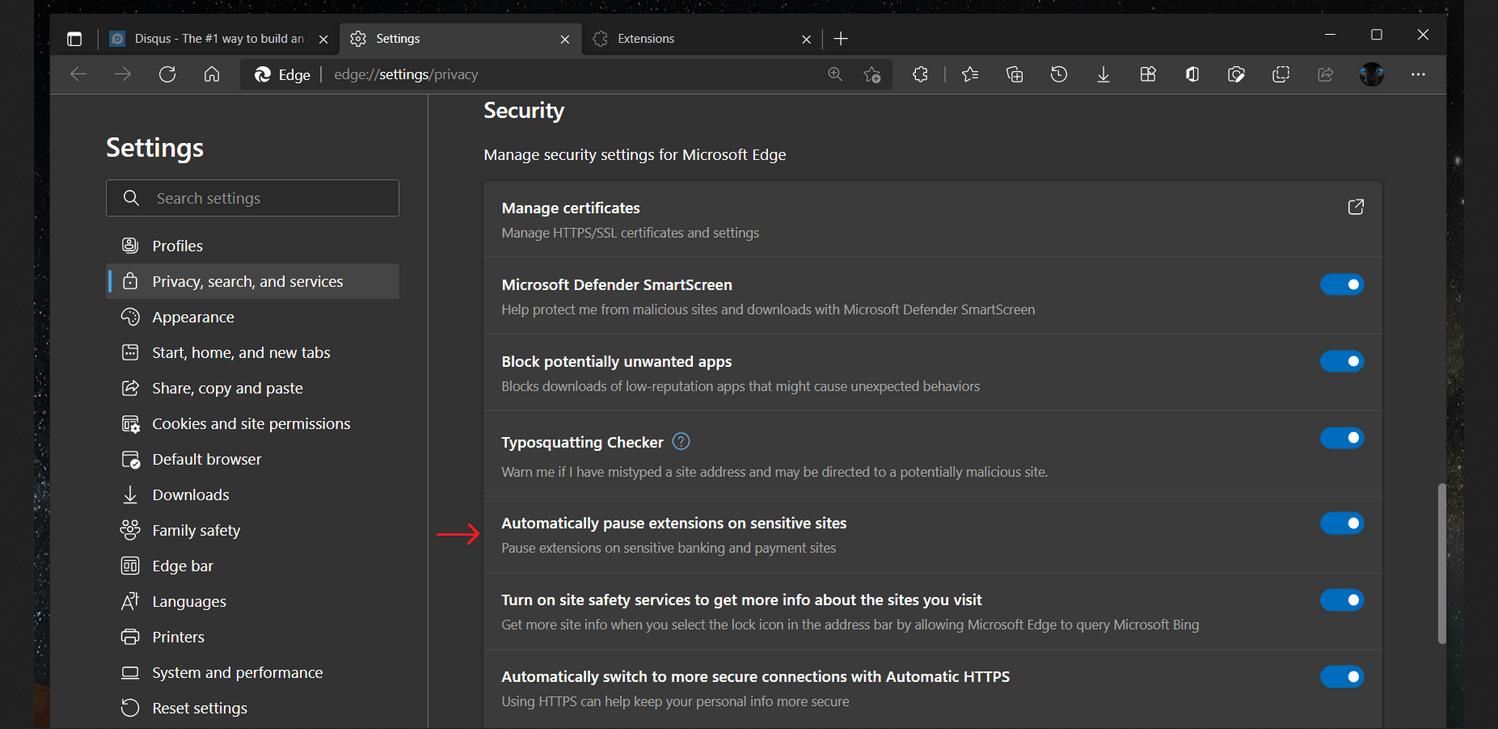
- Close the Settings tab.
The "Pause extensions" feature is currently an experimental option in Edge that Microsoft is testing among a select group on Insiders running Edge Canary. There is a chance that even if you have its latest release, the feature won't appear on your computer.
This not the only addition that is coming to Edge. The app will soon be able to handle links for websites installed as apps. Once you click such a link, it will automatically open in its "home" instance, and not in a regular tab.
Thanks to Leo for the tip.
Support us
Winaero greatly relies on your support. You can help the site keep bringing you interesting and useful content and software by using these options:
