Microsoft has done a number of changes to the Passwords page in Edge. Currently available in the Canary version, it makes the saved passwords management a little bit more convenient.
Advertisеment
Despite sharing the Chromium engine with Google, Edge quite a different browser. While both browser render web pages similarly, Edge offers only Microsoft's services, and has quite a different settings.
In the most recent Canary version of Edge, Microsoft has changed how the "Passwords" page looks and works when you visit it from Settings > Profiles > Your profile > Passwords.
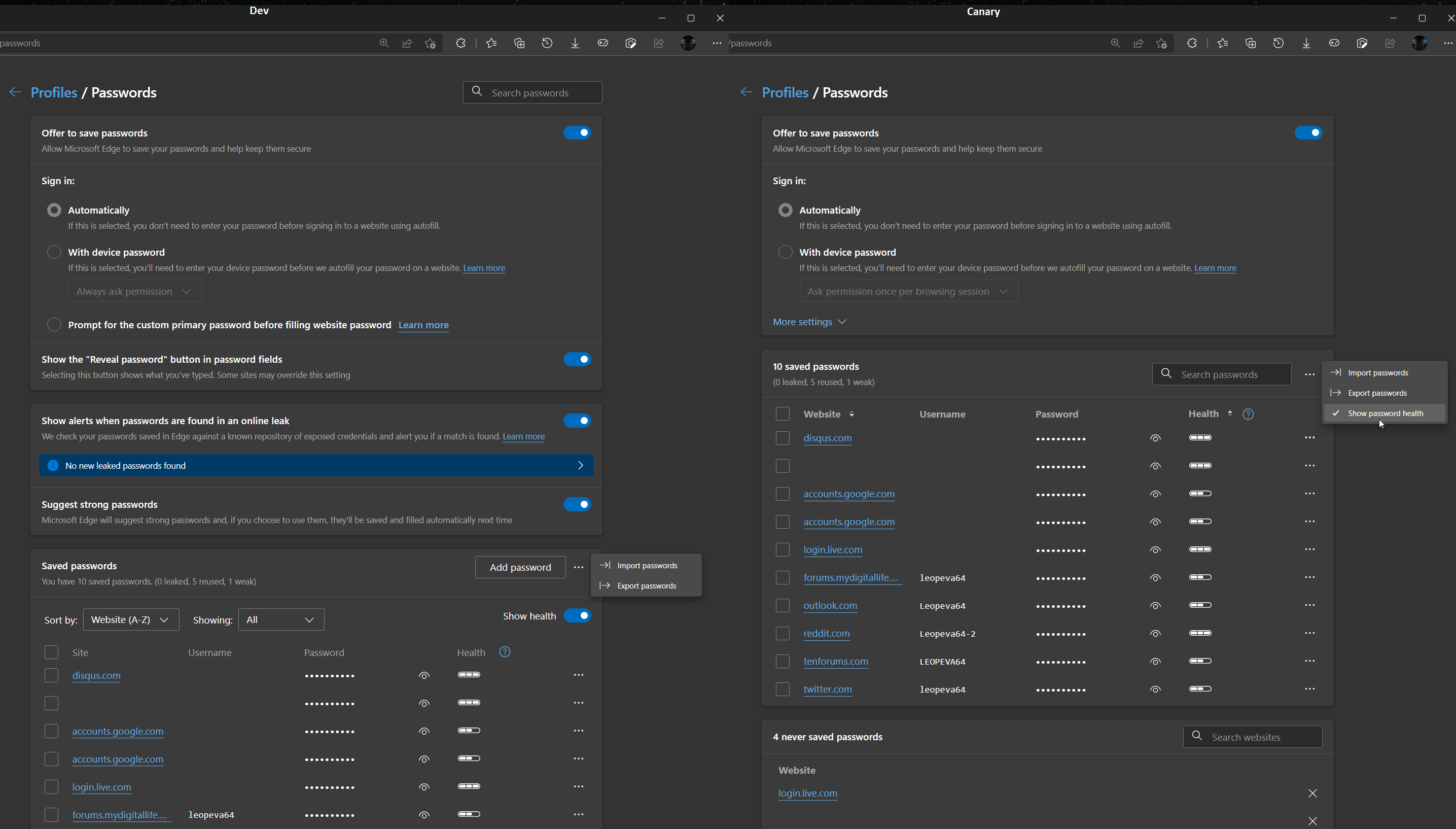
The top section is now more compact. This has been achieved by hiding some of the options by the "More settings" link.
In the list of the saved passwords, there is now a sort order indicator for each of the columns. To sort the column, you now have to click on the tiny arrows.
There's also a new option that allows hiding the "Password health" column, thought it is not clear why one would like to hide it.
Finally, there is a change to search boxes. The search box for the list of saved passwords is now located closer to the list. The "never saved" list has also got its own search box. The latter will be useful for folks who have a huge list of websites to never save passwords for.
As you may see, Edge Canary still retains the recently added "Add password" button to manually enter a saved password for a website.
As of this writing, the updated Passwords page is available to a small select group of Insiders, being under a controlled roll-out (first discovered by Leopeva64-2). So don't be surprised if you don't see it right now after updating to the most recent Canary build of the browser.
Earlier this week, Edge has got the smart text predictions feature that greatly saves your time for typing. Another novelty in the browser is a sidebar with quick links to popular services and tools.
Support us
Winaero greatly relies on your support. You can help the site keep bringing you interesting and useful content and software by using these options:
