Microsoft is testing a new "Split screen" feature in the Edge browser. It allows you to open two tabs in split screen mode in a single browser window. Currently, this new feature is under testing in the Canary branch of Edge. Also, you need to enable a flag to access it.
Advertisеment
The feature itself must be familiar to experienced users. The classic Opera browser and its successor, Vivaldi, allow organizing the open tabs within the same window. So Edge is not a pioneering solution here.
Also, you can browse multiple sites simultaneously by placing two or even more Edge side by side on the desktop.
But splitting the screen inside an Edge window might be more convenient. You will have just one address bar, one toolbar, and one menu. In case of multiple windows, each window will have them duplicated. You can also have multiple split screens, each in its individual tab, and switch between them using the tab row. Here's how to give the new feature a try.
Note: As of this very moment, you need to be running the latest Canary build of Edge. I am running version 111.0.1639.0, there everything works like a charm.
How to Enable the Split Screen feature in Microsoft Edge
- Open a new tab in Edge, and type about:config in the URL box.
- In the search box, type split to see the available flags.
- Select Enabled for the Microsoft Edge Split Screen flag, and click on Restart.
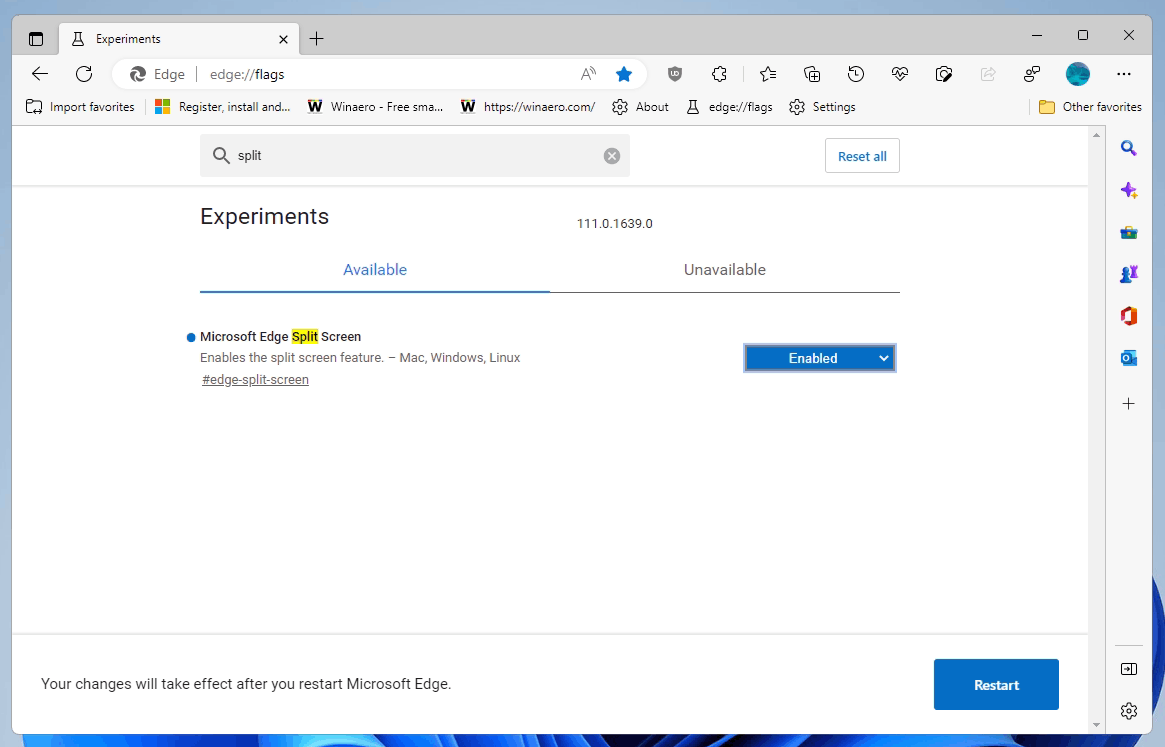
- After the browser restart, you will have a new toolbar button. Click it to split the screen in two parts.
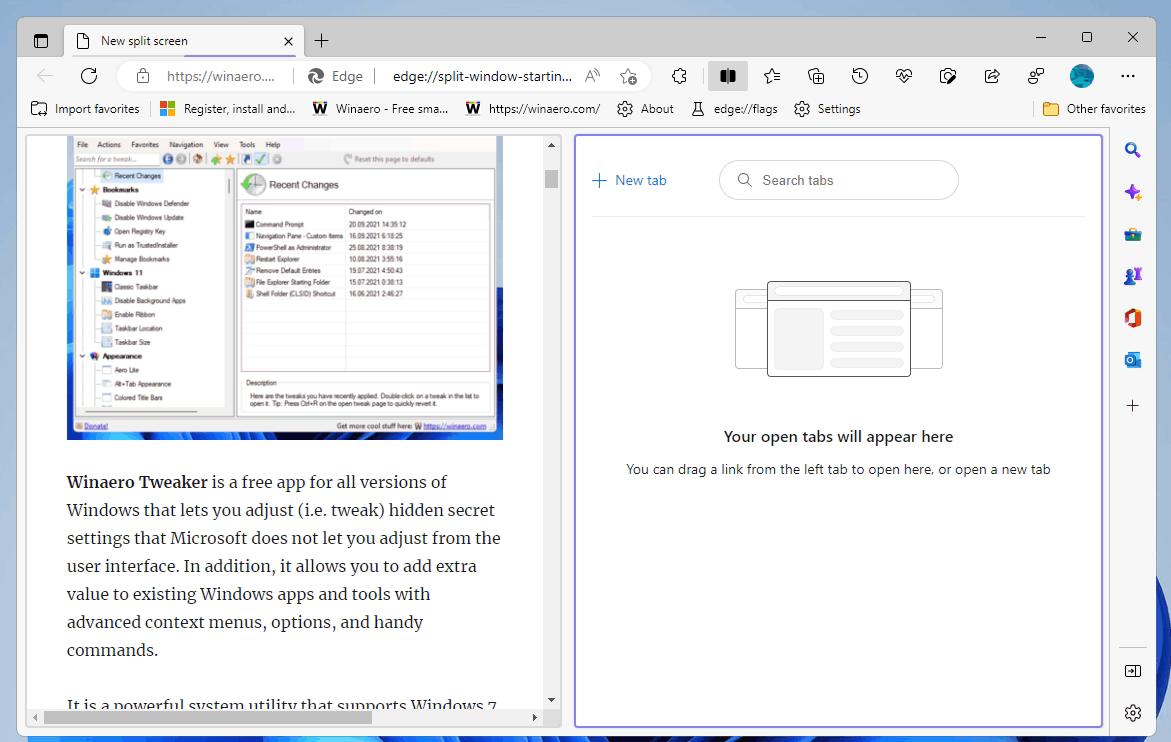
- Now, click on "new tab" button in the right part, so you can navigate to one more website within the same view.
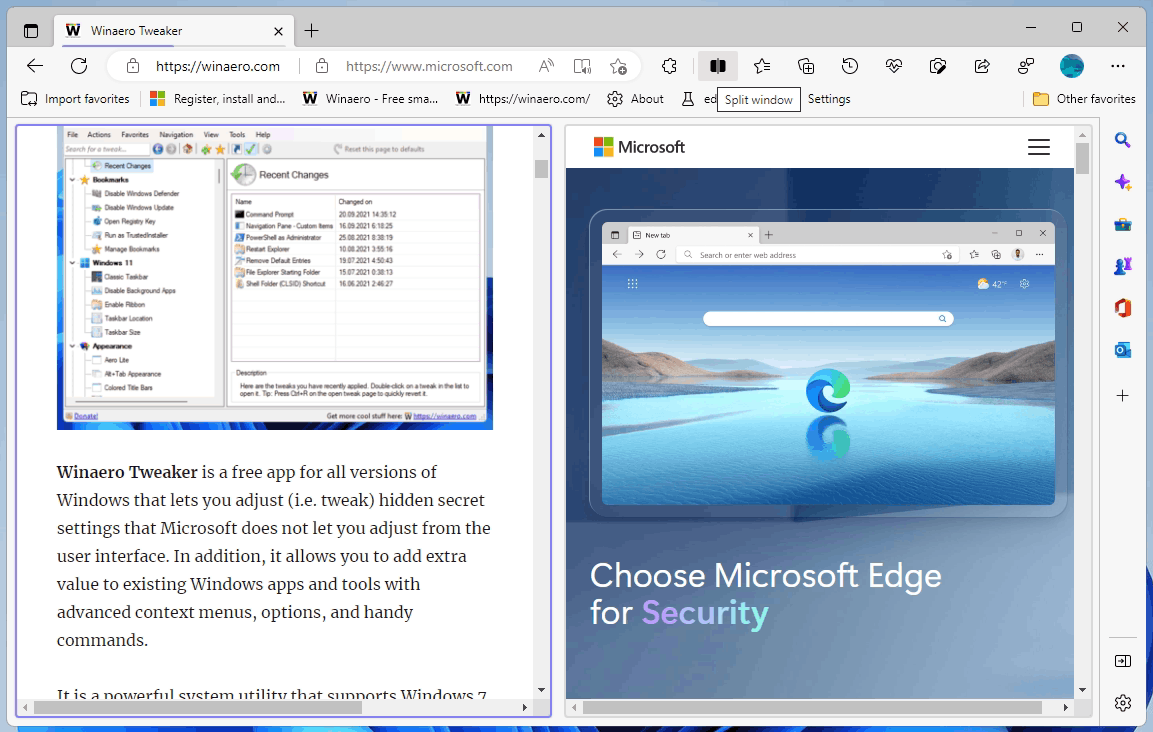
Done.
You can resize the two areas by moving the separator area with drag-n-drop. To leave the split view by using the X button in the left or right part of the window.
The tiny buttons next to it include a few more options. The first one allows opening links from one side in the tab on the opposite side.
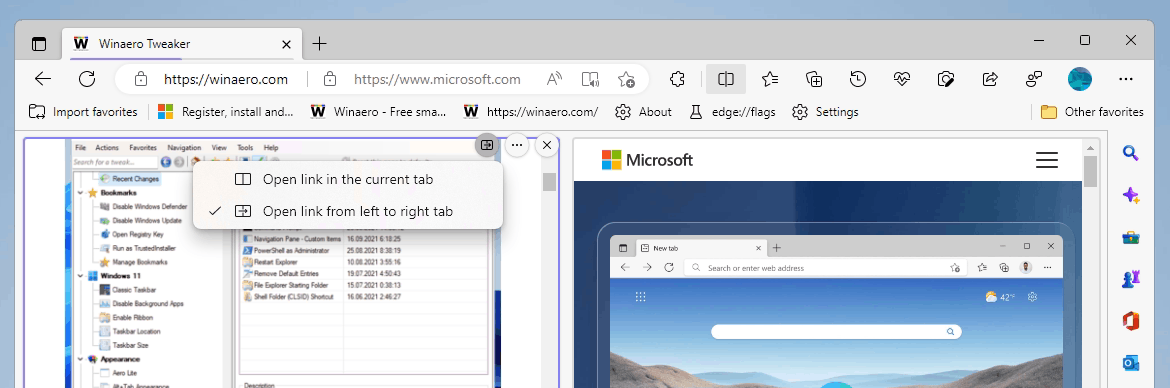
The middle button's menu includes options like open the screen in a new tab, open the left and right pages in own tabs, and the send feedback menu option.
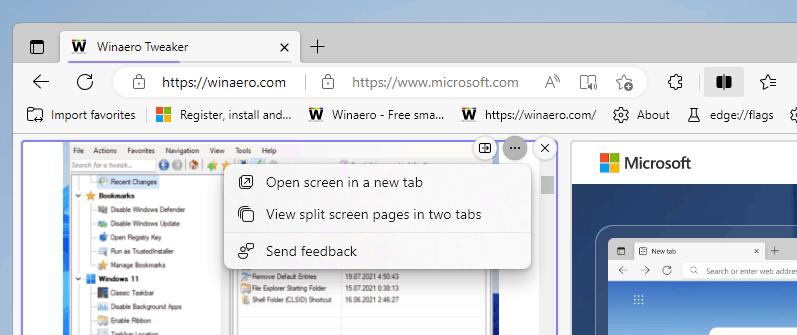
Microsoft is working hard on browser's productivity features. The new Split View feature is not alone on this road. The stable version of Edge already includes a sidebar with shortcuts to online Office apps and mini tools like Calculator and Unit Converter that are all available with a click. Besides, there is a Workspaces feature that allows organizing your online tasks in more convenient way than the profiles system offers.
Via Leopeva64
Support us
Winaero greatly relies on your support. You can help the site keep bringing you interesting and useful content and software by using these options:
