Starting in Edge 114, Microsoft Edge has got support for mouse gestures. They will allow you to perform certain actions like page reload, navigation through browsing history, and so on, with a special mouse movement. There are 16 gestures that the user can enable or disable in order to manage the browser with short mouse movements.
Advertisеment
Mouse gestures in a web browser are a way to control the browser by performing certain actions with your mouse. These actions are usually simple movements or patterns that are recognized by the browser and trigger specific functions or commands.
In a general case, a gesture allows launching a built-in feature, e.g. close a tab or go back in history, by holding down the right mouse button and swiping in a specific direction. Gestures can significantly speed up interactions with the browser and users' productivity.
Mouse gestures can be a convenient and efficient way to navigate the web, especially if you find yourself using the same commands over and over again. However, not all web browsers support mouse gestures by default, so you may need to install an extension that implements this feature. For example, they are available out of the box in the classic Opera 12 browser, as well as in its modern successor Vivaldi.
Microsoft has decided to add native gesture support in Edge, so its users need no third-party add-on to get them working. There is a dedicated toggle option to disable or enable the mouse gestures.
Enable or disable Mouse Gestures
- Open the browser's menu by clicking on the menu button or pressing Alt + F on the keyboard.
- Select Settings from the menu.
- On the left, click on Appearance.
- Scroll down the right side to Customize browser > Mouse gesture.
- Turn on or off the Enable mouse gesture switch option for what you want.
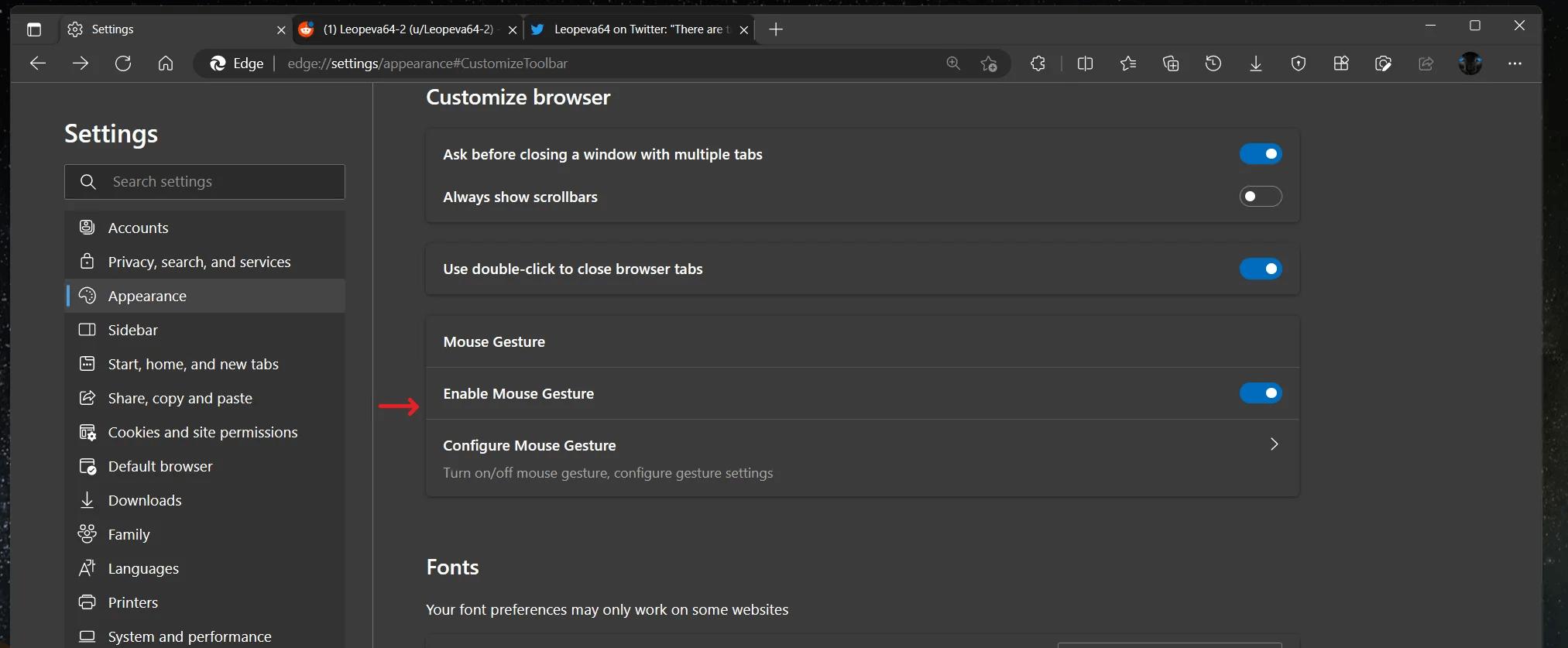
You are done!
There is also a dedicated section in the Edge's settings that allows the user to view, reconfigure and disable any of the gestures.
If you don't see the gesture options in Edge, you can activate them manually. As of June 2023, Microsoft is still testing this feature among Insiders, so not everyone is seeing it.
Anyway, you can force-enable the gesture settings in Microsoft Edge by modifying its shortcut, and adding a couple of --enable-features arguments. Just open edge://settings/help and ensure that you are running Edge 114 or above.
Fix gesture settings are missing in Microsoft Edge
- Right-click the Edge shortcut, and select Properties.
- On the shortcut tab, click in the Target box.
- Add the following arguments after msedge.exe:
--enable-features=msEdgeMouseGestureDefaultEnabled,msEdgeMouseGestureSupported.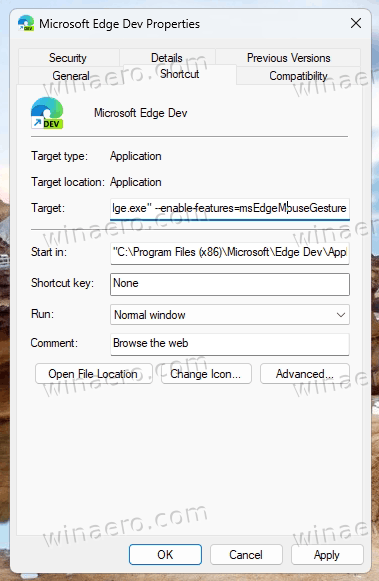
- Now, press Win + X, and select Terminal(Admin) from the menu.
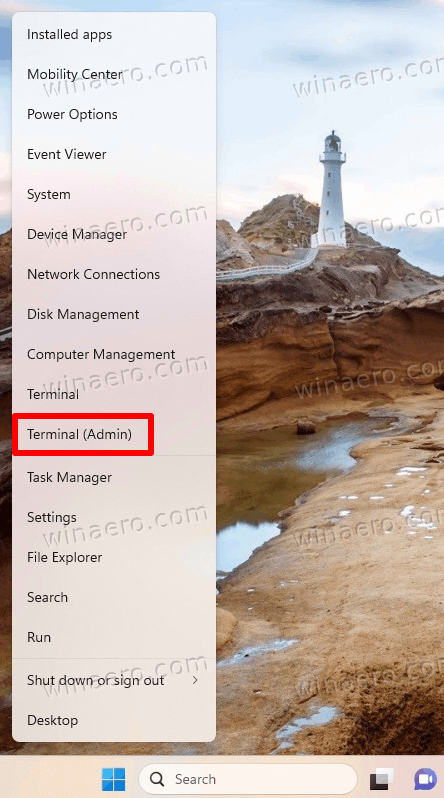
- In Terminal, type
taskkill /im msedge.exe /fand hit Enter.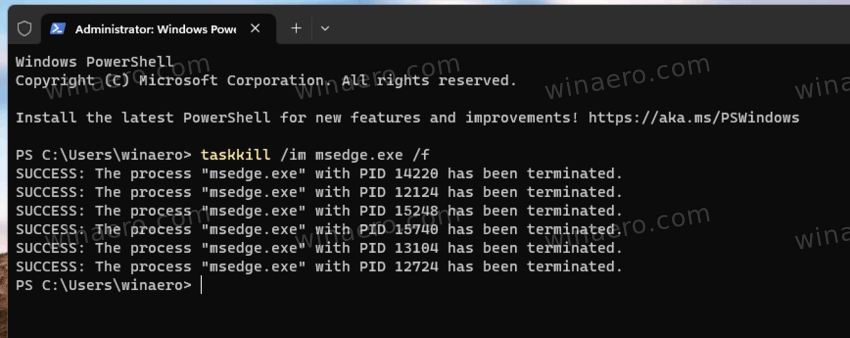
- Finally, launch the browser with the modified shortcut. You will now have mouse gestures available in Edge settings.
Update 2023-07-03: Starting in Microsoft Edge Canary 117.0.1953.0, the browser now includes a flag to active the gesture options in settings. You can use it as an alternative to the shortcut modification. Having the flag makes it easier to active the feature.
Using edge://flags to enable the gesture settings
- Open a new tab, and type edge://flags in the address bar.
- In the search box, type Microsoft Edge Mouse Gesture.
- Look for the flag of the same name, Microsoft Edge Mouse Gesture, and select Enabled from the drop-down list next to it.

- Restart the browser using the provided button to apply the change.
Voila, now you have Mouse Gesture settings in your Edge browser.
💡Tip: You can access the flag even faster if you enter edge://flags#edge-mouse-gesture into the address bar of a new tab. This should take directly to the flag you need to change.
Now, let's see how to change or remap the gestures.
How to customize a gesture
To customize the gestures, click on the "Configure Mouse Gesture" button under Settings > Customize browser > Mouse gesture. On the next page, find the gesture you want to change or disable, and select the desired action from the drop-down menu next to its name.
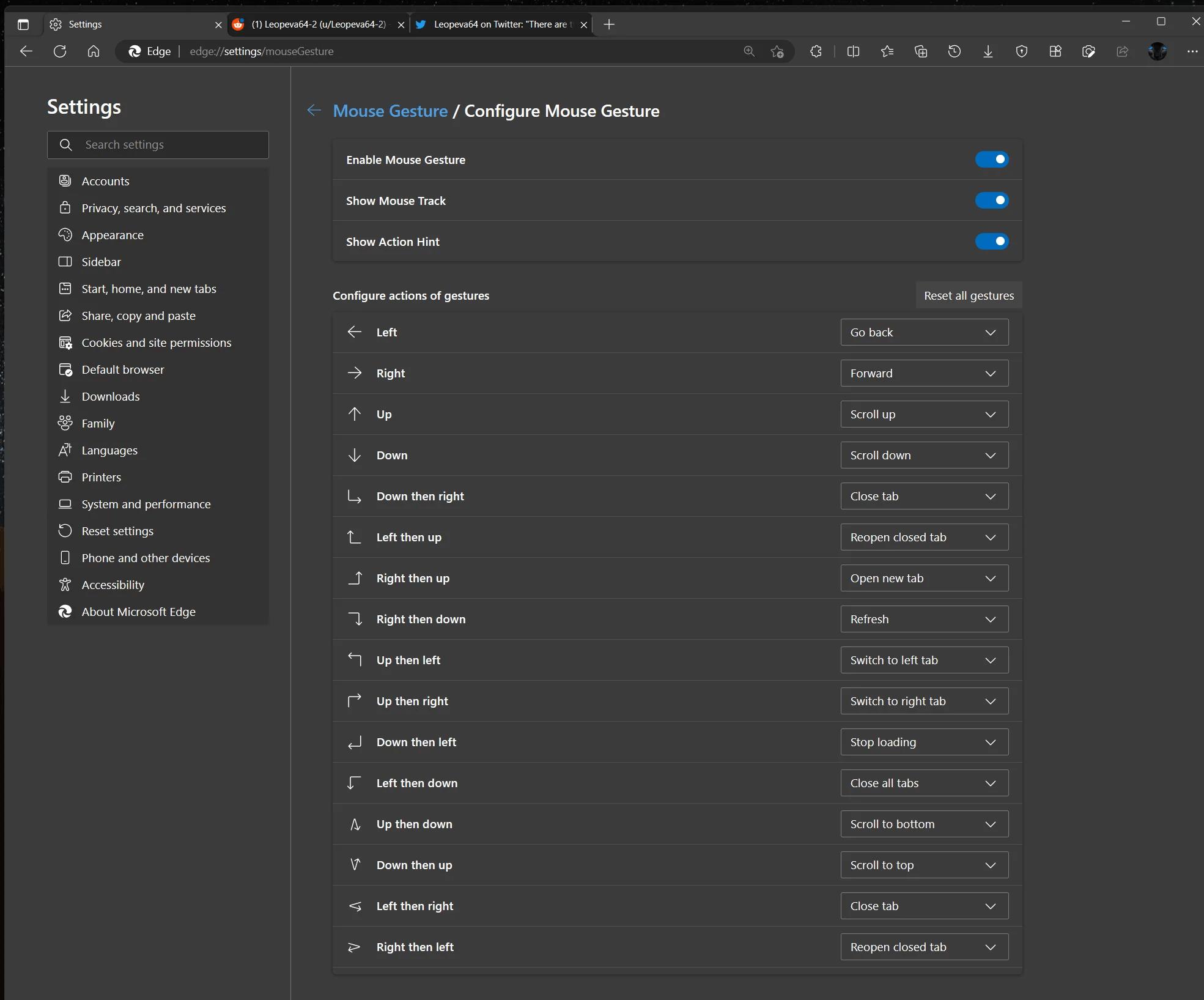
The Canary version of Edge supports for the following 16 gestures.
Microsoft Edge mouse gestures
| Gesture | Action |
|---|---|
| Left | Go back |
| Right | Forward |
| Up | Scroll up |
| Down | Scroll down |
| Down then right | Close tab |
| Left then up | Reopen closed tab |
| Right then up | Open new tab |
| Right then down | Refresh |
| Up then left | Switch to left tab |
| Up then right | Switch to right tab |
| Down then left | Stop loading |
| Left then down | Close all tabs |
| Up then down | Scroll to bottom |
| Down then up | Scroll to top |
| Left then right | Close tab |
| Right then left | Reopen closed tab |
Among advanced users, mouse gestures are a highly favored feature.
As of this writing, Edge mouse gestures are being tested among a subset of Insiders, and aren't available to everyone. Sadly, there is no way to activate them manually. Microsoft is yet to announce the general availability of the feature.
Support us
Winaero greatly relies on your support. You can help the site keep bringing you interesting and useful content and software by using these options:

After close edge, must run ‘taskkill /im msedge.exe /f’ or else the mouse gesture will unable again.
I like that detailed introduction, with specifying which version needs special command, which version support flag configuration of this feature, that helps much!
As a heavy user of mouse gestures for many years in Firefox, it’s very nice to see Microsoft adding them as a native feature of Edge, rather than something that requires an addon like it has up until this point. However, it’s not very useful to me in its current state, and I will continue using an addon for the time being.
What I need from it that it’s missing are two main things. First, more actions to choose from (e.g. minimize window and open link in new tab are huge for me), the current selection is underpowered compared to what’s offered by the addons. Second, the ability to add my own gesture patterns, so I can use what I’m familiar with, and not be limited to just what they happen to have built. Not dealbreakers but would be nice to have: customization of the mouse track’s color/width, and less obtrusive action hints when they’re turned on.
Overall, it’s refreshing to see a new feature in Edge that people might actually find useful, finally something that isn’t just thinly disguised marketing and badly conceived UI changes.
Yeah, very good comment. Mouse gestures are pretty cool, but honestly if you can’t customize them I think they’re a bit more of a hindrance than a bonus.
I first was exposed to custom gestures with the LogiTech+ software as it can be customized and it’s a great way to extend what a mouse can do past basic button functions. However, on Edge, I was accidentally doing things I didn’t intend to do so it was less productive.
Overally, though, like you said, it’s pretty nice to see a company/browser doing something unique and cool. The “open two tabs side by side” feature in Edge is pretty awesome! I’m leaving Chrome as I’m done. :)
Thanks so much for your helpful article. I recently started using Edge browser primarily because of how Google search now sucks, plus I no longer want to support the anti-small business thing that Google has become. Also Edge has a LOT better features now!
I did not realize Edge has mouse gesture features like my old LogiTech MX Master 3 had via their custom software. I was repeatedly somehow accidentally getting a blank tab, so thankfully it can be turned off.
Much appreciated! :)