A new blog post on Microsoft's website reveals several new features that the Edge browser now offers its users. Some of them are already familiar to Insiders. The announcement mentions a built-in image editor, an AI-based image creator, the Drop file sharing service, and a new Browser Essentials tool.
Advertisеment
Image Creator
Microsoft has recently made their DALL-E based image generator, called Image Creator, available to Edge browser users worldwide. This tool can be accessed through the Edge sidebar and allows users to generate images based on text queries and uploaded images. To activate this feature, users can add it manually by opening the sidebar, and clicking the “+” icon and turning on the toggle key.
This follows Microsoft's addition of the Bing Image Creator feature, which generates images for its Bing chatbot using an extended version of the DALL-E neural network.
Although Microsoft has not specified any restrictions on generating images through this tool, it has previously stated that the system will not create images containing offensive content.
In addition to the Image Creator, Microsoft is also introducing other features to Edge, such as the Drop tool, which allows users to send files and content to themselves through a personal notebook that syncs across devices.
Drop tool
Microsoft Edge's Drop tool is an integrated sharing service that allows users to easily share files and notes across their devices. This tool is similar to the "Saved messages" feature in Telegram, as it shares files only with you and can be accessed from any device that is associated with your Microsoft Account.
To use the Drop tool, users simply need to open the panel and compose a note or add a file that they want to share. This file will then be stored in OneDrive, which is used as the storage location for Drop. This means that the files and notes you share through Drop will be accessible from both desktop and mobile devices.
Image editor
The Image editor is a new feature in Microsoft Edge that will allow you to edit images from web pages inside the browser before saving the file to your device.
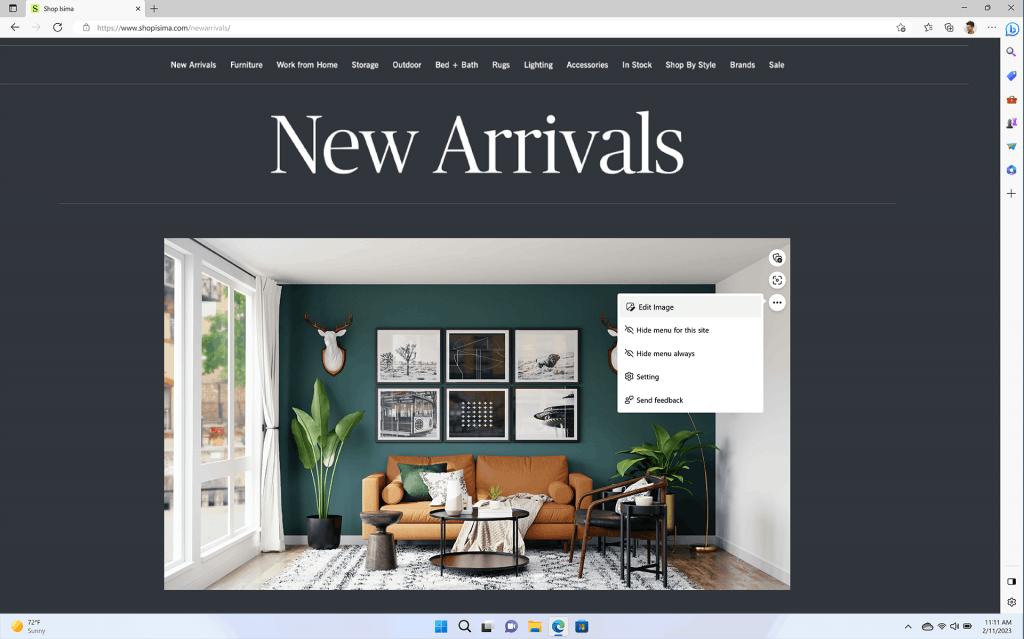
To do this, just right-click on the picture and select the appropriate item in the menu. The tool will allow you to crop the image, change the brightness, gamma, and apply a filter. The resulting result can be saved on a computer.
It is stated that the feature will be available in versions of Microsoft Edge for Windows and macOS.
Browser Essentials
The new "Browser Essentials" feature is aimed at helping users control the performance and security settings of their Edge browser. This feature is designed to replace the Performance menu, which allowed users to control the Efficiency Mode and Sleeping Tabs functionality.
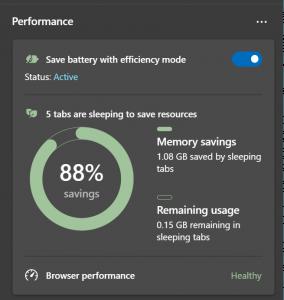
The Browser Essentials tool is also being added to help test Edge's performance and malware scanning process.
Instead of a menu, "Browser Essentials" is implemented as an information panel that displays an estimate of the browser's current performance. This information can be used to evaluate whether certain features should be enabled or disabled, or if certain tabs should be closed if they are consuming too many resources.
In addition to its performance and security features, "Browser Essentials" also has access to SmartScreen reports and results. This means that users can find out how many websites and downloads have been analyzed by SmartScreen, as well as information about blocked websites and downloads.
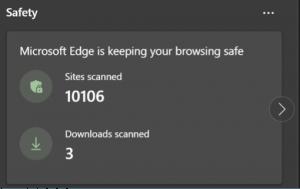
However, it's important to note that the "Browser Essentials" tool is currently only available to select Microsoft Edge users in the Dev and Canary channels. This means that users who are not using these channels will not be able to access this feature at this time.
Overall, the addition of "Browser Essentials" can help users optimize their browsing experience and improve their browser's performance. This feature demonstrates Microsoft's commitment to providing users with the resources they need to have a smooth and efficient browsing experience.
New Efficiency Mode profiles
Finally, two new profiles has been added to the "Efficiency Mode".
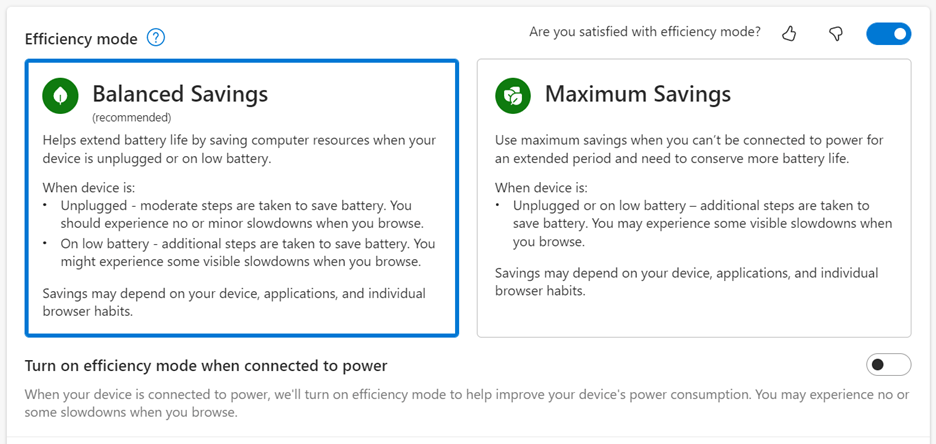
- "Balanced Savings" will extend the battery life of your device, but you will not be limited in what you can do with Edge.
- "Maximum Savings" significantly reduces power consumption, but this will have to sacrifice the performance of Edge.
These new tools and features demonstrate Microsoft's commitment to providing innovative and helpful resources to their users.
Source: Microsoft
Support us
Winaero greatly relies on your support. You can help the site keep bringing you interesting and useful content and software by using these options:
