Microsoft has announced the stable release of Microsoft Edge 92.0, which brings with it several new features and improvements. In fact, all the changes must be already well known to users of pre-builds from the Beta, Dev and Canary channels. Here's what's new in this release.
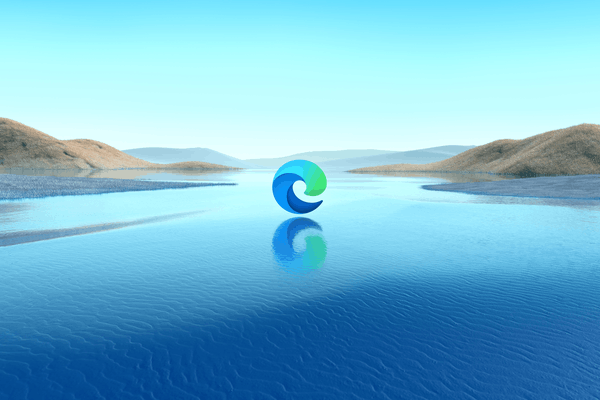
What's new in Microsoft Edge 92.0
First of all, Edge 92 received an updated password manager. It will notify you if a password is not strong enough or leaked online. Also on smartphones, Edge 92 can even act as a system password manager. It will allow you to log in to applications and websites using the data saved in the browser.
Advertisеment
Edge 92 also has the ability to automatically save screenshots of web pages to Collections, which will be very useful when looking for information on work tasks or school projects. In addition, you can now rate news using emoticons on the new tab page.
Other updates
In addition to the new browser, Microsoft also unveiled a new shopping and back-to-school hub powered by Bing that brings together related products and offers. It will you help you save time and money as you prepare for the new school year.
Finally, the company announced an Outlook extension for Microsoft Edge. It allows you to quickly check email in a pop-up window. You don't have to open a new tab and navigate to the Outlook website.
Microsoft gradually rolls out the update to all Chromium-based Microsoft Edge users. The web browser should install updates automatically in the background, but you can also go to Settings and go to About Microsoft Edge to make it check for updates.
New features included in Edge 92
- Natural language search for browser history on the address bar. Finding the article/website you are looking for is now easier thanks to natural language search right from the address bar. You can find search results based on page content/description/timing (such as "cake recipe from last week") in addition to titles/URL keyword matches alone. Please note: this is a Controlled Feature Rollout. If you don’t see this feature, please check back shortly as we continue our rollout.
- Users can easily get to Internet Explorer mode on Microsoft Edge. Starting with Microsoft Edge version 92, users can reload a site in Internet Explorer mode on Microsoft Edge instead of relying on the standalone IE 11 application while waiting for a site to be configured in the Enterprise Mode Site List. Users will be prompted to add the site to their local site list such that navigating to the same page in Microsoft Edge will automatically render in IE mode for the next 30 days. You can use the InternetExplorerIntegrationReloadInIEModeAllowed policy to configure this experience and allow access to the IE mode entry points as well as the ability to add sites to the local site list. You can use the InternetExplorerIntegrationLocalSiteListExpirationDays policy to adjust the number of days to keep sites on the local site list. Note that KB5003698 or later is required for Windows 10, version 1909; or KB5003690 or later is required for Windows 10, version 2004, Windows 10, version 20H2, or Windows 10, version 21H1 for the end-to-end experience.
- MHTML files will default to opening in Internet Explorer mode. Starting in Microsoft Edge version 92 Stable, MHTML file types will automatically open in Internet Explorer mode on Microsoft Edge instead of the Internet Explorer (IE11) application. This is most commonly observed while trying to view Outlook emails in a browser. This change will occur only if IE11 is the default handler for this file type. If you'd prefer to change this, you can do so prior to installing the Stable version 92 update using this guidance.
- Payment instruments are now synced across devices. Beginning with Microsoft Edge version 92, you have the option to synchronize your payment information across your signed in devices. Please note: this is a Controlled Feature Rollout. If you don’t see this feature, please check back shortly as we continue our rollout.
- "Disable developer mode extensions" warning can be permanently dismissed. Beginning with Microsoft Edge version 92, you can turn off the warning "Disable developer mode extensions" by clicking on the 'Don't show this again' option. Please note: this is a Controlled Feature Rollout. If you don’t see this feature, please check back shortly as we continue our rollout.
- Manage your extensions right from the toolbar. The all-new extensions menu on the toolbar will allow you to hide/pin extensions easily. The quick links to manage extensions and find new extensions will make it easy for you to find new extensions and manage your existing ones. Please note: this is a Controlled Feature Rollout. If you don’t see this feature, please check back shortly as we continue our rollout.
- Automatic HTTPS. Users will have the option to upgrade navigation from HTTP to HTTPS on domains likely to support this more secure protocol. This support can also be configured to attempt delivery over HTTPS for all domains. Please note: we are experimenting with this feature and this behavior won’t be seen if you have opted out of experiments.
- Improvements to font rendering. Improvements have been made to the rendering of text to improve clarity and reduce blurriness. Please note: this is a Controlled Feature Rollout. If you don’t see this feature, please check back shortly as we continue our rollout.
Policy updates
New policies
Microsoft has added 8 new policies. Download the updated Administrative Templates from to configure them. The following new policies were added:
- AADWebSiteSSOUsingThisProfileEnabled Single sign-on for work or school sites using this profile enabled.
- AutomaticHttpsDefault Configure Automatic HTTPS
- HeadlessModeEnabled Control use of the Headless Mode
- InsecurePrivateNetworkRequestsAllowedSpecifies whether to allow insecure websites to make requests to more-private network endpoints
- InsecurePrivateNetworkRequestsAllowedForUrls Allow the listed sites to make requests to more-private network endpoints from insecure contexts
- InternetExplorerIntegrationLocalSiteListExpirationDays Specify the number of days that a site remains on the local IE mode site list
- InternetExplorerIntegrationReloadInIEModeAllowed Allow unconfigured sites to be reloaded in Internet Explorer mode
- SharedArrayBufferUnrestrictedAccessAllowed Specifies whether SharedArrayBuffers can be used in a non cross-origin-isolated context
Support us
Winaero greatly relies on your support. You can help the site keep bringing you interesting and useful content and software by using these options:
