Microsoft is rolling out the stable version of Microsoft Edge 139 (139.0.3405.86), which includes several new features, improvements, and bug fixes. Here are the details.
Advertisеment
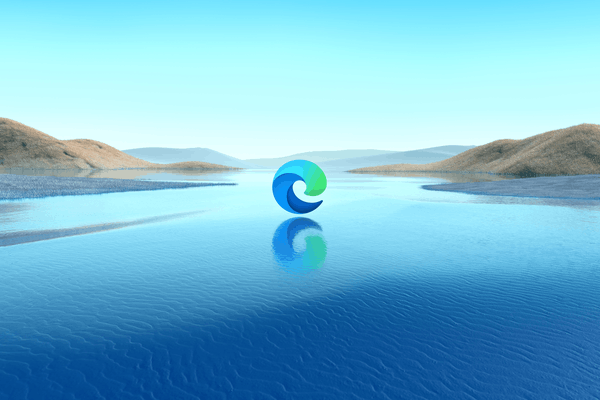
What's new in Microsoft Edge 139
Fixes
- Fixed an issue where MIP-protected PDFs from various sovereign cloud environments (including GCCH) would not open. The error message would be: "Permissions are required. Contact the file owner to grant you permissions."
- Fixed an issue affecting IE mode that caused errors when displaying PDF files, running Java applets, and displaying the information bar in IE mode.
Stability improvements
- Fixed a browser crash that occurred on first launch if the BrowserSignin policy was enabled and configured with the value "Force (2) = Force users to sign in to use the browser (all profiles)".
New features
- Open external links in a different profile when recommended by an external app When Microsoft Edge is set as the default browser for opening external links from apps, it must determine which profile to open links in. Users can control which profile to use with the Default profile for external links setting. Apps like Microsoft Teams or Outlook can also recommend a profile to open links in. Currently, the user setting takes precedence over app recommendations. With this feature, the profile recommended by the app will take precedence over the profile selected in Settings. Admins can control the availability of this feature with the EdgeOpenExternalLinksWithAppSpecifiedProfile policy.
The feature is being rolled out in stages (controlled rollout), so it may not be available to all users. - Changes to the Wallet feature in Microsoft Edge. We are gradually phasing out the Wallet feature. This affects the Wallet feature in Settings and the Mini Wallet, accessible by clicking the profile icon on the toolbar. Users will be redirected to a new interface for managing passwords, payment information, and personal information in Settings. There is also a new password management interface in Settings. For more information about the changes, see this article.
The feature is being rolled out in stages (controlled rollout), so it may not be available to all users. - Policy to enable/disable display of Microsoft 365 Copilot Chat in the toolbar in Edge for Business. Edge for Business now has a dedicated policy, Microsoft365CopilotChatIconEnabled , to enable or disable display of Copilot in the Edge toolbar. If both this policy and HubsSidebarEnabled are configured, this policy will take precedence in determining whether Copilot should appear in the toolbar. If this policy is not configured and HubsSidebarEnabled is disabled, Copilot will remain hidden. Going forward, this policy will be the only means of controlling whether Copilot is visible in the toolbar.
- Real-time notifications about compromised passwords. Microsoft Edge integrates a password breach notification system directly into the work context. This feature proactively informs users if their stored credentials have been compromised in known data breaches, allowing them to take immediate action to protect their accounts. Administrators can control the availability of this feature using the PasswordMonitorAllowed policy.
The feature is being rolled out in stages (controlled rollout), so it may not be available to all users. - Improvements to the Settings section in Edge. The Settings section has been moved to WebUI2 technology to improve page responsiveness. The developers also made a number of small visual and content improvements to improve usability. For example, the wording of individual settings has been optimized and shortened, the number of pages has been reduced and content has been reorganized, and a more coherent user interface has been created.
- New configuration for personal information autofill settings. A web form field data collection consent toggle will appear in the Autofill settings (edge://settings/autofill/personalInfo). This will allow users to opt in to Microsoft Edge collecting web form field labels (e.g. Name, Email) to improve the accuracy of autofill suggestions. Only the field labels are collected, not the data entered by the user. Web form field labels are stored securely in accordance with Microsoft privacy standards.
The setting can be controlled using existing autofill policies (e.g. AutofillAddressEnabled , EdgeAutofillMlEnabled ).- AutofillAddressEnabled is the parent setting of EdgeAutofillMlEnabled. The EdgeAutofillMlEnabled policy is in turn the parent of this new setting, so disabling the EdgeAutofillMlEnabled policy also disables this setting.
- Web AI APIs for writing suggestions and assistance. Microsoft Edge supports the Writing Assistance API and Prompt API (for Edge extensions) using the local Phi-4-mini language model built into the browser. These easy-to-use JavaScript APIs are exposed via Edge flags (only the Summarizer API and Prompt API for extensions are enabled by default) to enable sites and extensions to leverage AI on the web. A small language model is loaded the first time either API is used and then propagated to all domains, enabling local AI use cases with reduced overhead, network independence, and increased privacy (since input to the model never leaves the user’s device). Administrators can control the availability of these APIs using the GenAILocalFoundationalModelSettings policy. These APIs are not currently implemented in China.
- Improvements to Performance and Safe Networking. The Browser Essentials section is now split into two separate features (Performance and Safe Networking). Both features are accessible from the Settings and More menu (the "…" option in the menu bar).
- Reset Microsoft Edge Enterprise sync Users experiencing issues syncing browser data across other devices signed in to the same account can reset sync data from Microsoft servers in Settings (edge://settings/profiles/sync/reset). This option should only be used if sync data is available on one of the user's devices or if you want to remove all sync data from the servers.
Note In Microsoft Edge 139, reset sync is enabled for users encountering the MIP "No Permissions" error, and in Microsoft Edge 140, reset sync will be enabled for users encountering the MIP "Service Disabled" error. - Microsoft AutoUpdate policy update: The MAUEnabled policy allowed administrators to continue using Microsoft AutoUpdate on macOS. Because Microsoft Edge now uses EdgeUpdate, the MAUEnabled policy is scheduled to be retired in Microsoft Edge version 140.
New policies
- EdgeOpenExternalLinksWithAppSpecifiedProfile - The priority of the profile specified by the application for opening external links.
- EnableUnsafeSwiftShader - Enables software fallback for WebGL using SwiftShader.
- MandatoryExtensionsForInPrivateNavigation - Specifies extensions that users must allow for InPrivate navigation.
- Microsoft365CopilotChatIconEnabled - Controls whether Microsoft 365 Copilot Chat appears in the Microsoft Edge for business toolbar.
- OnSecurityEventEnterpriseConnector - Configuration policy for Microsoft Edge connectors for business reporting.
Outdated Policies
- KeyboardFocusableScrollersEnabled - Enables the ability to focus on scrollbars using the keyboard.
- SelectParserRelaxationEnabled - Controls whether the new HTML parser behavior is enabled for the element
SELECT.
Support us
Winaero greatly relies on your support. You can help the site keep bringing you interesting and useful content and software by using these options:
