Similar to System Components page in Settings, Microsoft prepares an option for AI software bundled with the OS. A work-in-progress UI has already exists in Settings of the latest Canary build 26016.
As you could you guess, it is a hidden feature, because as of now it does nothing useful. Moreover, it doesn't show actual components. Instead, it lists the same software you can see on the System > System Components page.

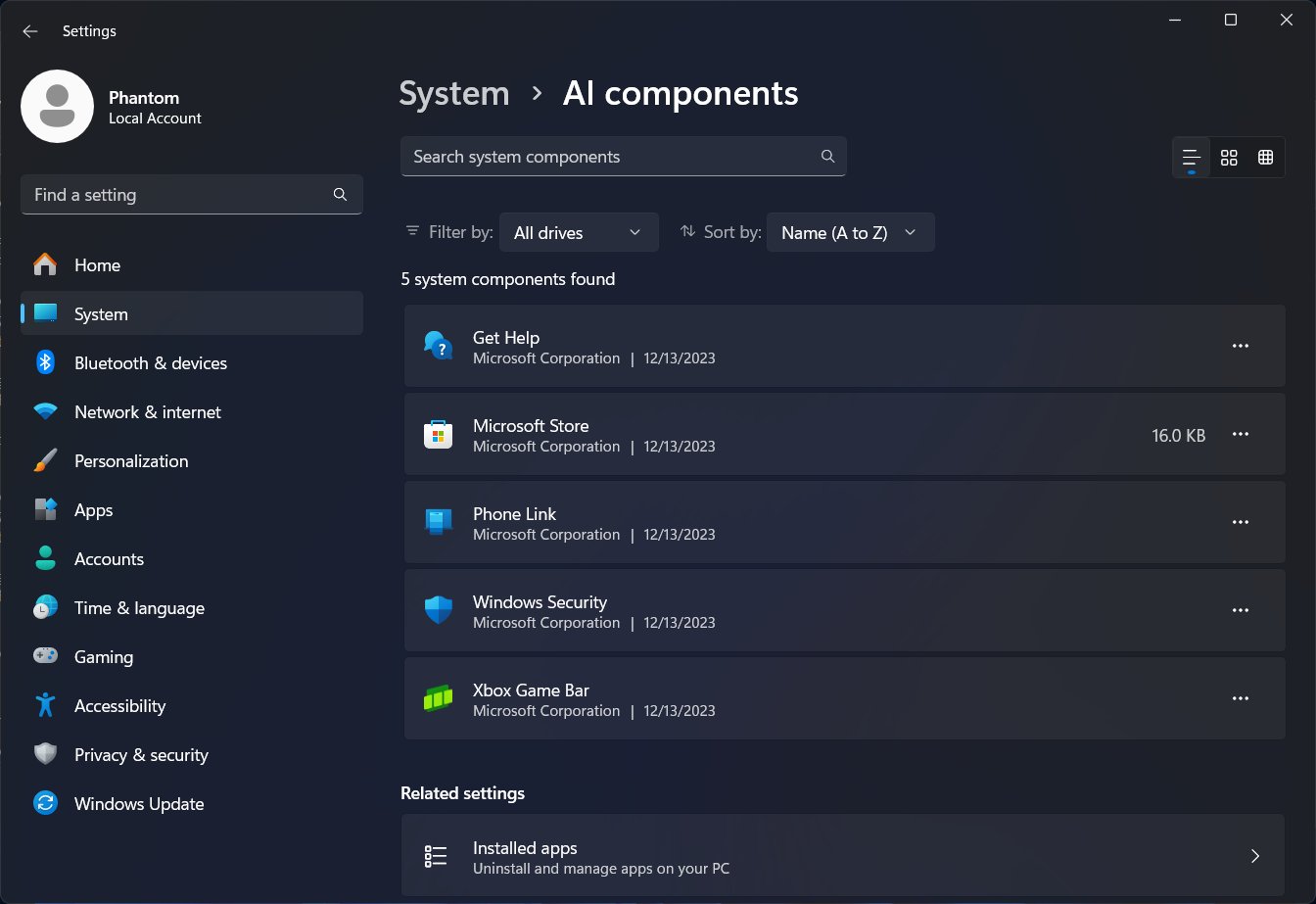
If you are interesting in enabling it, grab ViVeTool from GitHub, place it to the c:\vivetool folder, and run the following command in an elevated Terminal:
c:\vivetool\vivetool /enable /id:47688503
Artificial intelligence now plays the most important role in Microsoft's software development. The upcoming Windows version will include a high number of components powered by AI. That's why the company decides to list them on a separate page. By 2024, we should get the working implementation that will give us a clear idea how many AI options are available in the operating system to improve user experience and simplify daily tasks.
Microsoft makes it easier for the user to differentiate the system software from third-party apps. This way, the user can easily say what is installed by him or his family members, and what is included out of the box. For that, Microsoft has implemented the above mentioned System Components, as well as the "System" label in the Start menu for bundled system apps.
Thanks to @PhantomOfEarth for sharing the info.
Support us
Winaero greatly relies on your support. You can help the site keep bringing you interesting and useful content and software by using these options:
