After upgrading to Windows 10 version 1803, a number of users have faced a strange issue that the microphone doesn't work in certain apps like Skype, Discord etc. The issue affects all types of devices inlcuding laptops, tablets, and desktop PCs. Here is a quick fix.
Advertisеment
Starting with Windows 10 April 2018 Update, the OS has got a number of new options under Privacy. These include the ability to control usage permissions for your Library/data folders. Another option allows managing access permissions for the hardware microphone. The user can revoke access completely for certain apps or the entire OS.
When you disable access for the entire operating system, it will be automatically disabled for all apps as well. When enabled, it will allow users to disable microphone permissions for individual apps.
Having a camera and microphone allows using them with Skype and other VoIP applications. For some reason, the required option is set to disabled by default for apps like Skype for some users. If you are affected, do the following.
Fix Microphone Doesn't Work in Windows 10 Version 1803
- Open the Settings app.
- Go to Privacy - Microphone.
- Ensure that the toggle switch under Allows apps to access your microphone is enabled on the right.
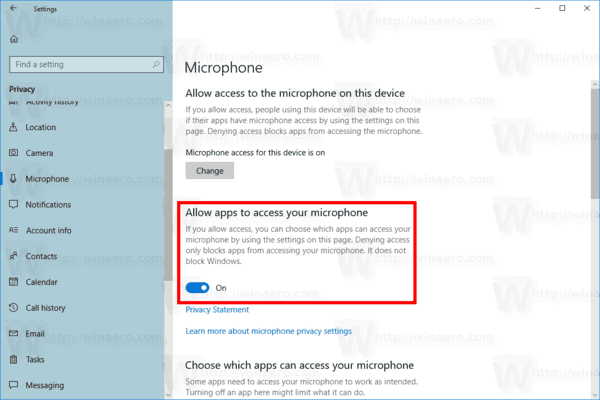
- In the list below, you can control microphone access for certain apps individually. Every listed app has its own toggle option which you can enable or disable.
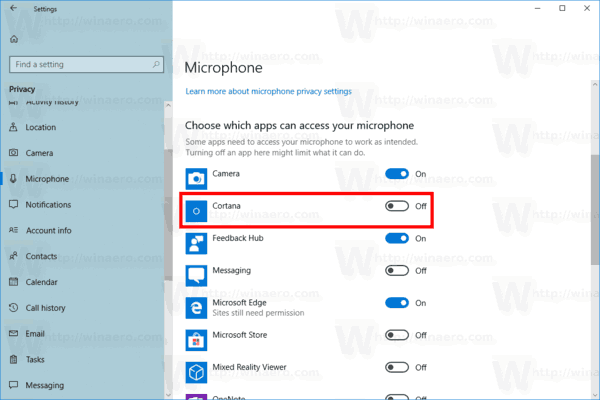
Enable it for Skype or other apps which have issues with accessing your microphone.
You are done.
Note: If access for the entire operating system is disabled, it is not possible to manage microphone permissions for individual apps. You must allow the OS to access your microphone. You can quickly enable or disable it as follows.
- Open the Settings app.
- Go to Privacy - Microphone.
- On the right, click on the button Change under Allow microphone access for this device.
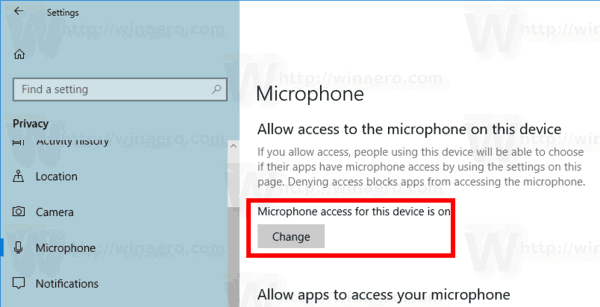
- In the next dialog, change the toggle option to what you want.
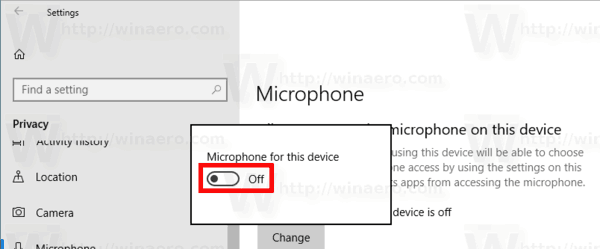
In our case, the option must be enabled ("On").
That's it.
Support us
Winaero greatly relies on your support. You can help the site keep bringing you interesting and useful content and software by using these options:

Sergey,
maybe I’m ot, but I have an old issue with audio driver: my Realtek audio driver goes ko very often, especially after updating Win 10.
Have you ever heard about this issue?
It seems to be quite common.
Nope, I’ve never heard about it. I have Realtek too on 2 PCs, both work fine under 1803 here.
It is interesting that the giant elephant in the room is not really mentioned. I have searched for day yet most seem to be blissfully happy with the completely inadequate solutions provided.
Everyone now knows how to go to Microphone Privacy Settings. And if you are using an MS-blessed app, like Skype, you can find Skype in the list and grant microphone access from the app. Yay, all works well. They slipped in this new mega-impacting setting and if you skip down the happy path, life is good.
But wait, what if you are using Chrome? And Chrome is not a blessed app that is in the nice little app list (in Microphone Privacy Settings)? Why is this really big topic being avoided? Go try and run GoToMeeting or Google Hangouts or Meet in Chrome and see how well that mic works? MS has blocked Google Chrome here, unintentionally one would assume. Can any process hosted by Chrome gain access to the microphone? It would appear that the answer is no. Is anyone aware of how many apps are run via Chrome that need access to the mic? Many, many, in day to day business.
I think that you’ll notice that I am the first to post on this very impacting issue – business communications all over the globe are impacted by this, but everything is so happy to hear about the Microphone Privacy settings (that accomplish nothing here).
The silence on this is deafening.
PS: Common workflows like google Hangouts/Meet won’t run in Edge. Quite the dilemma for some.