How to Manually Scan for Compromised Passwords in Microsoft Edge
Microsoft Edge includes a Password Monitor feature that reminds of the same feature of Firefox. Password Monitor can check if you use the weak or already compromised passwords. You can now manually run this check against your saved passwords.
Advertisеment
So, the Password Monitor feature in Microsoft Edge reminds of the same feature of Firefox, which is part of the Firefox Lockwise password manager starting with Firefox 70, and was first enabled in Firefox 67 as an extension. It will check if you use weak or already compromised passwords for websites you use.
Password Monitor in Microsoft Edge
This Password Monitor feature will check your passwords against a collection of compromised accounts. After that, Microsoft Edge will inform you if it finds your credentials in the breach database. It will also help you change the password for sites where you use the same username and password pair.
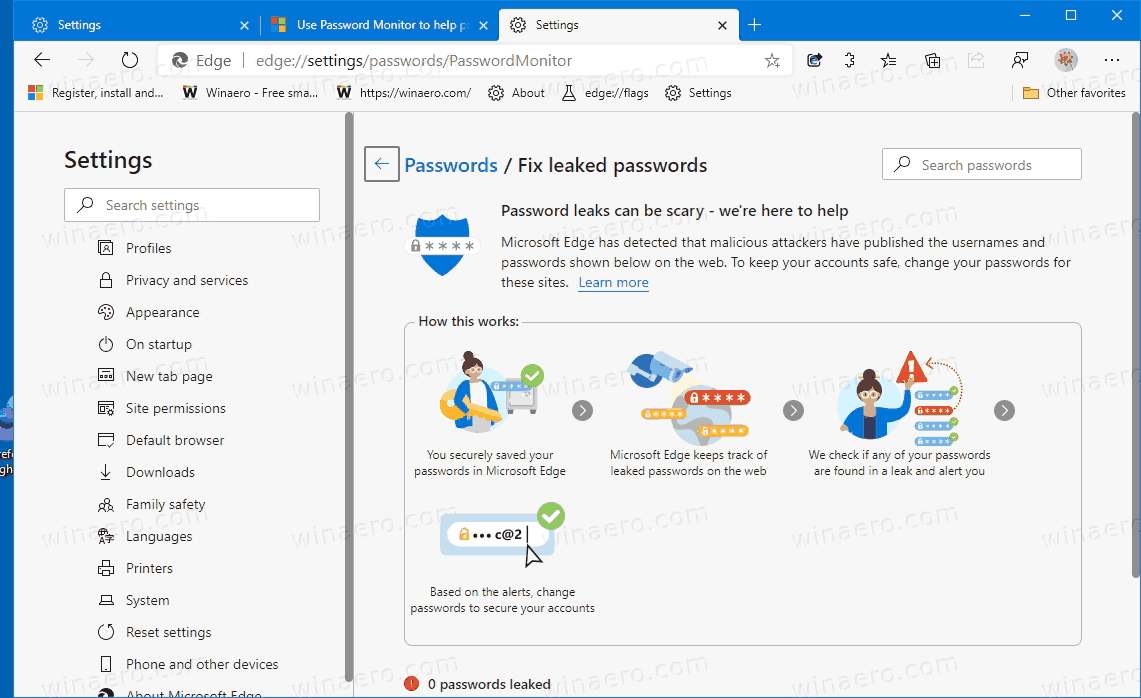
After you enable the Password Monitor, Microsoft Edge begins proactively checking the passwords you’ve saved in the browser against a large database of known breached credentials that are stored in the cloud. In summary, if any of your passwords match those in the database, they will be shown on the Password Monitor page in Settings > Profiles > Passwords > Fix leaked passwords. So passwords listed there are no longer safe to use and need to be changed immediately.
This post will show you how to manually scan for compromised passwords in Microsoft Edge. Follow the below steps.
To Manually Scan for Compromised Passwords in Microsoft Edge
- Open Microsoft Edge.
- Click on the Settings button (Alt + F) and select Settings from the menu.

- On the left, click on Profiles. On the right side, click on Passwords.
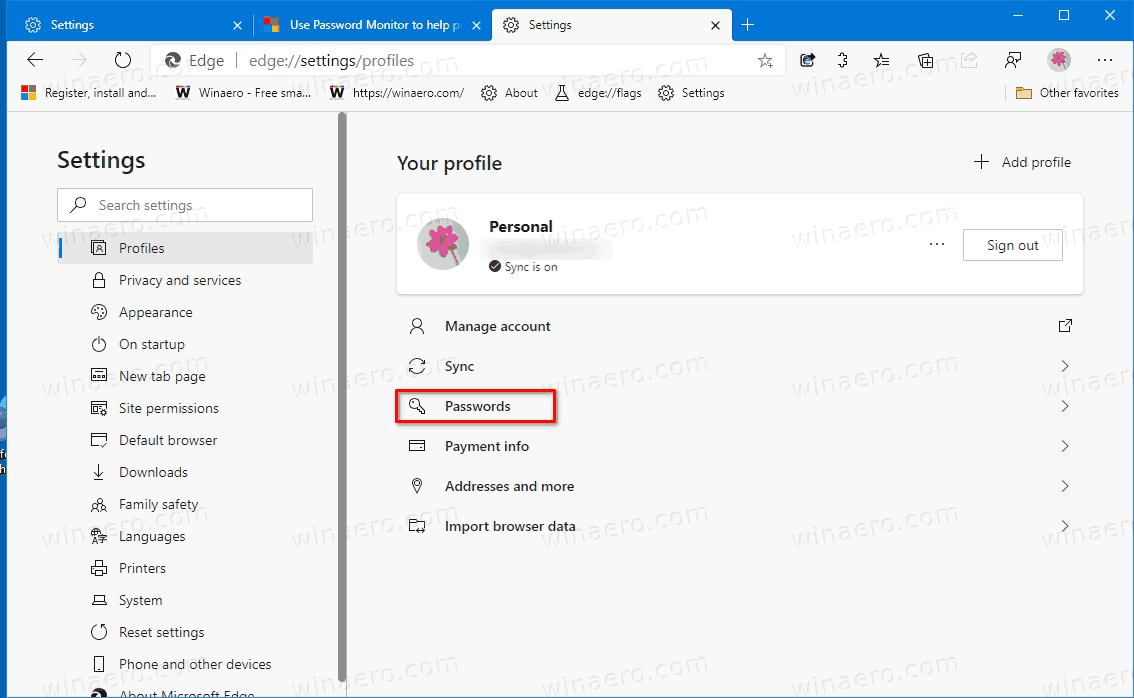
- On the next page, click on the right arrow button ">" below the "Show alerts" option. See the following screenshot.
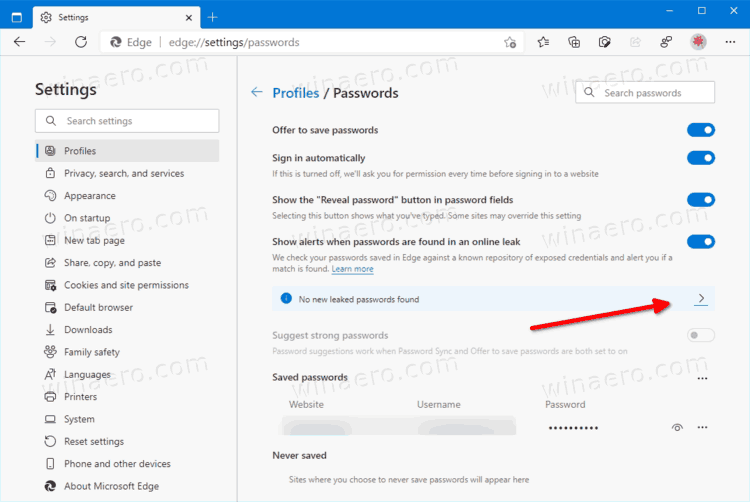
- Finally, click on the Scan now button and wait for Edge to finish the scan.
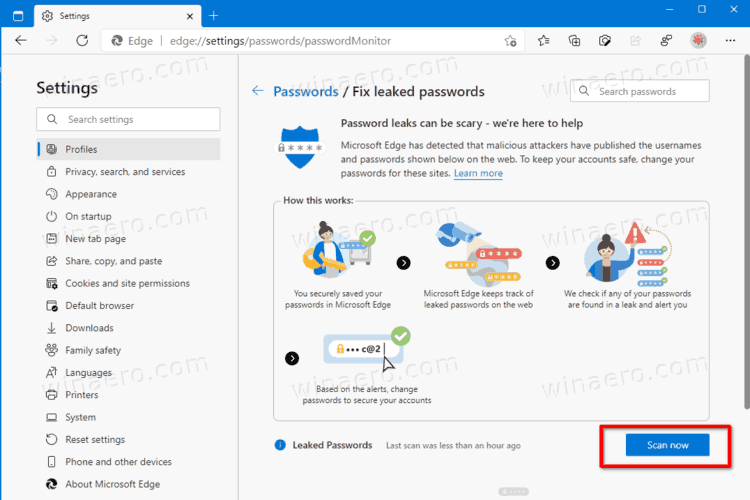
- The scan result will display whether you have leaked passwords among your saved passwords.
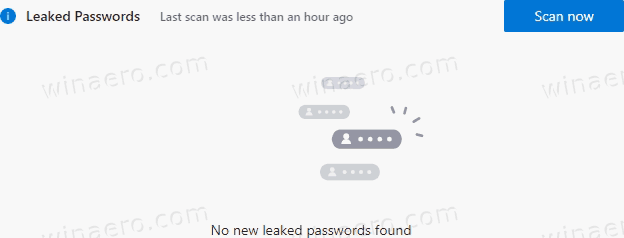
You are done.
If you have found a leaked password with the above steps, you should change it immediately.
The manual scan feature is only available in Edge Canary as of this writing. You need to be on version 89.0.729.0. Interested users can download Edge Canary from this official page.
Support us
Winaero greatly relies on your support. You can help the site keep bringing you interesting and useful content and software by using these options:

When do you think this feature will be available for the stable version of Edge? Thanks.
I think in a couple of months. However, if Microsoft finds it “usable”, they may roll out it earlier.