If you are the lucky owner of some Windows based Tablet PC and also prefer to use Firefox over Internet Explorer, then you might want to be able to control your Firefox browser easily with a touch screen. Although Mozilla provides a Metro (Modern UI) version of Firefox, it has limitations comparing to the regular Desktop version. Modern apps in Windows 8 run in a sandbox, so they are feature limited and restricted by design. Recently, I discovered a theme for the desktop version of Firefox which helps you to control the browser with a touch screen by making controls larger than the default.
Advertisеment
The Finger Friendly theme for Firefox is created by Deviantart user 'wtones'. It makes the regular desktop version of Firefox usable on touch screen devices:
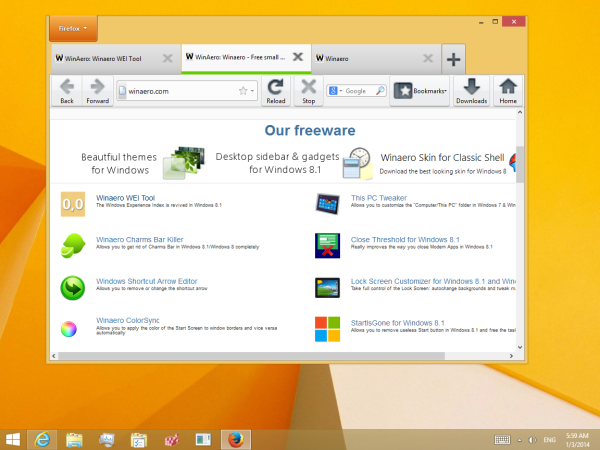 This add-on is just a regular theme with larger controls. A minor improvement over the default look of Firefox is a green line below the active tab. It helps to identify which tab is active at the current moment with a quick glance.
This add-on is just a regular theme with larger controls. A minor improvement over the default look of Firefox is a green line below the active tab. It helps to identify which tab is active at the current moment with a quick glance.
Although icons on the toolbar look a bit blurry with this theme and it isn't particularly beautiful, this theme can be used as a temporary solution for users who need a touch-usable desktop version of Firefox on their tablet.
- To install this theme, follow these simple steps:
- Download the .xpi from the link below this list.
- Launch Firefox.
- Open the add-ons manager, switch to 'Extensions', select 'Themes', then click on the 'Gears' icon and choose 'add -> from file ...'
- Browse your computer to the .xpi and open it.
- Wait for 3 seconds then click the 'Install' button.
- Click 'Relaunch now'
Download Finger Friendly Theme for Mozilla Firefox
Tip: If Firefox is running, you can also drag the XPI over to the Firefox icon on the Taskbar, wait for it to become focused and then drop the XPI file inside the Firefox window to install the add-on.
That's it. You're done! You can always switch back to the default Firefox theme using the Add-ons manager.
Bonus Tip: This add-on only makes the browser controls larger for touch-friendly operation. It does not make web page content larger but you can Zoom in and Zoom out using Ctrl +/- keys. If you prefer it, Firefox also has a handy option in the View menu -> Zoom -> Zoom Text Only so images don't appear pixelated and distorted.
Support us
Winaero greatly relies on your support. You can help the site keep bringing you interesting and useful content and software by using these options:

Looks so strange O.O