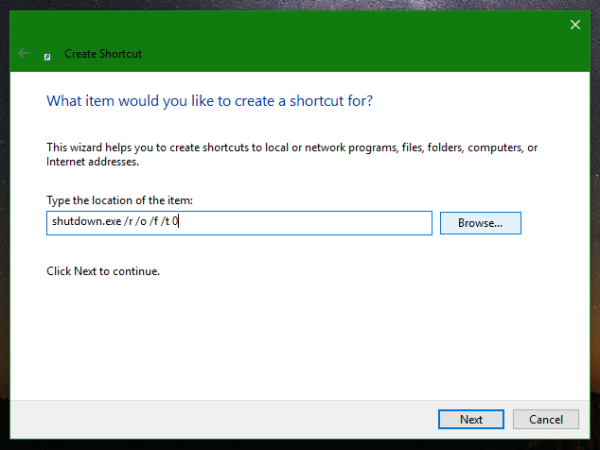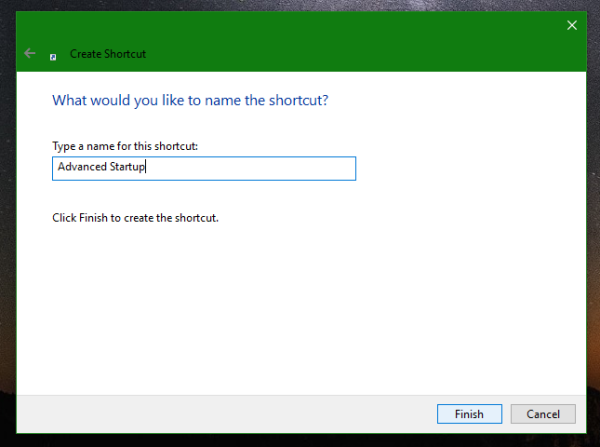In Windows 10, there is a set of troubleshooting and recovery tools under Advanced Startup options. Those tools are very useful if you have some issue that you cannot fix in the regular Windows 10 environment. For example, you may need to overwrite or delete some in-use files. It is really a good alternative to a bootable DVD or USB stick. Today, I would like to show you how to create a shortcut to start Windows 10 directly in Advanced Startup mode.
In one of the recent articles, I wrote how you can quickly reboot Windows 10 directly to Advanced Startup. If you are interested in creating a shortcut to go to the Advanced Startup options with one click, this is how you do that.
- Right click an empty area on your Desktop and select New -> Shortcut from the context menu.
- In the shortcut target text box, type/paste the following command:
shutdown.exe /r /o /f /t 0
- Name this shortcut as Advanced Startup and assign some nice icon to it.
Tip: The following files have nice icons:c:\windows\system32\shell32.dll c:\windows\system32\imageres.dll c:\windows\system32\moricons.dll c:\windows\system32\powercpl.dll c:\windows\explorer.exe
Once you click the shortcut, Windows 10 will go to the Advanced Startup options immediately.
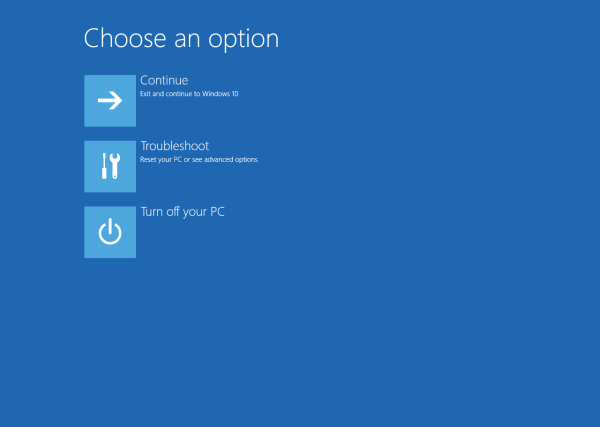 In case, you want to know what the switches after shutdown.exe stand for:
In case, you want to know what the switches after shutdown.exe stand for:
- The /r switch after shutdown.exe means restart
- The /o switch is to enter Advanced Startup
- The /f switch force closes all running programs before Windows restarts
- The /t switch specifies the amount of time in seconds after which Windows will restart.
That's it.
Support us
Winaero greatly relies on your support. You can help the site keep bringing you interesting and useful content and software by using these options: