How to Make Google Chrome Download PDF Files Instead of Opening Them
When you are clicking on a link to a PDF file in Google Chrome, the browser will open the document in its built-in reader. Many users find it convenient, as they need no third-party apps to open the PDF content. However, some users may prefer an external app, as it often offers more feature-right experience.
Advertisеment
Chrome, and other Chromium-based browsers, come with an integrated PDF viewer. This useful feature allows the user to avoid installing an extra PDF viewer app, providing essential functions, including the ability to print the PDF files. For files opened directly from a web site, there is a save button to download and save them locally.
Tip: Check out how to enable the two-page view for the built-in PDF reader in Google Chrome and Microsoft Edge.
If you are using a PDF reader app that offers extra features, you may find it useful to disable the built-in PDF reader of Google Chrome, and stop it from automatically opening PDF files.
This post will show how to make Google Chrome download PDF files instead of opening them.
To Make Google Chrome Download PDF Files Instead of Opening
- Open Google Chrome.
- Open the menu (Alt+F), and select
Privacy and security > Site Settings,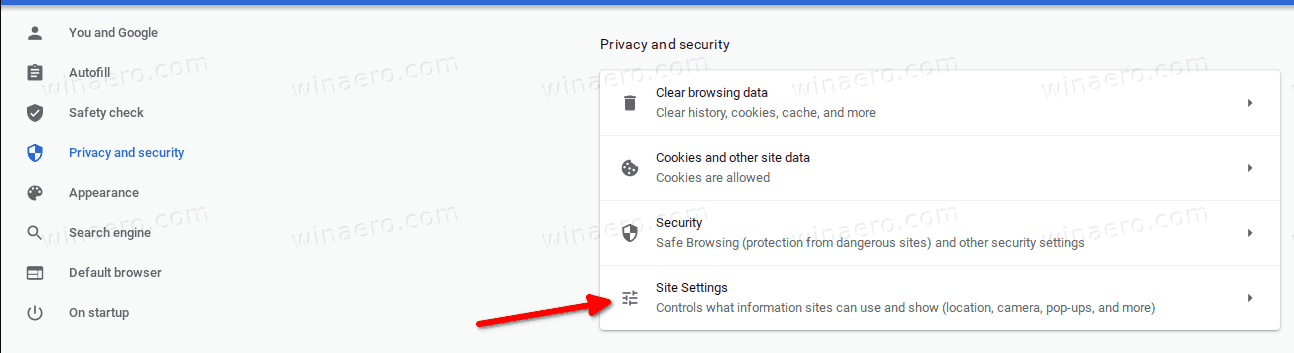
- Alternatively, enter
chrome://settings/content/in the address bar. - On the right, go to the Content section, and click on Additional content settings.
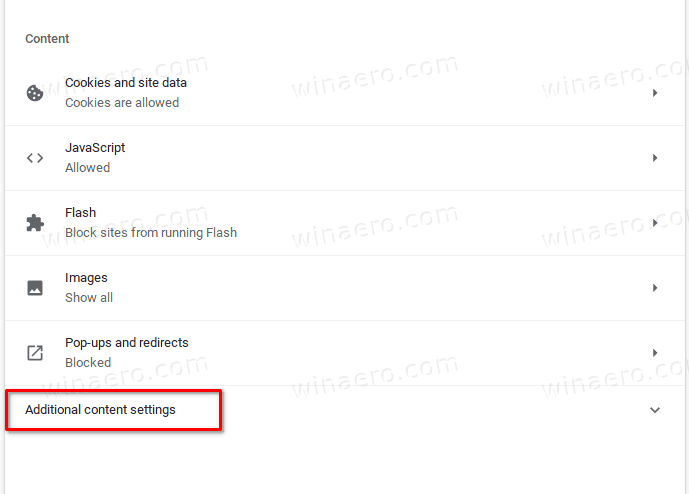
- Click on PDF documents.
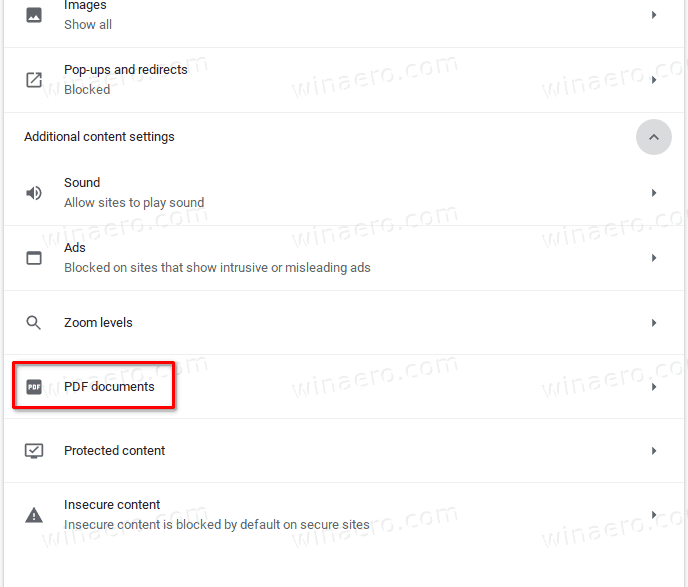
- On the next page, turn on (enable) the Download PDF files instead of automatically opening them in Chrome option.
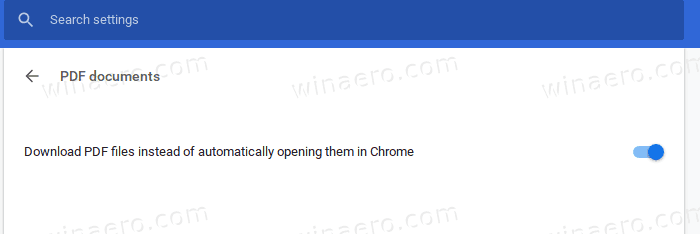
- You are done.
From now, Chrome will download PDF files instead of opening them in the built-in PDF reader. So now Chrome will download PDF files to your computer, but it will not open the PDF file. You will need to set some other app to handle PDF files by default.
That's it.
Support us
Winaero greatly relies on your support. You can help the site keep bringing you interesting and useful content and software by using these options:

Thanks Sergey! Very useful.
You are most welcome.
Dear sir madam,
I want to open an pdf in stead of downloading but I never succeed., no matter what i change in the settings.
Can you help?
The toggle does not exist in my version of Chrome (updated 1/10/22). Selecting “Open PDFs in Chrome” button is selected however I am STILL required to save a pdf prior to it opening and printing….. So, how can I force Chrome to print without saving? (I know that is the opposite of this thread but I’ve tried every other option and hoped going in from the back would offer hope. Nope!)…
Hello,
When mine downloads, it’s still opening up on Edge instead Chrome. So your suggestion doesn’t work.
Thanks for this.
The problem for me is that it still opens the PDF in Preview (on Mac), instead of treating it like a normal file. Do you know if there’s a way for the file to simply appear at the bottom of my browser like with any other file? Thanks
Doesn’t work with me either.. it save it in the downloads folder (which I already set “to ask before saving”) and then it tries to open in another tab and it does not succeed. Anyways.. my biggest problem that windows or android makes other browser than their own, slower or not to work properly, I guess these is just another of these instances, and it is hard to find overcome them..