Developers of the Firefox browser have added a neat feature that can automatically click on Reject in Cookie Consent banners. So you won't even see such a banner like it never existed. This feature is a work in progress, but you can test it right now by following the instructions in this post.
Advertisеment
Modern websites follow General Data Protection Regulation (GDPR), so they explicitly ask the user to accept cookies and trackers used by the website and its ads. Almost every website you open shows such a prompt. Some allow you to customize which cookies you allow, some force you to accept them all, and some allow to reject them.
In Mozilla, developers understand that these defaults are very annoying. So they are adding a special feature that will automatically reject cookies where possible and close the prompt.
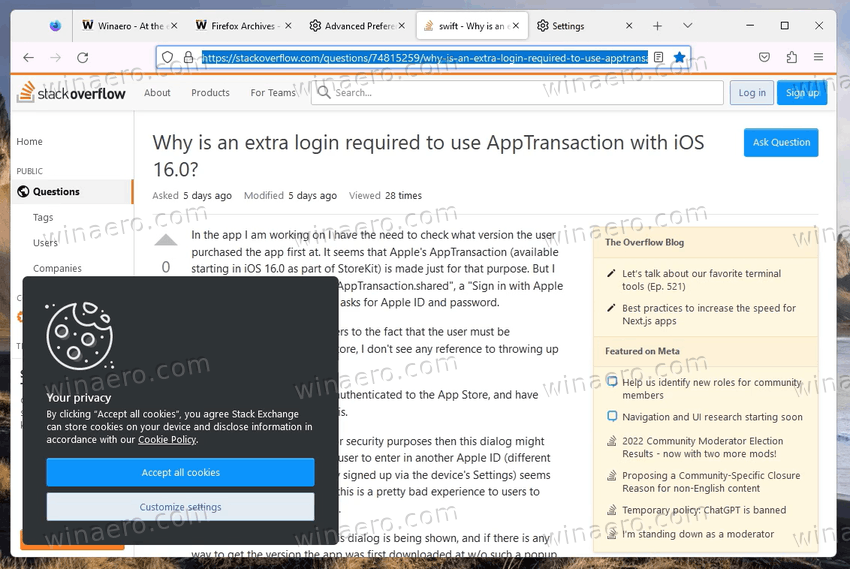
Starting in Firefox 108, there are two new options in about:config, cookiebanners.bannerClicking.enabled and cookiebanners.service.mode. By setting the latter to 2 you will make Firefox click on banners that request permissions to use cookies on sites.
However, they are not functional yet in the stable version of the browser. To give them a try, you need a Nightly version of Firefox. Besides, Mozilla is adding a user interface in nightly builds. There will be switches to control auto-clicking on Cookie consents on certain websites.
So, you need Firefox 110 to give the feature a try. As of this writing, it is only available in Nightly, so download it first from the official website.
Now do the following.
Automatically Reject Cookies and Close Cookie Banners in Firefox
- Open a new tab in Firefox and type
about:config. Hit Enter to open the Advanced Preferences page. - Select Accept the risk and continue to access the options.
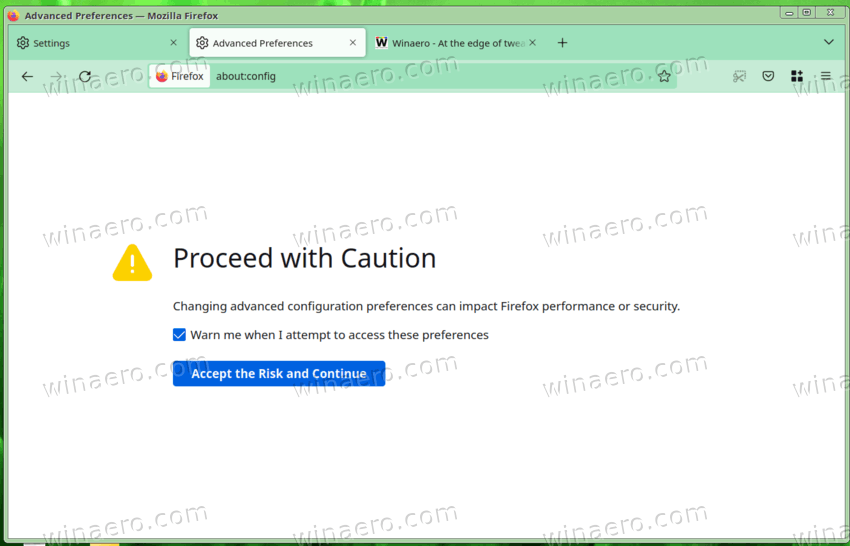
- In the about:config editor, enter cookiebanners.bannerClicking.enabled in the search box and ensure that the eponymous value is set to TRUE.
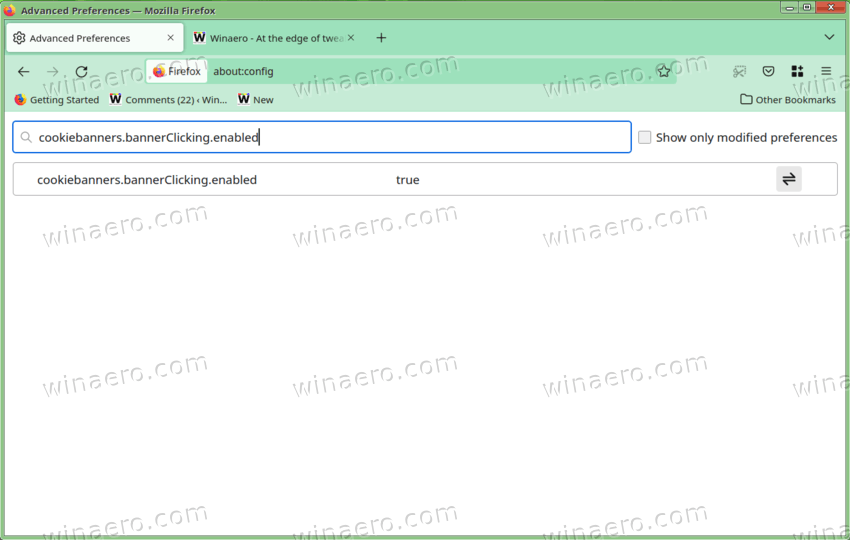
- Now, type or copy-paste cookiebanners.service.mode in the search box.
- Finally, set cookiebanners.service.mode to 2, and cookiebanners.service.mode.privateBrowsing to 2 too.
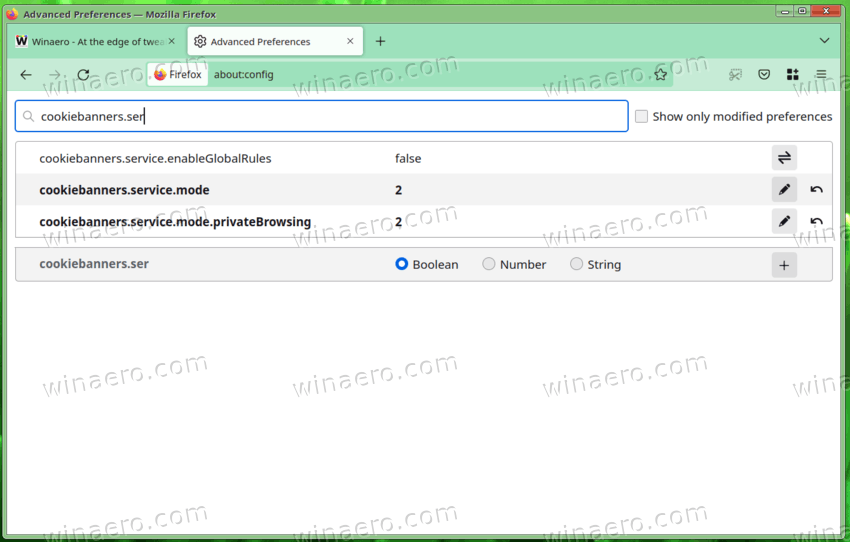
You are done. The automatic cookie consent handling is now active. The browser will close them and reject all the cookies (Reject all).
The following video shows the change in action.
As the feature is a work in progress at the moment of this writing, it supports a limited number (but it is a notable huge number) of websites. To test it, pick a website from this list. For example, the popular stackoverflow.com resource is a good place to start your testing.
It is a nice addition to the Firefox browser. Such changes, along with extended Manifest V2 support, can significantly increase it user base and make it more popular among both regular and advanced users.
Support us
Winaero greatly relies on your support. You can help the site keep bringing you interesting and useful content and software by using these options:

Hello Sergey,
I have been trying to install Classic Paint on my Windows 11 computer. When I open the file it gives the error:
https://imgur.com/a/gLuW91e
C:\WINDOWS\system32\en-US\mspaint1.exe.mui
An error occured while trying to create a file in the destination directory:
Access is denied
Click Retry to try again. Ignore to skip this file (not recommended), or Abort to cancel installation.
I then have to hit ignore and the program open up. But every time I want to use the program I have re-rerun the istaller with the same error. What can I do to run this? I dont know how else to contact you.
The updated package solves this issue.
I can make screenshots if you need to see it, but following these instructions exactly, it changed nothing. I restarted FF, went back into the same settings to inspect: cookiebanners.service.mode (and privateBrowsing); they are still set at 2, but when I opened stackoverflow.com it still shows the big lower left box that says – Accept all cookies / Customize settings. Is that how it’s supposed to work?
Is it Nightly FF?