Microsoft Edge is the new default web browser in Windows 10. It is the successor to Internet Explorer 11. Microsoft Edge is intended to be faster and support all modern web standards. In this article, we will see how to make it more useful by opening tabs from the previous browsing session.
Advertisеment
Microsoft is constantly working to make the Edge app better. While it started as a barebones app, it already got a lot of useful features like extensions and a dark theme. All essential features are configurable through its options but there are some features from IE that haven't made it yet to Microsoft Edge.
Like all other popular browsers, Edge allows the user to have tabs from your previous browsing session restored when it is next launched. Just like Firefox or Chrome, the browser can save your tab session and load it the next time. This function is not enabled by default, but you can quickly enable it.
Make Edge Browser Open Tabs from Previous Browsing Session
Here is what you have to do to make Microsoft Edge open tabs from the last browsing session on startup.
- Launch the Edge browser.
- Click the three dots "..." menu button.
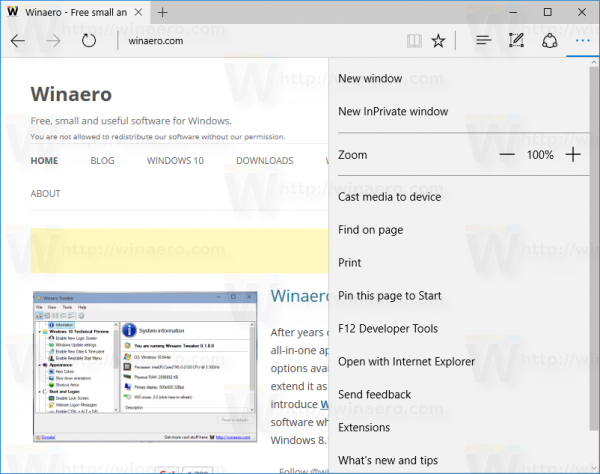
- Click the Settings menu item. Settings will be opened:
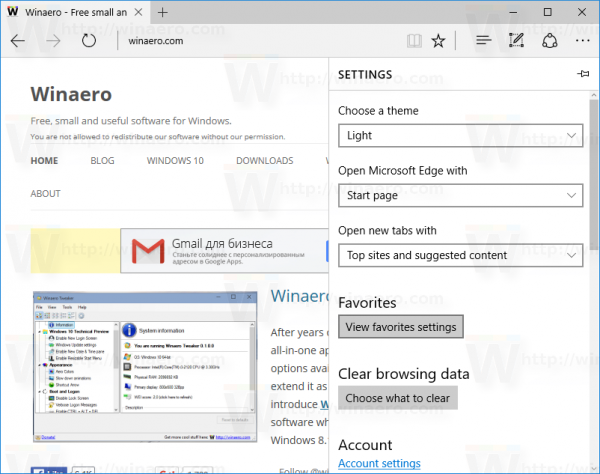
- Scroll down to the section "Open Microsoft Edge with" and select the item Previous pages in the dropdown list as shown below:
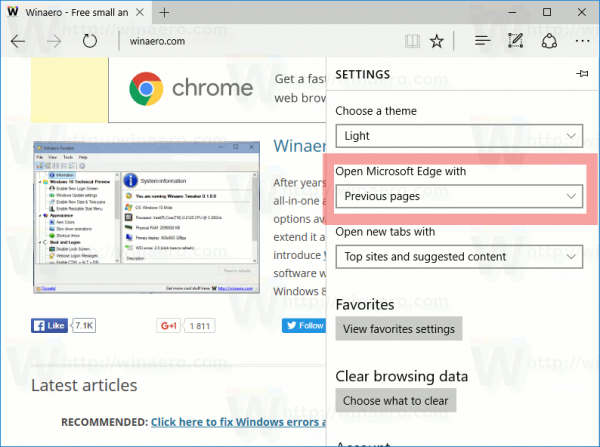
You are done.
The ability to restore the last browsing session is part of the browser's session recovery mechanism. Every time you close the app, it saves the last browsing session to the following folder:
%LocalAppData%\Packages\Microsoft.MicrosoftEdge_8wekyb3d8bbwe\AC\MicrosoftEdge\User\Default\Recovery\Active
You can copy and paste the line above to File Explorer's address bar to explore that folder.
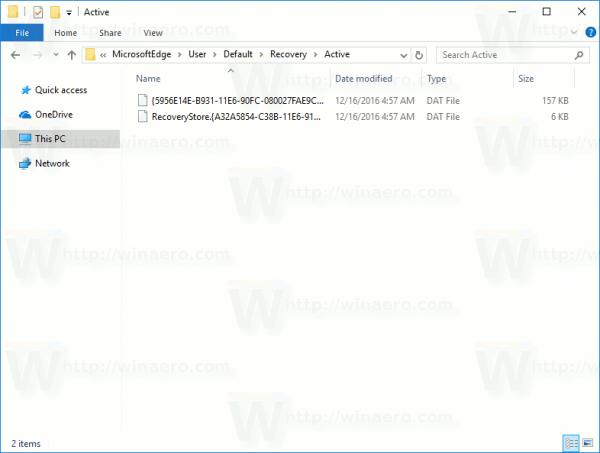 If Edge crashes, it uses the information stored in that folder to load the tabs which were open when the crash occurred, so you won't have to re-open them manually.
If Edge crashes, it uses the information stored in that folder to load the tabs which were open when the crash occurred, so you won't have to re-open them manually.
Once you have enabled the Previous pages option, Edge uses the same recovery information every time you open it and restores the tabs you had opened previously before you closed the browser. This is a very useful option.
What is your startup page in Edge? Do you prefer a specific web site, a blank page or are you restoring the tabs from the previous browsing session?
Support us
Winaero greatly relies on your support. You can help the site keep bringing you interesting and useful content and software by using these options:

I wish we could have the option to open a new tab in a webpage of our choosing…